Unlock Samsung FRP with the Newest Methods in 2025 Running Android 11-14
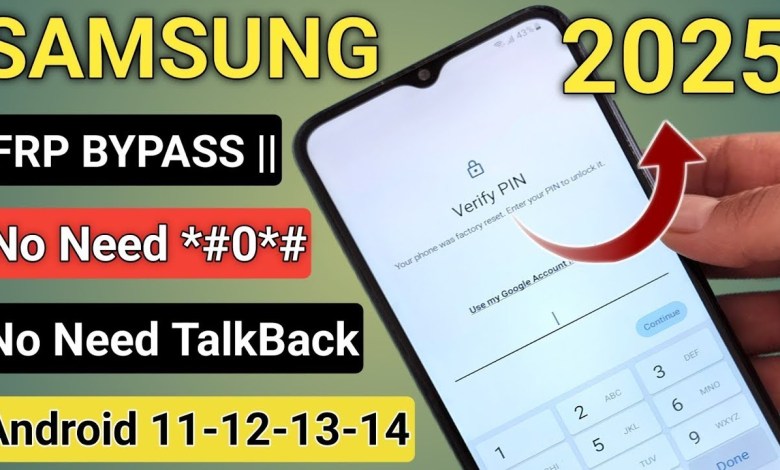
All SAMSUNG FRP BYPASS 2025 ANDROID 11-12-13-14 Latest Security || No Need Talk-back – No Need PC
Unlocking Your Samsung Phone: A Comprehensive Guide
If you are a proud owner of a Samsung phone, then you definitely need to watch this video. It is incredibly helpful if your Samsung phone has ever been accidentally locked or if it has become locked in any way. In this video, we will teach you how to easily and efficiently unlock the pin, password, or pattern on any Samsung phone model you may own. So sit back, relax, and let us guide you through the process step by step.
Locating the Emergency Call Option
The first step in unlocking your Samsung phone is to locate the emergency call option. This option can usually be found at the top or in one of the corners of your phone’s screen. Once you have located the emergency call option, select it to proceed to the next step.
Entering the Unlock Code
Next, you will need to enter a specific code to unlock your Samsung phone. Regardless of the series or model of your Samsung phone, this code will work for all Samsung devices. Be sure to write down the code carefully or take a screenshot of it for reference. Once you have entered the code, you will see a message saying “all filled”, indicating that you have successfully entered the unlock code.
Taking a Screenshot and Sharing
After entering the unlock code, press the power button and volume down button simultaneously to take a screenshot. Once the screenshot is captured, the share option will appear. Share the screenshot, and a page will open with an app named Quick.
Activating Wi-Fi and Bluetooth
Open the Quick app on the page that opens after sharing the screenshot. Turn on Wi-Fi from the Quick app, and it will automatically prompt you to turn on Bluetooth as well. Once both Wi-Fi and Bluetooth are turned on, proceed to the next step.
Accessing the Three-Dot Menu
Look for the three-dot menu option at the top of the Quick app page. Select this option and navigate to the “send f” option in English. This will bring up a screen where you can proceed with unlocking your Samsung phone.
Following the Instructions
Follow the on-screen instructions carefully to unlock your Samsung phone successfully. The process may vary slightly depending on the model of your Samsung device, but the basic steps remain the same. Once you have completed the instructions, your Samsung phone will be unlocked, and you will be able to access all its features and functions once again.
Wrapping Up
In conclusion, if you ever find yourself in a situation where your Samsung phone is locked and you need to unlock it quickly, this video is a lifesaver. By following the simple steps outlined in this guide, you can easily unlock the pin, password, or pattern on any Samsung phone model you may own. So don’t panic the next time your Samsung phone is locked, just follow these instructions and regain access to your device in no time.
#SAMSUNG #FRP #BYPASS #ANDROID #Latest













