Discover how to bypass FRP on Samsung Galaxy without a PC in 2025 with Android
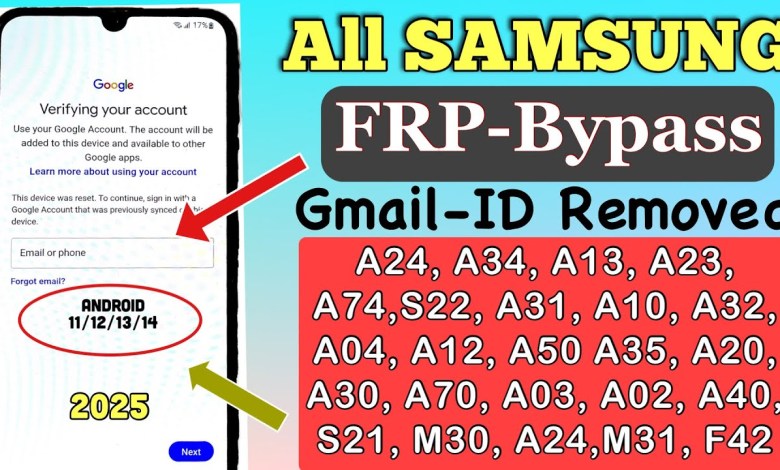
All Samsung Galaxy FRP Bypass Without Pc 2025 Android 11-12-13-14 || Code *#0*# – Need TalkBack
Unlocking a Samsung Android Smartphone: Tips and Tricks
Introduction
Welcome to our video tutorial where we will guide you on how to unlock your Samsung Android smartphone if you have forgotten the pin, pattern, or password. This method works for any series of Samsung smartphones, including the A Series, F Series, M Series, J Series, and more. By following these simple tips and tricks, you can easily unlock your device without having to visit a service center.
Step 1: Charge Your Phone
Before you begin the unlocking process, make sure that your smartphone is charged to at least 30%. This is essential to ensure that your device does not shut down during the process. If needed, you can also use your smartphone charger while following this method.
Step 2: Connect to Wi-Fi
Ensure that your phone is connected to a Wi-Fi network before proceeding with the unlocking process. This step is crucial as it will allow you to access the necessary resources to unlock your device.
Step 3: Hard Reset and Restart
After charging your phone and connecting to Wi-Fi, perform a hard reset on your Samsung Android smartphone. Once the reset is complete, restart your device and you will see a Welcome popup on the screen.
Step 4: Agree to Terms and Conditions
Follow the on-screen instructions and agree to the terms and conditions displayed on your smartphone. Make sure to carefully read and accept the terms before proceeding further with the unlocking process.
Step 5: Use Google Account
If you are prompted to enter your pin, pattern, or password lock, look for the option that says “Use my Google account instead.” Select this option to bypass the lock screen and proceed with entering your Gmail ID and password.
Step 6: Enter Your Google Credentials
Enter your Gmail ID and password that is linked to your Samsung Android smartphone. If you have also used your phone number for verification, you can use that as well to unlock your device.
Step 7: Unlock Your Phone
Once you have successfully entered your Google credentials, your Samsung Android smartphone will be unlocked, and you will have full access to your device. You can now set a new pin, pattern, or password lock to secure your device.
Conclusion
By following these simple tips and tricks, you can easily unlock your Samsung Android smartphone if you have forgotten the pin, pattern, or password. Save yourself a trip to the service center and follow this step-by-step guide to regain access to your device. Remember to always keep your Google account information handy to avoid getting locked out of your smartphone in the future. Thank you for watching and happy unlocking!
#Samsung #Galaxy #FRP #Bypass #Android












