Curious about Infinix SMART 7 FRP Bypass? Check out the latest YouTube Update from Infinix
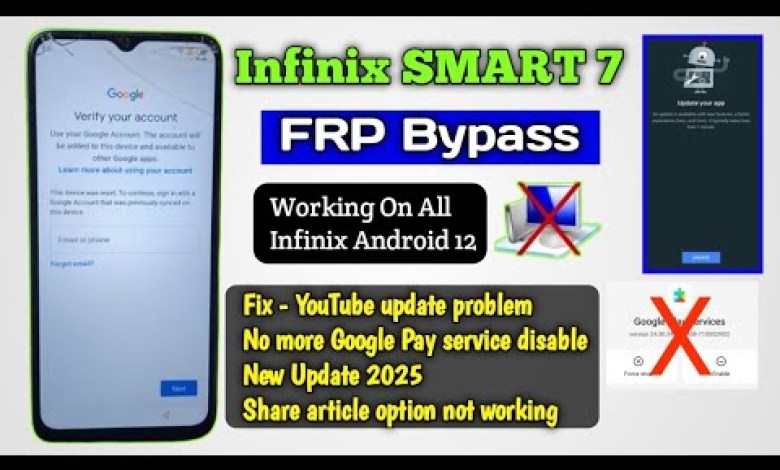
Infinix SMART 7 FRP Bypass YouTube Update || Infinix Smart 7 frp bypass setting not working
Welcome friends to our Pankaj Technical Knowledge channel. Today we have with us a mobile phone from Infinix, the Infinix Smart 7, which has FRP lock enabled. You can see here that it is asking for an email ID. Today, we will bypass this and I will show you a unique method that you won’t find anywhere else. I have tried all methods to unlock the FRP on this mobile, but nothing seems to be working. So finally, I am going to share the method with you that is 100% working on this device.
If you are searching for a video on this topic, make sure to pay full attention to this one. I guarantee you that this method will work. Let’s first bypass the FRP on this device. Proceed to the Wi-Fi network connection settings where you will see a symbol. Type on it once, click it, turn it on, then tap on the “Need Help Sharing” option. Tap on it in a way that the three dots appear. Click on it and share the article by typing it out as instructed. After tapping on it, move upwards to find the ‘G’ symbol. If ‘G’ appears on your mobile, you can directly open the settings on this mobile. If ‘google2’ is written, click on it, get any number in this format, and go to write a message. Write www.youtube.com in it. This method might not work, but I will show you what is being written. For instance, if we send a message from here, and tap in this way, it will look like this. Then tap on it again and it says ‘Tap to Update’. After updating and resetting, if the problem with the date is not solved, you will have to do a hard reset on the mobile.
To do an FRP on this device, you will have to hard reset the mobile once because a hard reset is necessary. This is because the problem with the date is not getting solved. However, I will show you how to do an FRP bypass on this device.
Now, let’s move on to the steps involved in the bypassing process.
Step 1: Open the Wi-Fi Settings
Firstly, go to the Wi-Fi settings on your device where the FRP lock is enabled.
Step 2: Type on the Symbol
Next, type on the symbol that appears on the screen after connecting to the Wi-Fi network.
Step 3: Click and Turn On
Click on the symbol and turn it on to proceed with the bypassing process.
Step 4: Tap on ‘Need Help Sharing’
Now, tap on the ‘Need Help Sharing’ option that appears on the screen.
Step 5: Tap on the Three Dots
Tap on the screen in a way that the three dots appear on the screen.
Step 6: Share the Article
Click on the three dots and navigate to share the article as instructed.
Step 7: Find the ‘G’ Symbol
Move upwards and find the ‘G’ symbol to proceed with the FRP bypass process.
Step 8: Open Settings
If the ‘G’ symbol appears, you can directly open the settings on your mobile.
Step 9: Click on ‘Google2’
If ‘google2’ is written, click on it and follow the instructions to bypass the FRP lock.
Step 10: Complete the Process
Follow the on-screen instructions to complete the FRP bypass process and enjoy using your mobile without any hassle.
This unique method will help you bypass the FRP lock on your Infinix Smart 7 device and unlock it successfully. Make sure to follow the steps carefully to avoid any errors in the process. I hope this tutorial was helpful to you in unlocking your device.
In conclusion, bypassing the FRP lock on the Infinix Smart 7 device can be done using the steps mentioned above. This will help you unlock your device and use it without any restrictions. If you encounter any issues during the process, feel free to reach out for assistance. I hope you found this tutorial helpful and were able to successfully unlock your device. Thank you for watching!
#Infinix #SMART #FRP #Bypass #YouTube #Update #Infinix











