Curious about Oppo A60 FRP Bypass on Android 14 without a PC? Also, discover A58 FRP bypass methods nearby.
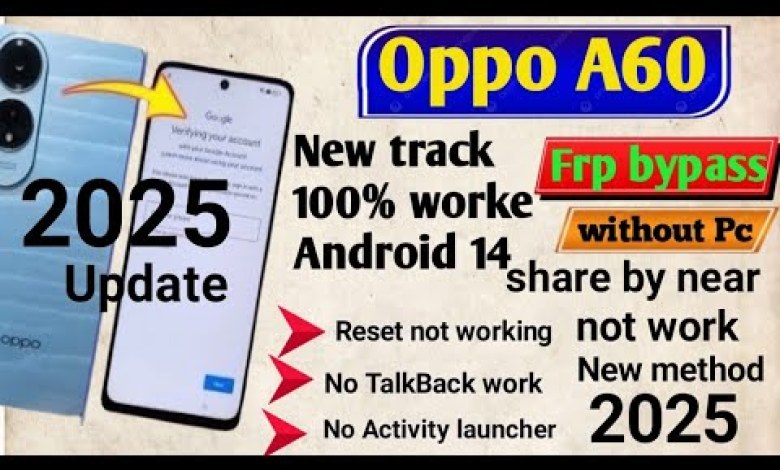
oppo A60 frp bypass no pc android 14 | A58 frp nearby share not work| a79 frp | a16 frp | a17k frp
Bypassing FRP or Factory Reset Protection on Android devices is a common practice for many users who may have forgotten their Google account credentials or are locked out of their device. In this article, we will discuss an easy method to bypass FRP on Android devices using the Wi-Fi sharing feature.
Before we delve into the step-by-step process of bypassing FRP, it is important to understand that traditional methods may not always work and can be quite complicated. However, by utilizing the Wi-Fi sharing feature, we can easily bypass FRP on most Android devices.
Step 1: Checking Device Lock Status
The first step is to check if your device is locked and if FRP is enabled. To do this, navigate to the lock icon on your device and check if the FRP lock is enabled. If it is enabled, you will see the lock icon displayed on the screen.
Step 2: Enable Wi-Fi Sharing
Next, enable Wi-Fi sharing on your device by accessing the Wi-Fi sharing option in the settings menu. You can share your device’s Wi-Fi connection with other devices nearby by selecting the quick share option.
Step 3: Initiate Wi-Fi Sharing
Once Wi-Fi sharing is enabled, initiate the sharing process by selecting the quick share option and sharing your device’s Wi-Fi connection. This will allow you to bypass FRP by connecting to a nearby device.
Step 4: Troubleshoot Connectivity Issues
If the quick share option does not work, troubleshoot connectivity issues by accessing the settings menu and navigating to the learn more Bluetooth option. This will allow you to fix any connectivity problems and successfully bypass FRP.
By following these steps, you can easily bypass FRP on your Android device using the Wi-Fi sharing feature. It is important to note that this method may not work on all devices, so it is recommended to thoroughly understand the steps and troubleshoot any connectivity issues that may arise.
Conclusion
Bypassing FRP on Android devices can be a challenging task, especially if traditional methods fail to work. By utilizing the Wi-Fi sharing feature, users can easily bypass FRP and regain access to their devices without the need for complicated procedures. Remember to follow the steps carefully and troubleshoot any connectivity issues to successfully bypass FRP on your Android device.
#oppo #A60 #frp #bypass #android #A58 #frp #nearby












