Unlock Google Pixel without PC in 2025: Bypass FRP on Pixel 6 Pro with ease
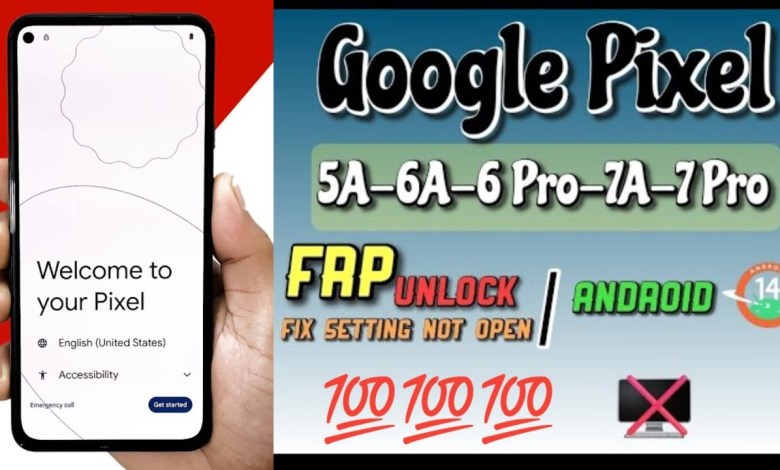
Google pixel Frp Bypass without PC 2025/Pixel 6 pro frp update Solution
Hello viewers, today I will be showing you how to set up FRP Lock on your Google Pixel. First, you will need to connect your phone to another phone, such as a Vivo or Oppo brand. Once you have connected the two phones, you will see that a file automatically transfers to the new phone.
Now, with your phone in hand, open the File Manager. When the File Manager opens, you will need to disconnect the phone. After disconnecting, take a screenshot. The reason for taking a screenshot is that you will need to share this file later on. So, when you take a screenshot of this file, you will click on the three-dot option and then click on share. Once you click on share, you will share it in a Google search.
After sharing the file, you will click on any option and your Chrome browser will open. In the Chrome browser, search for Bandrom. After Bandrom appears, click on the settings option. In the settings, go to app battery usage and disable it. Then, go to Android set up, and click on force stop. After that, go back to the assembly menu and open it. Once the assembly menu opens, go back once and click on gate store. Wait a few moments before clicking back. Then, click back again.
Now, you will see the skip option. Click on skip, and you will re-connect to Wi-Fi. After reconnecting, go back to the assembly and navigate to the top back. We will now proceed a bit lower. After going lower, you will see the Skip option on the screen. Click on Skip, and your touch has been set up successfully. This is how you set up FRP Lock on your Google Pixel using another device.
I hope you found this tutorial helpful in setting up FRP Lock on your Google Pixel. If you have any questions or feedback, please let me know in the comments section below. Thank you for watching!
With this script in mind, let us structure this information in a written format with heading tags and content details.
### Setting Up FRP Lock on Google Pixel
Hello viewers, today I will be showing you how to set up FRP Lock on your Google Pixel.
#### Connecting Your Devices
First, you will need to connect your phone to another phone, such as a Vivo or Oppo brand. Once you have connected the two phones, you will see that a file automatically transfers to the new phone.
#### Opening the File Manager
Now, with your phone in hand, open the File Manager. When the File Manager opens, you will need to disconnect the phone.
#### Taking a Screenshot
After disconnecting, take a screenshot. The reason for taking a screenshot is that you will need to share this file later on.
#### Sharing the File
So, when you take a screenshot of this file, you will click on the three-dot option and then click on share. Once you click on share, you will share it in a Google search.
#### Setting Up FRP Lock
After sharing the file, you will click on any option and your Chrome browser will open. In the Chrome browser, search for Bandrom.
#### Adjusting Settings
After Bandrom appears, click on the settings option. In the settings, go to app battery usage and disable it. Then, go to Android set up, and click on force stop.
#### Final Steps
After that, go back to the assembly menu and open it. Once the assembly menu opens, go back once and click on gate store. Wait a few moments before clicking back. Then, click back again.
#### Completing the Setup
Now, you will see the skip option. Click on skip, and you will re-connect to Wi-Fi. After reconnecting, go back to the assembly and navigate to the top back.
#### Conclusion
We will now proceed a bit lower. After going lower, you will see the Skip option on the screen. Click on Skip, and your touch has been set up successfully. This is how you set up FRP Lock on your Google Pixel using another device.
I hope you found this tutorial helpful in setting up FRP Lock on your Google Pixel. If you have any questions or feedback, please let me know in the comments section below. Thank you for watching!
#Google #pixel #Frp #Bypass #2025Pixel #pro #frp












