Unlock the Secrets: How to Bypass Google FRP Lock on Any Android Phone
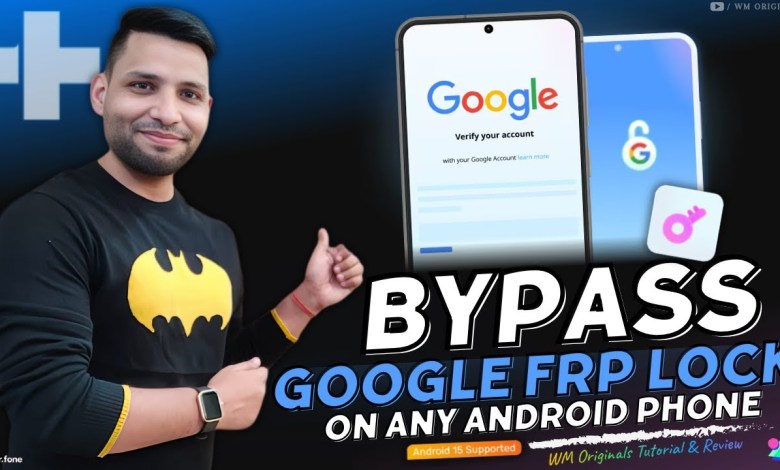
How To Bypass Google FRP Lock On Any Android Phone after factory reset (2025) Samsung FRP Bypass
How to Bypass Google FRP Lock After Factory Reset on Android
If you’ve recently performed a factory reset on your Android device and have forgotten your Google account password, you may find yourself facing the frustrating Google Factory Reset Protection (FRP) lock. If you are looking for a solution to bypass this lock, you’re in the right place. In this article, we will provide a step-by-step guide on how to remove the Google FRP lock using a reliable tool called Dr.Fone.
Understanding Google FRP Lock
What is FRP Lock?
The Factory Reset Protection (FRP) lock is a security feature introduced by Google. This feature is designed to prevent unauthorized access to your Android device in the event that it is lost or stolen. If you perform a factory reset without first disabling FRP, your device will ask you to verify your Google account credentials (email and password) after the reset. Forgetting these credentials can lock you out of your own device, which can be highly frustrating, especially if you have proof of purchase.
Why Does It Happen?
Generally, when you reset your device to factory settings, Android requires verification of the Google account that was previously associated with the phone. If you’ve forgotten your password, you’ll need to find a way to bypass this security measure.
The Best Solution: Dr.Fone
Introducing Dr.Fone
To help you bypass the FRP lock, we recommend using Dr.Fone, a reliable Android password reset tool. This software is specifically designed to deal with FRP security on a range of devices. Whether you have a Samsung, LG, or any other Android phone, Dr.Fone can help you regain access to your device quickly and efficiently.
Why Choose Dr.Fone?
- High Success Rate: Dr.Fone boasts a 100% success rate for FRP removal on all Samsung Snapdragon devices.
- Wide Compatibility: Compatible with various Android versions including the latest Android 15, 14, and 13.
- User-Friendly Interface: The user interface is simple and easy to navigate, making it accessible for users of all experience levels.
- No Data Loss: You can unlock your device without losing any data, a critical advantage compared to other methods.
Step-by-Step Guide to Bypass Google FRP Lock with Dr.Fone
Step 1: Download and Install Dr.Fone
To start, you will need to download and install Dr.Fone on your computer. Follow these instructions:
- Visit the official website of Dr.Fone.
- Download the software compatible with your operating system (Windows or macOS).
- Run the installer and follow the on-screen instructions to complete the installation.
Step 2: Connect Your Android Device
After installation, connect your Android device to your computer using a USB cable. Ensure that USB debugging is enabled on your device. If it’s not enabled, you may have to do a little research on how to enable it based on your specific device model.
Step 3: Launch Dr.Fone and Select FRP Unlock
- Open Dr.Fone on your computer.
- From the main menu, select "Unlock" to proceed with the FRP Unlock process.
- Follow the on-screen instructions to enter the necessary device information, like your phone model.
Step 4: Start the Bypass Process
- Click on the "Start" button to begin the bypass process.
- Follow the prompts provided by the software. It may ask you to enter device information or to verify specific details.
- Allow the program to run its course; this may take a few minutes.
Step 5: Completion and Device Access
Once the process is complete, your device will reboot. You’ll no longer be prompted for your Google account information, allowing you to set up your device as new!
Important Considerations
Backup Your Data
Before proceeding with any bypass method, ensure that you have a backup of your essential data. While Dr.Fone offers no data loss, it’s always best to be prepared.
Legal and Ethical Responsibilities
Please note that bypassing FRP lock should only be done on devices you own or have explicit permission to access. Engaging in unauthorized unlocking can have legal ramifications.
Conclusion
Experiencing a Google FRP lock can be frustrating, but tools like Dr.Fone make it simpler to regain access to your device. This step-by-step guide outlines a reliable method to bypass the FRP lock on any Android device after a factory reset. By following the instructions carefully, you can regain control of your phone quickly.
For any queries or concerns about the process, feel free to consult Dr.Fone’s FAQ section or reach out to their customer support for assistance.
Remember, always handle your device security with care!
#Bypass #Google #FRP #Lock #Android #Phone












