Unlocking Secrets: The Ultimate Guide to Bypassing Samsung FRP on Android 14/13/12 with the Latest Security Tricks!
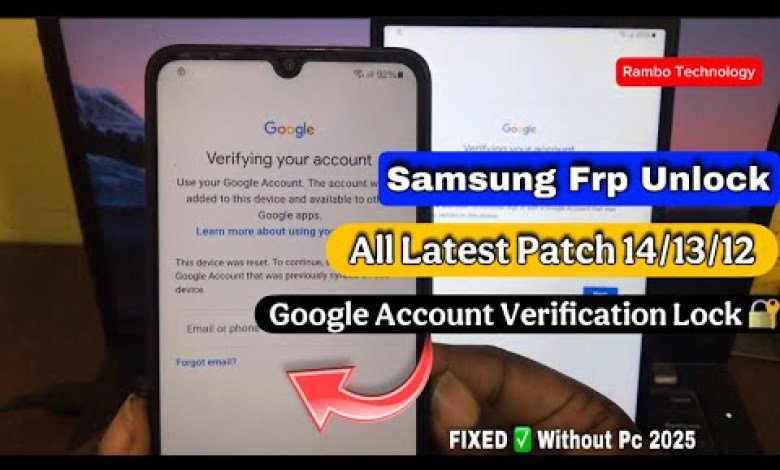
ALL SAMSUNG FRP BYPASS ANDROID 14/13/12 Latest Security 2025 | Samsung Google Account New Method
Unlocking FRP Lock on Samsung Devices: A Step-by-Step Guide
In this article, we will discuss how to remove FRP (Factory Reset Protection) lock from the latest Samsung devices. If you own a Samsung device and have encountered the Google account lock, don’t worry; you’re not alone. Many users find this process quite frustrating.
Having experienced this myself with a Samsung A5 running Android 14, I can attest to the challenges of removing the FRP lock. In this guide, I will walk you through a step-by-step process to remove the FRP lock without using a PC or USB cable. This method is safe, straightforward, and guaranteed to work.
Understanding FRP Lock
FRP lock is a security feature on Android devices that prevents unauthorized access after a factory reset. To access a device locked with FRP, you need to log in with the Google account that was previously synced to the device. If you’ve forgotten your Google account credentials, this can become particularly inconvenient.
Common Issues with FRP Lock
- Forgotten Google Account Details: This is the most common issue, leading to a locked device.
- Device Inheritance: Acquiring a used device can present challenges if the previous owner did not remove their account.
- Factory Reset: A factory reset without removing the account first will trigger FRP lock.
Checking Your Samsung Device for FRP Lock
Before proceeding to unlock, we need to confirm that your device is indeed locked:
- Power On the Device: Start by turning on your Samsung device.
- Connect to Wi-Fi: Ensure that your device is connected to a Wi-Fi network. This step is crucial, as the device needs internet access to verify your Google account status.
- Check for Lock Status: If your device displays a message requiring you to sign in with the previous account, it indicates that it is locked.
Step-by-Step Process to Remove FRP Lock
Now, let’s dive into the steps for removing the FRP lock:
Step 1: Preparations
Start by preparing your device for the unlocking process:
- Charge Your Device: Ensure that your device has adequate battery to prevent interruptions during the process.
- Back Up Important Data: If possible, back up your data, as certain steps may involve resetting the device.
Step 2: Booting into Download Mode
To check for additional device locks such as KG lock, you must boot your device into download mode. Follow these steps:
- Switch Off the Device: Start by turning off the Samsung device completely.
- Enter Download Mode: Press and hold the volume down, home, and power buttons simultaneously. If the device doesn’t respond, try adjusting the button combinations or consult your specific model guide.
Step 3: Confirm the Lock Status
Once you’re in download mode, check if the device has a KG lock or similar restrictions:
- Look for Lock Icons: If your device displays a lock icon, it indicates the presence of a security measure like KG lock.
- Assess Available Options: Depending on your device’s software version, different options may be available for bypassing the lock.
Step 4: Bypass FRP Lock
Now that you have confirmed the lock status, let’s bypass the FRP lock:
- Use the Settings Menu: Navigate to the settings menu on your locked device.
- Look for Account Options: If possible, search for the account section within settings to see if you can add a new account.
- Sign In with a New Account: If allowed, sign in with a different Google account that was not previously synced with the device.
Step 5: Factory Reset (if necessary)
In some cases, a factory reset may still be required:
- Go to Recovery Mode: Power off your device and then hold the volume up and power buttons simultaneously to enter recovery mode.
- Select Wipe Data/Factory Reset: Use the volume buttons to navigate to this option and confirm using the power button.
- Reboot Device: After the reset, reboot your device and check if the FRP lock persists.
Step 6: Final Validation
After performing the preceding steps, check if the FRP lock has been successfully removed:
- Attempt to access the home screen without entering Google account details.
- Confirm that all functionalities are available without restrictions.
Troubleshooting Common Issues
Incomplete Process
If you encounter issues during any step:
- Recheck Connections: Ensure that the device is connected to Wi-Fi throughout the process.
- Reboot and Retry: Sometimes, a simple reboot can help rectify glitches.
If the Method Doesn’t Work
In the event that the standard method doesn’t yield results:
- Consult Forums or Community Resources: Numerous community forums and resources often provide insights into specific model issues.
- Professional Help: If you’re still having trouble, consider seeking assistance from a professional.
Conclusion
Removing the FRP lock from your Samsung device does not have to be an intimidating task. By following this step-by-step guide, you can effectively resolve the issue without needing a PC or USB cable. Always ensure that your actions comply with legal standards, and avoid any procedures that may violate terms of service.
By understanding the process and confirming device settings, you can regain access to your Samsung device and continue using it as intended. Remember to share this guide with anyone else facing similar issues; your experience may save someone else a great deal of frustration.
#SAMSUNG #FRP #BYPASS #ANDROID #Latest #Security












