Unlock the Secrets: Honeywell EDA61K FRP Bypass for Android 9 – What You Need to Know!
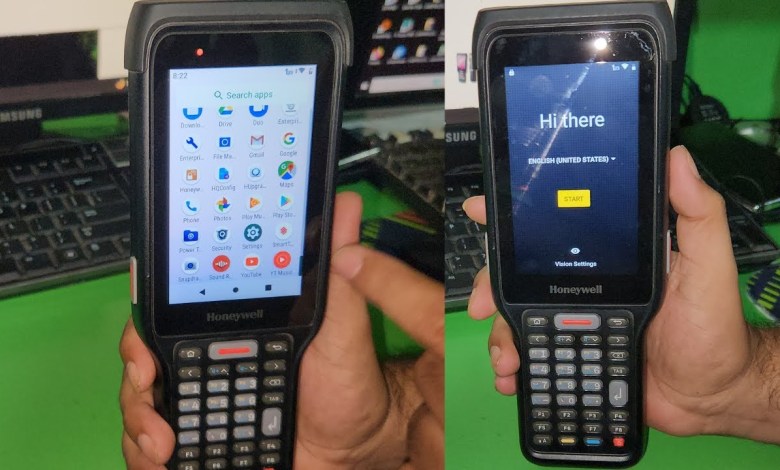
Honeywell eda61k FRP Bypass Android 9 | honeywell frp bypass | honeywell google account bypass
How to Bypass FRP Lock on Honor Mobile
The topic for today’s guide is bypassing the FRP (Factory Reset Protection) lock on Honor mobile devices. If you find yourself locked out of your phone due to a Google account requirement, worry not; we’ll take you step-by-step through the process of unlocking your device.
Understanding FRP Lock
FRP lock is a security feature implemented by Google to protect your device from unauthorized access. When you factory reset your device, it will ask for the Google account credentials previously associated with the device. If you forget these credentials, you can easily get locked out.
In this guide, we will demonstrate how to bypass this lock using a practical method, requiring some tools and a Wi-Fi connection.
Preparing for the Bypass
Step 1: Connectivity
Before starting the bypass procedure, ensure that your device is connected to Wi-Fi. This is crucial because the process involves accessing Google services.
- Turn on Wi-Fi on your device.
- Check the connection to ensure you are connected properly.
- Once confirmed, proceed to the next step.
Step 2: Initial Setup
- Make sure the device is powered on.
- Attempt to proceed to the setup screen, where it asks for the Google account.
You should encounter the FRP lock screen indicating that the device is linked to a Google account.
Step 3: Identify Your Options
You can bypass the FRP lock using various tools. Some commonly used options include:
- DFT Tool
- Unlock Tool
For this guide, we will use one of these tools to perform the bypass.
The Bypass Procedure
Connecting the Device to the Computer
Using a USB cable, connect your device to the computer.
Make sure to connect the cable after the device is turned on.
Open Device Manager on your computer.
Ensure you find your Honor device listed there.
Step 4: Updating MTP Drivers
- In the Device Manager, locate the MTP drivers related to your device.
If not updated, you need to refresh the MTP drivers.
This step is essential as it allows the connected device to communicate properly with the computer, which is necessary for the next steps.
Step 5: Using Unlock Tools
- Open the unlocking tool of your choice (DFT or Unlock Tool).
- From here, follow the instructions provided within the tool to proceed with the unlocking process.
Step 6: Accessing the Browser
- On your Honor device, locate the Apps section.
Open Google Maps.
Instead of opening YouTube, which requires an update, the Google Maps application will enable us to navigate through the necessary settings effectively.
Step 7: Searching for a Location
- In the Google Maps application, search for any restaurant or location.
- This isn’t just a random search; it will trigger options that facilitate the bypass process.
Step 8: Selecting a Location
- Scroll down through the results of your search.
- Select any restaurant or place from the list.
Opening a place will produce more options essential for the next step.
Step 9: Sharing Options
- Once you select a location, look for the share option.
- Click Share and select Gmail from the listed applications.
Step 10: Completing the Process
- When you reach Gmail, ignore the immediate prompts for signing in.
- At this point, you can access Settings, allowing you to reset your device settings.
Final Steps
After you have accessed the settings, you can now remove the previously linked Google account which opens the door for you to set up your device as new.
- Navigate to the accounts section and remove the linked Google account.
- Reboot your device and restart the setup process.
Step 11: Finishing Touches
- After the reboot, skip the Google account login when prompted.
- Complete the rest of the setup.
Congratulations! You have successfully bypassed the FRP lock on your Honor mobile device.
Conclusion
Bypassing the FRP lock can seem daunting, but with the right tools and methods, it’s a straightforward process. Always remember to keep your credentials secure to avoid getting locked out in the first place. If you follow the steps meticulously, you should have no issues unlocking your device.
Additional Tips
- Always keep a backup of your data before performing a factory reset.
- Consider using a reliable account recovery method for your Google account.
- If you encounter difficulties, seek professional help to avoid damaging your device.
With this guide, we hope you can effectively manage the FRP lock issue that may arise on your Honor device. If you have any questions or need further assistance, feel free to leave a comment below. Happy unlocking!
#Honeywell #eda61k #FRP #Bypass #Android #honeywell #frp












