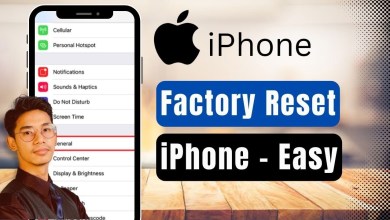Unlocking the Secrets: All Samsung FRP Bypass Techniques for 2025!
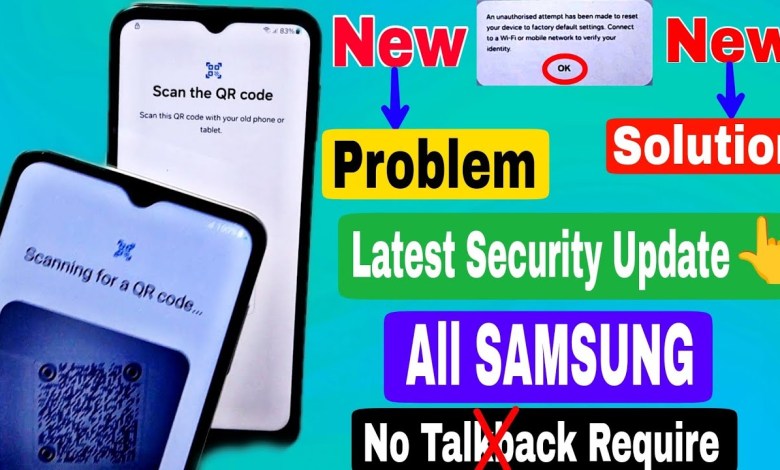
Without Skip Method:- All Samsung FRP BYpass 2025 Android 14/13/12 | All Samsung FRP Unlock✌No *#0*#
FRP Lock Bypass: Comprehensive Guide for Your Mobile Device
The Factory Reset Protection (FRP) lock can often cause frustration for users who have reset their devices but cannot remember their previous Google account credentials. If you find yourself in this situation, this guide will walk you through the steps to bypass FRP lock effectively.
Understanding FRP Lock
The FRP lock is designed by Google to protect your information after a device reset. It ensures that only the original account owner can access the phone, making it difficult for unauthorized users to access the device. This security feature is beneficial, but it can be a hurdle if you forget your login details.
Initial Setup After Reset
When you reset your device, you may see the message: "An unauthorized attempt has been made to reset your device." At this point, your device will request an internet connection to verify your identity. Here’s how to proceed:
Connect to Wi-Fi: Initially, connect your device to a reliable Wi-Fi network. This connection is crucial for verification.
- Proceed with Manual Setup: Select the option for manual setup to move forward. The device will prompt you to enter the Google account credentials that were previously synced on the device.
When You Don’t Remember Your Credentials
If you’re unable to recall the Google account or password, fear not; there are alternative methods to bypass the lock. Here’s a step-by-step guide for those who do not have access to their Google account:
Step 1: Using Voice Access
- Power On the Device: Begin by pressing the Power and Volume Up buttons simultaneously.
- Activate TalkBack: As the device boots up, this combination will enable the TalkBack feature. You will hear an audio prompt indicating that TalkBack is activated.
- Navigating with Sound: Use the voice commands available with TalkBack to navigate the setup process. Try to find the option for “Set up voice commands” or similar settings.
Step 2: Accessing Apps via TalkBack
After enabling TalkBack:
- Swipe and Explore: Use two fingers to swipe through options on the screen. Try to find the browser or settings.
- Open the Settings App: Navigate through the TalkBack options until you find “Settings” and open it.
Step 3: Bypassing FRP Lock
- Search for Google Account: Use the browser to search for tools or methods that can assist in bypassing FRP lock.
- Download Bypass Tool: Some reliable applications can help in bypassing FRP. Just download and follow the installation instructions.
Step 4: Completing the Process
- After Bypass: Once you have downloaded the required tool, use it to proceed with the FRP bypass. Follow any additional prompts until the lock is removed.
- Final Setup: After successfully bypassing the FRP lock, you can proceed to set up the device as new, including setting up a new Google account.
Security Considerations
While bypassing FRP can help regain access to your device, it’s essential to note that these methods can pose security risks. Always ensure:
- Use Trusted Sources: Only download applications from reputable sources to avoid malware.
- Keep Your Information Secure: Once you regain access to your device, consider changing passwords and securing your accounts to prevent future lockouts.
Troubleshooting Common Issues
Sometimes the bypass process may not go as planned. Here are a few tips for potential troubleshooting:
Device Doesn’t Recognize Wi-Fi
- Ensure that the Wi-Fi is working on other devices.
- Restart your mobile device and try reconnecting to the Wi-Fi network.
TalkBack Doesn’t Activate
- Ensure that you are pressing the buttons correctly.
- Try multiple times, as sometimes the device may not register the button presses.
Bypass Tool Fails to Install
- Check the internet connection.
- Ensure that you have enough storage space on your device.
Conclusion
Bypassing the FRP lock can be a daunting task, but following the steps outlined in this guide can simplify the process. Always remember to take security precautions and consider your device’s safety when using third-party tools. If you continue experiencing difficulties, it is advisable to seek professional assistance or contact the manufacturer for support.
Remember, technology is meant to serve you, and understanding how to navigate these challenges can empower you as a user. Stay informed and ensure that your device remains secure while enjoying its full range of features.
#Skip #Method #Samsung #FRP #BYpass