Unlocking Secrets: How to Bypass Google Account on Redmi A2!
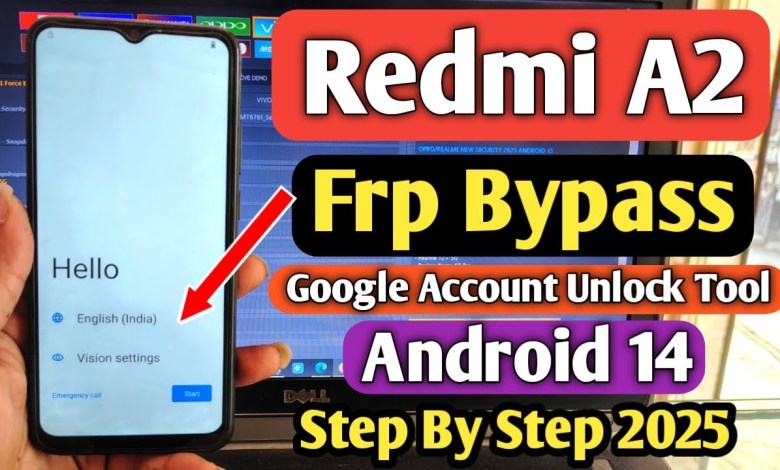
Redmi A2 Frp Bypass | Redmi A2 Google Account Bypass | Redmi A2 Frp Unlock Tool | Mi A2 Frp Unlock |
How to Bypass FRP on Xiaomi Redmi A2: A Step-by-Step Guide
Hello friends, today we are going to explore how to bypass the FRP (Factory Reset Protection) on the Xiaomi Redmi A2. If you’ve found yourself locked out of your device because of a Google account verification requirement, you are in the right place! In this article, we will walk through the process step by step, so you can easily unlock your device.
What is FRP?
FRP stands for Factory Reset Protection, a security feature introduced by Google on Android devices. It was designed to prevent unauthorized access to your device after a factory reset. When you perform a factory reset on your Android device, FRP will require the original Google account credentials to be entered before the device can be used again.
Why Would You Need to Bypass FRP?
You may need to bypass FRP for various reasons, such as:
- Forgetting your Google account password.
- Acquiring a second-hand device that is still linked to the previous owner’s Google account.
- Performing a factory reset and not remembering the account details.
Bypassing FRP is crucial for regaining access to your device in these situations.
Tools Required
Before starting the process, ensure you have the following:
- A computer (Windows preferred).
- A USB cable to connect your phone.
- A tool for FRP bypass (specific tool mentioned in the video).
- Proper drivers for Xiaomi devices installed on your computer.
Step-by-Step Guide to Bypass FRP on Xiaomi Redmi A2
Step 1: Open Required Tools
Begin by opening the necessary software tools on your computer that you’ll use for the bypass process. Follow along as I demonstrate each step.
Step 2: Navigate to the MI Section
Once the tool is open, navigate to the MI section. This is where you will find options related to Xiaomi devices.
Step 3: Go to Security
Next, locate the ‘Security’ option in the tool. Click on it to proceed.
Step 4: Search for A2
In the Security section, look for a search option. Enter "A2" into the search field and select the Xiaomi Redmi A2 model.
Step 5: Select Preloader
Select the ‘Preloader’ option in the tool. This is vital for the FRP bypass process.
Step 6: Choose the Version
Ensure to select the correct version, which is V2 for this particular method.
Step 7: Identify Test Points
Now, I will show you the test points for the Xiaomi Redmi A2. To do this, you’ll need to open the back of your phone.
- Locate the Battery Connector: First, remove the battery connector to ensure safety.
- Reinsert the Battery Connector: Once done, connect it again.
You need to focus on two specific points located below the fingerprint sensor, right next to the display connector.
Step 8: Short the Test Points
Next, you must short the two test points that we’ve just located. This means you will be connecting them together with the help of a conductive tool or wire.
Step 9: Connect to Computer
Now, connect your phone to the computer via a USB cable while still shorting the test points. This step is crucial for the FRP bypass.
Step 10: Erase FRP
After connecting, select the "Erase FRP" option in your tool. As soon as you do this, the process of bypassing the FRP will start.
Step 11: Confirm Success
You should see a message stating ‘Erasing FRP OK’ on your tool, which indicates the process was successful. You can now disconnect your phone and check if the Google account lock has been removed.
Troubleshooting Tips
If you encounter issues during this process, here are a few tips:
- Ensure Drivers are Installed: Make sure that the necessary drivers for your Xiaomi device are installed on the computer.
- Double-Check Connections: Ensure your phone is properly connected to the computer, and all shorting is done correctly.
- Use Reliable Tools: Only use trusted tools for FRP bypass to avoid any unwanted issues.
Conclusion
Bypassing the FRP on your Xiaomi Redmi A2 can seem daunting initially, but with the right tools and following the steps outlined above, it can be accomplished easily. If you found this guide helpful, please make sure to LIKE this article, SUBSCRIBE for more tech tutorials, and leave a comment below sharing your experience. Your feedback is crucial for helping us improve the content we create.
If you have further questions about FRP bypass or any other hardware or software-related issues, feel free to ask. Happy unlocking!
#Redmi #Frp #Bypass #Redmi #Google #Account #Bypass











