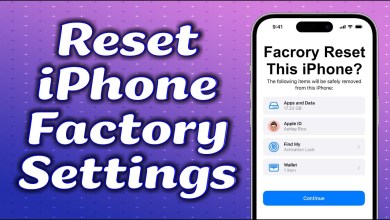Unlocking Secrets: Realme Android 14 FRP Bypass Techniques You Need to Know!
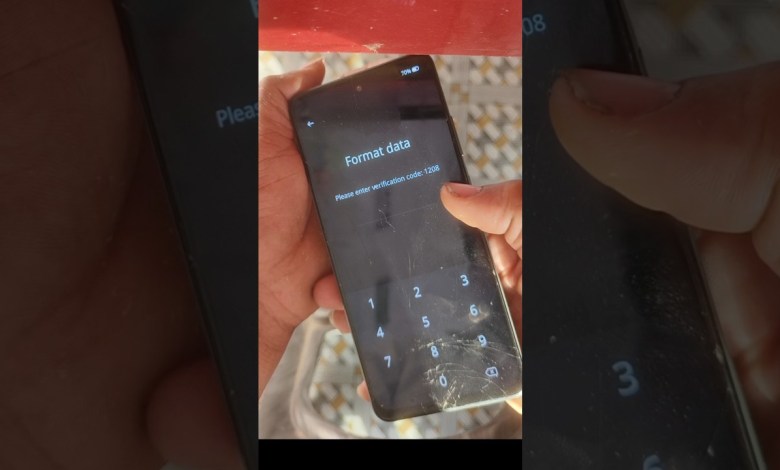
realmeAndroid 14 frp bypass/bypass frp realme#unlock #realme
How to Hard Reset Realme 125G: A Step-by-Step Guide
If you’re experiencing issues with your Realme 125G, such as slow performance or software glitches, a hard reset might be the solution you need. This article will walk you through the process of hard resetting your device safely and effectively.
What is a Hard Reset?
A hard reset, also known as a factory reset, restores your smartphone to its original factory settings. This means that all data, apps, and custom settings will be deleted. Before proceeding, make sure to back up any important data, as this process is irreversible.
When to Consider a Hard Reset
- Performance Issues: If your device is lagging or crashing frequently.
- Software Glitches: If you’re facing issues with apps not working as expected.
- Before Selling or Giving Away: To ensure your personal data is erased.
- Malware/Adware Problems: If your phone is infected with malware, a reset might be necessary.
How to Hard Reset Realme 125G
Step 1: Power Off Your Device
Before starting the hard reset process, make sure your device is completely turned off. To do this, press and hold the power button, then select the "Power Off" option from the screen.
Step 2: Press the Required Buttons
Once your Realme 125G is powered off, you will need to press a combination of buttons to enter recovery mode. Here’s how to do it:
- Volume Down Button: Locate the Volume Down button on the side of your phone.
- Power Button: At the same time, press and hold the Power button.
Step 3: Release the Power Button
After holding both buttons for about 5 to 6 seconds, you will see the Realme logo on your screen. At this point, you can release the Power button but continue to hold the Volume Down button.
Step 4: Select Your Language
Once you enter recovery mode, you will be prompted to select a language. This menu is crucial for the next steps, so choose your preferred language carefully. For instance, if you want to select English, navigate to it using the Volume buttons and confirm your choice using the Power button.
Step 5: Formatting Data
In the recovery menu, you’ll see various options. To proceed with the hard reset, follow these instructions:
- Look for the option labeled "Format Data" or "Wipe Data."
- Select it using the Power button.
You will then be asked to enter a code for verification. For Realme devices, this code is typically 128. Enter the code accurately using the on-screen instructions.
Step 6: Confirm the Format
After entering the code, you will see a confirmation screen. Here, select the "Format" option to begin the hard reset process. This action will erase all your data, so make sure you’ve backed up what you need.
Step 7: Restart Your Device
After the formatting process is complete, you will be returned to the recovery menu. To restart your device:
- Locate the option that says "Reboot" or "Restart."
- Select it with the Power button.
Your Realme 125G will reboot, and once it powers up, it will be in its factory state, just like when you first bought it.
Important Considerations
- Backup Your Data: Always back up your important files before performing a hard reset. Use cloud services or external storage.
- Battery Level: Ensure your device has sufficient battery life (at least 50%) before starting the reset to prevent power interruption.
- Warranty Considerations: If your device is under warranty, consider reaching out to customer support instead, as a hard reset can sometimes affect the warranty status.
Conclusion
Performing a hard reset on your Realme 125G can resolve many software-related issues. By following these simple steps, you can restore your device to its original settings effectively. Just remember to back up your data, as this process will wipe everything off your phone. If you continue to experience problems even after a hard reset, consider seeking professional assistance.
With this guide, you should now be equipped to handle any issues with your Realme 125G confidently. Thank you for choosing to learn with us!
#realmeAndroid #frp #bypassbypass #frp #realmeunlock