Unlocking the Infinix Smart 6: Discover the Secrets of FRP Bypass with an Unlock Tool!
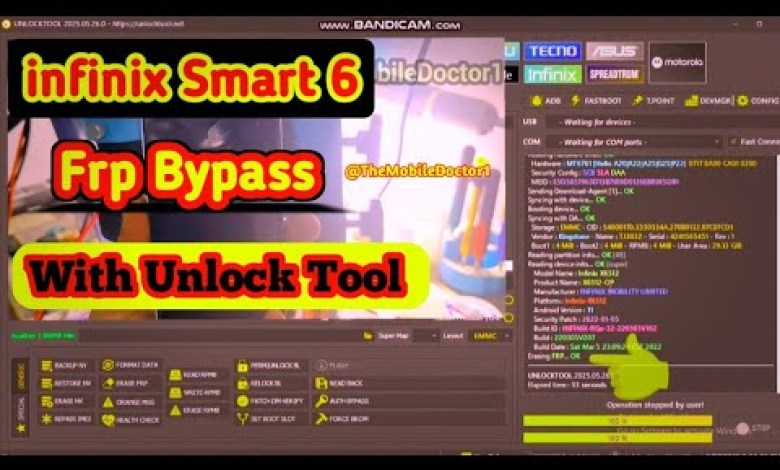
infinix Smart 6 Frp Bypass With Unlock Tool
How to Remove FRP Lock from Infinix Smart 6 Using Unlock Tool
Introduction
FRP (Factory Reset Protection) is designed to secure your device and data by requiring Google account verification after a factory reset. While this feature is helpful for protecting your information, it can be a significant hurdle if you’ve forgotten your credentials or purchased a second-hand device. In this guide, we’ll walk you through the steps to remove the FRP lock from your Infinix Smart 6 using an unlock tool.
Understanding FRP Lock
Before we jump into the process, it’s essential to understand what FRP lock is. After a factory reset, the device will prompt you to verify a Google account that was previously synced on the phone. If you can’t access that account, you’re effectively locked out of your device, and it can be a frustrating experience.
This video guide helps you bypass the FRP lock on the Infinix Smart 6, allowing you to regain access to your phone.
Prerequisites
Before you start, ensure you have the following:
- Infinix Smart 6: The device you want to unlock.
- Unlock Tool: A compatible FRP unlock tool installed on your PC.
- USB Cable: To connect your phone to your computer.
- PC: With the unlock tool installed.
Having these ready will make the process smoother and more efficient.
Steps to Remove FRP Lock
Step 1: Power Up Your Phone
First, ensure that your Infinix Smart 6 is powered up. If the device is turned off, press and hold the power button until the device vibrates and the screen lights up.
Step 2: Open Unlock Tool on Your PC
Now, turn your attention to your computer. Open the unlock tool application that you installed earlier. This tool is the key to bypassing the FRP lock on your device.
Step 3: Select Media Tag Bar
Once the unlock tool is open, look for the "media tag" bar within the tool. Click on it to expose more options.
Step 4: Tap on ‘Erase FRP’
In the options presented, locate the "Erase FRP" option. This is critical because it tells the tool to begin the process of removing the FRP lock from your phone.
Step 5: No Preloader Authorization Required
It’s essential to note that there is no need to select any preloader authorization for this process. Just ensure that you follow the next instructions carefully.
Step 6: Activate Waiting for Device Mode
Now, once you select the "Erase FRP" option, wait for the message that reads "Waiting for device" to appear on your unlock tool interface. This indicates that the tool is ready to interact with your phone.
Step 7: Key Combination for Device Recognition
At this point, you need to press and hold both the Volume Down and Volume Up buttons simultaneously.
Step 8: Insert USB Cable
With those buttons held down, connect your Infinix Smart 6 to your computer using the USB cable. This action will help the unlock tool recognize your device.
Step 9: FRP Removal Process
As soon as the device is recognized, the unlock tool will begin the process of erasing the FRP lock. You’ll see a message indicating that the FRP is being erased. This part of the process may take a few moments, so keep an eye on the screen.
Step 10: Device Reboot
After the FRP has been successfully erased, your Infinix Smart 6 should automatically reboot. Please be patient, as this may take some time during the initial load-up after the unlock process.
Step 11: Complete the Setup
Once your device has rebooted, you will eventually reach the start page prompting you to complete the setup process.
- Tap on Start to begin.
- Follow the on-screen instructions and complete each step of the setup.
- After completing the setup, you’ll be able to use your phone normally once again.
Step 12: Final Words
Congratulations! You have successfully removed the FRP lock from your Infinix Smart 6 device. Now you can enjoy using your phone without the constraints of the lock.
Conclusion
Removing the FRP lock from an Infinix Smart 6 can seem daunting, but with the right tools and steps, it becomes relatively straightforward. Always remember to keep your Google account information secure to avoid future inconveniences.
If you encounter any issues during the process, consult the unlock tool documentation or online help forums for more detailed solutions. Enjoy your unlocked device, and feel free to share this guide with anyone else facing similar challenges!
Disclaimer
Please note that bypassing FRP locks should only be done on devices that you own or have permission to unlock. Unauthorized unlocking of devices can lead to legal complications. Always follow ethical guidelines and use these instructions responsibly.
#infinix #Smart #Frp #Bypass #Unlock #Tool













