Unlocking Secrets: Bypass FRP on OPPO A54 Without a PC in 2025!
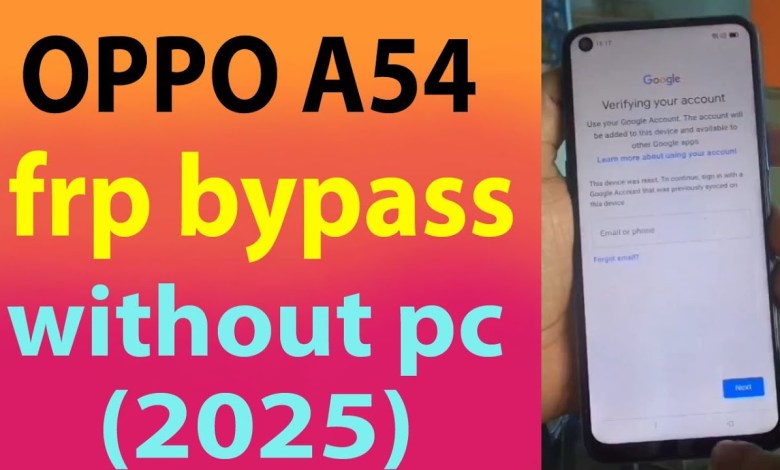
OPPO A54 frp bypass without pc 2025.
Oppo A54 FRP Bypass Guide
Introduction
Hello friends, namaste! My name is Deepak Samal, and today we have an exciting topic to discuss regarding the Oppo A54. If you’re facing the FRP (Factory Reset Protection) lock on your device, don’t worry! In this guide, I will provide you with step-by-step instructions on how to bypass the FRP lock and regain access to your phone. Let’s dive right in!
Understanding FRP Lock
What is FRP Lock?
FRP (Factory Reset Protection) is a security feature introduced by Google for Android devices. It prevents unauthorized access to your device after a factory reset. If your device has been reset, it will require the original Google account’s email ID and password that were previously synced with the device.
Why It Matters
If you forget your Google account credentials or purchase a second-hand device, you may find yourself locked out. This makes it essential to know how to bypass the FRP lock if you’re unable to access your device.
Required Preparations
Before starting the bypass process, ensure you have the following:
- Wi-Fi Connection: Your device must be connected to a Wi-Fi network.
- Basic Understanding of Navigation: Familiarity with Android settings will be beneficial.
Step-by-Step FRP Bypass Process
Step 1: Connect to Wi-Fi
The first step is to connect your Oppo A54 to any available Wi-Fi network. This will allow you to access the necessary tools needed for the bypass process.
- Unlock the Device: When prompted for your Google account, look for the option to connect to Wi-Fi.
- Select Your Network: Choose your network and enter the password.
Step 2: Access Emergency Call
After connecting to Wi-Fi, you will still see the prompt asking for your email ID and password. To bypass this, you need to access the emergency call feature.
- Go to the Dialer: Tap on the dialer icon on your screen.
- Dial Emergency Code: Enter the emergency call code:
*#*#4636#*#*
Step 3: Model and Software Version Check
Ensure you know your device’s model and software version. This will be useful throughout the bypass process.
- Find the Model: Go to ‘Settings’ -> ‘About Phone’.
- Check Software Version: Confirm that it is confirmed as Android 11 with the model identified as CPS239.
Step 4: Try the Bypass Codes
Now, let’s try some bypass codes.
- First Code: Dial
*#*#813#*#*and see if it bypasses the lock. - Second Code: If that doesn’t work, try
*#*#812#*#*.
If neither code works, don’t worry! We will proceed with an alternate method.
Step 5: Manual Test Mode
- Dial Emergency Code Again: Make sure to type
*#*#89#*#*to access the manual test menu. - Access Camera: Click on the camera option to take a picture. This may seem trivial, but it’s essential for the next steps.
Step 6: Share the Picture
Once you take a picture, you will see options to share it.
- Click on Share: Locate the share option on your screen.
- Scroll for Google: Scroll through the sharing options until you find ‘Google’.
Step 7: Search Online
- Type the Search Query: In the search bar, type
VN Ram FRP Bypass. - Select the Right Link: Find the relevant link for the VN Ram Bypass for Google Account 2025.
Step 8: Open Settings
- Access Settings: Once you arrive at the page, look for the ‘Settings’ option and click ‘Open’.
- Navigate to Home Screen: After opening settings, navigate to the ‘Home Screen & Lock Screen’ options.
Step 9: Complete the Setup
- Follow the prompts within the settings to finalize the setup.
- You might get additional prompts regarding Google account settings; follow the instructions to bypass the FRP.
Step 10: Reboot Your Device
Once you have completed the above steps, it’s time to reboot your Oppo A54.
- Hold Power Button: Press and hold the power button.
- Select Restart: Choose the restart option and let the device reboot.
Conclusion
Congratulations! You have successfully bypassed the FRP lock on your Oppo A54. Now you can set up your device and enjoy its features without the restriction of the previous account.
Important Note
While these methods can help you regain access to your phone, it’s crucial to understand the legal implications and responsibilities that come with bypassing security features. Always ensure that you are the rightful owner of the device and are not violating any terms or conditions.
If you found this tutorial helpful, don’t forget to subscribe for more tech tips and tricks. Thank you for watching, and see you in the next video!
Keywords for Further Research
For further assistance or questions regarding the FRP bypass process on other devices, consider searching for terms like:
- Android FRP Bypass
- Oppo A54 Unlocking Process
- Factory Reset Protection Solutions
Feel free to explore these terms for more solutions and tips!
#OPPO #A54 #frp #bypass











