Unlocking Secrets: Samsung A10 FRP Bypass Explained! #ViralVideo #Shorts
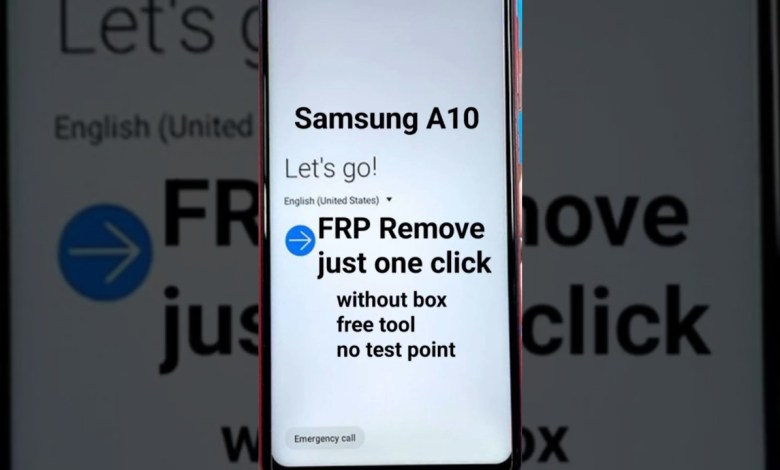
Samsung A10 FRP bypass. #viralvideo #shorts #viralshorts #foryou #viraltoday #frpbypass2025 #frp
How to Remove FRP Lock on Samsung Galaxy A10
If you’ve ever faced the frustration of a Google FRP (Factory Reset Protection) lock on your Samsung Galaxy A10, you’re not alone. This security feature is designed to prevent unauthorized access to your device after a factory reset. However, there are ways to navigate past this barrier when needed. In this article, we will guide you through the process of removing the FRP lock using an emergency dialer and a free tool called SEM Firmware.
Understanding FRP Lock
FRP lock is a security feature that activates when you reset your Android device. If the "Find My Device" feature is enabled, you’ll need to enter the Google account credentials originally associated with the device. If you’ve forgotten this information or bought a second-hand device, this can become quite a headache. Our goal here is to guide you through a simple method to bypass this lock.
Requirements
To successfully remove the FRP lock from your Samsung Galaxy A10, you will need:
- A computer
- USB cable for connecting your phone to the computer
- SEM Firmware tool (free software)
- An internet connection to download the tool
Step-by-Step Guide to Remove FRP Lock
Step 1: Access the Emergency Dialer
Begin by turning on your Samsung Galaxy A10. When prompted to enter the Google account details after the factory reset, follow these steps:
- Tap on the Emergency Call option on the screen.
- Enter the following code:
*#0*#(Note that this code can vary, so if it doesn’t work, look for the code specifically for your device.)
Step 2: Download and Install SEM Firmware Tool
Now, switch to your computer and follow these steps:
- Open your favorite web browser.
- Search for "SEM Firmware Tool" and find a reputable source to download it.
- Download the tool and install it on your computer.
Note: Make sure you download the correct version for your operating system (Windows, Mac, etc.).
Step 3: Connect Your Phone to the Computer
Once the SEM Firmware Tool is installed, connect your Samsung Galaxy A10 to the computer using a USB cable. Make sure that your computer recognizes the device.
Step 4: Launch SEM Firmware Tool
- Open the SEM Firmware Tool on your computer.
- Locate the option for removing the FRP lock.
- You may see different options available—click on "Remove FRP" or similar.
Step 5: Grant ADB Permissions
At this point, your phone will prompt you for ADB (Android Debug Bridge) permissions. You will need to accept these permissions to proceed with the unlocking process.
- On your phone, look for the prompt requesting ADB permissions.
- Tap OK to grant the permissions.
Step 6: Complete the Process
After granting the ADB permissions:
- Go back to the SEM Firmware Tool on your computer.
- Click on the Remove FRP option.
- Wait for the process to complete. It should only take a few moments.
Step 7: Restart Your Phone
Once the FRP removal process is complete, restart your Samsung Galaxy A10. When the phone boots up, you should no longer face the FRP lock screen.
Conclusion
Congratulations! You have successfully removed the FRP lock on your Samsung Galaxy A10 using the SEM Firmware Tool. This process is straightforward, and the tools are user-friendly, especially for Android version 10.
Final Thoughts
If you enjoyed this guide and found it helpful, please consider subscribing to our channel and following our page for more tutorials and tech-related content. Your support is immensely appreciated. Thank you for staying with us, and we hope to see you in our next tutorial!
Disclaimer
The methods described in this article are intended for educational purposes only. Proceed at your own risk. Always ensure that you have the right to unlock your device. Unauthorized access to a device may be illegal depending on your jurisdiction.
#Samsung #A10 #FRP #bypass #viralvideo #shorts












