Unlocking Secrets: Bypass FRP on Samsung Galaxy S9/S9+ with the Free SamFw Tool!
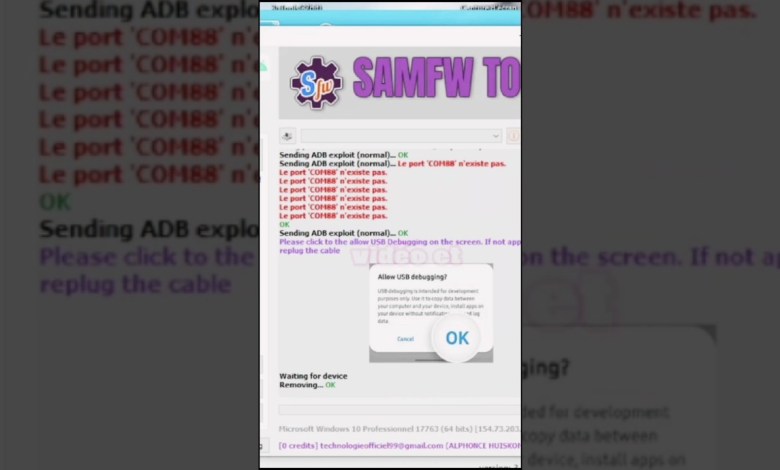
Samsung Galaxy (S9 /S9+) FRP Bypass /by Free SamFw Tool prt2
How to Remove a Google Account from Your Phone
In today’s digital world, managing your Google account efficiently is crucial for maintaining a secure and personalized experience. In this article, we will explore the step-by-step process of removing a Google account from your mobile device. This is particularly useful if you’re planning to sell your phone, switch to a new account, or simply wish to remove an old account.
Prerequisites
Before we dive into the removal process, ensure the following:
Backup Your Data: Make sure to back up any important information linked to your Google account. This may include photos, contacts, or documents usually stored in Google Drive.
Charge Your Phone: Ensure that your phone has enough battery to avoid any interruptions.
- Stable Internet Connection: A stable internet connection may be needed for some steps of the process.
Step-by-Step Guide to Remove a Google Account
Step 1: Open Your Phone Settings
Start by bringing up the settings menu on your phone. You can typically find this icon on your home screen or in the app drawer.
Step 2: Navigate to Accounts
Once you are in the settings menu, look for the "Accounts" or "Users & accounts" option. This may vary depending on your device’s manufacturer and operating system version.
Step 3: Select Your Google Account
In the accounts section, you will see a list of all accounts logged into your device. Find and select the Google account that you want to remove.
Step 4: Remove Account
After selecting your Google account, you will see several options related to that account. Look for the “Remove Account” option. Tap on it, and a confirmation dialog will appear, asking whether you’re sure you want to remove the account.
Step 5: Confirm Removal
Confirm your desire to remove the account. Once you do this, you might see a message indicating, "The Google account has been removed successfully," confirming that the operation has completed.
What Happens After Removal?
Once the Google account is removed, any data associated with that account, such as emails and settings, will also be erased from the device.
Important Considerations
Access to Google Services: You will lose access to services like Google Play Store, Google Drive, and any apps that rely on that account.
- Data Synchronization: Any data that has not been backed up or synchronized will be lost. Ensure all important documents and files are saved elsewhere.
How to Re-add a Google Account
If you change your mind after removing your Google account, you can always re-add it by following these steps:
Step 1: Open Settings Again
Navigate back to the settings menu on your phone.
Step 2: Go to Accounts
Just as before, select "Accounts" or "Users & accounts."
Step 3: Add Account
Select the “Add Account” option. Choose “Google” from the list of account types.
Step 4: Sign In
Follow the prompts to sign in with your Google account credentials. You may also be asked to verify your identity through two-factor authentication, depending on your security settings.
Tips for Managing Your Google Account
Keep Your Account Secure: Consider enabling two-factor authentication for an extra layer of security.
Regularly Review Account Activity: Regularly check account activity to ensure no unauthorized access has occurred.
- Update Recovery Information: Make sure that your recovery email and phone number are up-to-date in case you forget your password or need to recover your account.
Final Thoughts
Removing a Google account from your mobile device is a straightforward process. Whether you are switching devices, selling your phone, or simply want to declutter your digital life, understanding how to manage your accounts is a key skill in today’s technological landscape. If you found this guide helpful, consider liking the video that accompanies this content, subscribing for more tech tips, and leaving your feedback in the comments.
Thank you for taking the time to read this article! Your engagement helps us create more informative content to assist you in navigating your digital journey.
#Samsung #Galaxy #FRP #Bypass #Free #SamFw #Tool












