Why All Models Were Blocked by the IT Admin: A Surprising Twist!
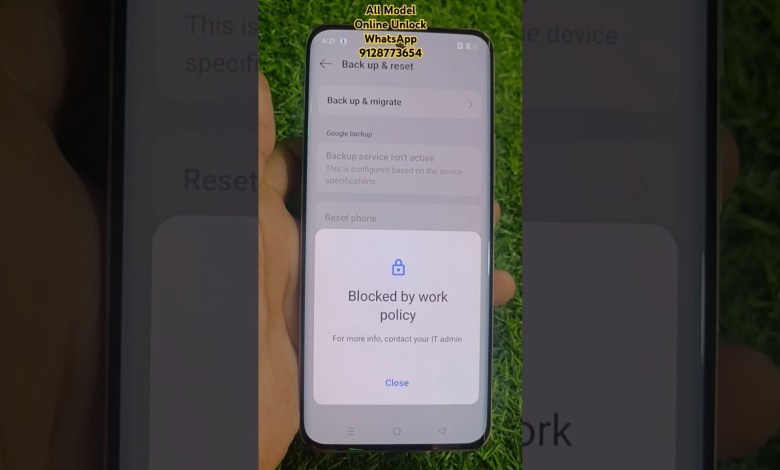
✅ All Model Blocked By It Admin | it admin remove | Clear Data | #cleardata #frp #android15 #2025
Unlocking the Realme P2 Pro 5G: A Step-by-Step Guide
Hello friends! How are you all doing today? In this article, we’ll be discussing a common issue faced by many smartphone users, particularly with the Realme P2 Pro 5G. If you’ve encountered a situation where the reset option isn’t available due to a message stating “Blocked by IT Admin,” don’t worry. This guide will help you through the unlocking process, and I’ll share some essential tips on how to reach out for help if you find yourself in similar situations with different smartphone brands.
Understanding the Issue
The Realme P2 Pro 5G is a powerful device, but sometimes users find themselves locked out of certain features due to administrative restrictions. This can often happen if the phone is managed by a corporate account or has been previously enrolled in a mobile device management system. When you attempt to reset the phone, you might see a message like “Blocked by IT Admin,” preventing you from accessing the reset option.
How to Bypass the Lock
Step 1: Online Unlocking Process
If you find yourself facing the IT Admin block, the first step is to unlock the device online. In many cases, you can do this efficiently by contacting a professional service that specializes in mobile device unlocking. Here’s how you can do it:
Reach Out for Support:
You can contact me via WhatsApp or any other preferred method. Please provide details about your device and the issue you’re experiencing.Verifying Ownership:
Be prepared to verify your ownership of the device. This might involve providing receipts or proof of purchase, as service providers need to ensure they are unlocking devices legally and ethically.- Unlocking the Device:
Once your request is submitted, technicians will typically work quickly to unlock your device. Most services can resolve the issue promptly and guide you through the process.
Step 2: Restart the Device
Once your device is unlocked, you should restart it to see if the changes have taken effect. Look for the initial boot screen as the device powers up.
Resetting the Device
Now that the device is unlocked, the next step is to reset it to ensure all settings are back to their factory state. Here’s how to do it:
Step 1: Navigate to Settings
Go to Settings:
Unlock your smartphone and navigate to the ‘Settings’ menu.Find Reset Options:
Scroll down to the ‘System’ section, where you can find the reset options.- Select Factory Reset:
Look for ‘Factory Data Reset’ or a similar option. Tap on it.
Step 2: Confirm the Reset
Review the Information:
Before proceeding, you’ll see a description of what will happen during the reset. This includes warnings about data loss.- Confirm Reset:
Tap on ‘Reset Phone’ or ‘Erase Everything.’ You may need to enter your password or PIN again for security.
Step 3: Wait for the Process to Complete
Once you confirm the reset, your device will take some time to erase all data and restore itself to factory settings. Be patient during this process; it may take several minutes.
Finalizing the Setup
With your Realme P2 Pro 5G now reset, you’ll need to go through the setup process, just like when you first unboxed your device. Here’s a quick rundown:
Select Language:
Choose your preferred language.Connect to Wi-Fi:
Ensure you’re connected to a stable Wi-Fi network for updates and app downloads.Transfer Data (Optional):
If you wish to restore data from a backup, follow the on-screen prompts to do so.- Set Up Google Account:
Log in with your Google account to access your apps and services.
Tips for Future Reference
If you encounter similar issues with other smartphone brands—be it OPPO, Vivo, Samsung, or any other—you can follow similar steps for unlocking and resetting:
Contact Support:
Whether it’s a local technical expert or an official service provider, always ensure you reach out for help when needed.Stay Informed:
Regularly educate yourself about the device you own. Understanding your phone’s settings can help prevent potential lockouts.- Backup Your Data:
Regularly back up your device data. This habit can mitigate loss in case you experience issues that require a factory reset.
Conclusion
Unlocking your Realme P2 Pro 5G can be a straightforward process if you know where to seek help. By following this guide, you can effectively unlock and reset your device, ensuring all features are accessible. Remember, if you find yourself facing similar issues with any other smartphone brands, professional help is just a message away. Reach out and resolve those tech troubles smoothly!
Thank you for reading, and if you have any questions or require assistance, feel free to contact me!
#Model #Blocked #Admin #admin #remove













