Unlocking Secrets: How to Bypass FRP on Xiaomi HyperOS 14 Without PC or Android 15!
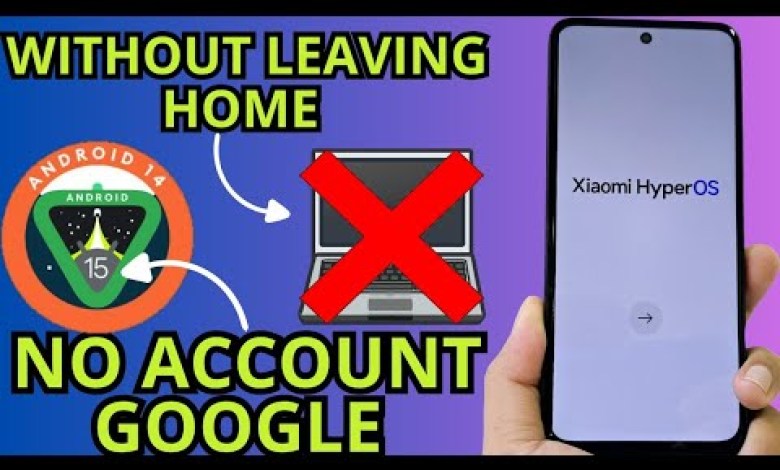
WITHOUT PC ANDROID 15 – 14 Xiaomi Hyperos frp bypass account google unlock android 15 NO PC
How to Recover Your Locked Device: A Step-by-Step Guide
When your device is locked with a screen lock or you’ve forgotten your Gmail account, it can be quite frustrating. However, in this article, we will provide you with a step-by-step guide on how to easily recover your device. This method does not require a PC and is entirely free of charge.
Requirements
Wi-Fi Connection
Before we start, make sure your device is connected to a Wi-Fi network. A stable internet connection is crucial for performing the recovery steps successfully.
Blocked SIM Card
In addition to the Wi-Fi requirement, you will need a blocked SIM card with a PIN code. This will serve as an essential tool in the recovery process. If you are unsure how to block your SIM card or set a PIN code, don’t worry! We will provide instructions in the description and comments section.
Steps to Recover Your Device
Now that we have the necessary requirements, let’s get started with the recovery steps.
Step 1: Accessing Emergency Dialer
Unlock the Device: First, make sure that you are at the lock screen of your device.
Open Emergency Dialer: Look for the "Emergency" option on your lock screen. Click on it to access the emergency dialer.
- Enter Emergency Number: Input the emergency number for your country. Once entered, tap the "Call" button.
Step 2: Loading Location Services
Wait for the Load: After entering the emergency number, your device may load the location services. If it doesn’t work the first time, try it again.
- Select Skip: Once it has loaded, you may see various emergency services options. Click on "Skip" to proceed.
Step 3: Navigating to Settings
Access App Settings: After skipping the emergency menu, look for a small icon resembling a “ball” or settings gear. Click on it.
Locate Google Settings: Scroll to find the “Google” settings or a similar label.
- Open App Settings: Click on “Apps” or “Applications” to head to the application management area.
Step 4: Managing Applications
Find Relevant Applications: In the application settings, search for the specific application that’s linked to your Gmail account or device lock.
- Uninstall/Disable the App: Depending on your device’s settings, you may have the option to uninstall or disable the application that is causing the login issue.
Troubleshooting Common Errors
Sometimes, during the recovery process, you might encounter errors. Below are common issues and their fixes:
Error: Can’t Access Settings
Solution: Ensure you followed the steps to access the emergency dialer successfully. If you are stuck, start over and carefully repeat the steps.
Error: Location Services Not Loading
Solution: Try entering the emergency dialer once again. Sometimes, a stable Wi-Fi connection can also impact this step.
Error: Unable to Access Google Settings
Solution: If the Google settings are not accessible, make sure you have the correct button pressed after accessing the settings. Navigate slowly and check carefully for options.
Additional Tips
Practice Caution
Be cautious while performing these steps. Ensure you are not altering any other settings that could further complicate the issue.
Keep Your Device Updated
Always ensure your device’s operating system is up-to-date. A better OS helps in reducing bugs and ensuring the optimal functionality of device features.
Backup Data Regularly
To avoid losing important data, regularly back up your files and settings. This practice can save you a lot of trouble in the future.
Conclusion
Recovering a locked device doesn’t have to be a daunting task. By following this step-by-step guide, you can easily regain access to your device without the need for a computer. This PC-free method is an effective way to handle a screen lock or forgotten Gmail account situation. If you encounter difficulties during the process, don’t hesitate to revisit the steps or consult additional resources available in the description and comments.
For more tips and tricks on device recovery and tech assistance, stay tuned to our channel. Your tech solutions are just a video away!
#ANDROID #Xiaomi #Hyperos #frp #bypass












