Unlocking Secrets: Bypass FRP on Moto G50 XT2137-1 Android 11—No PC Required!
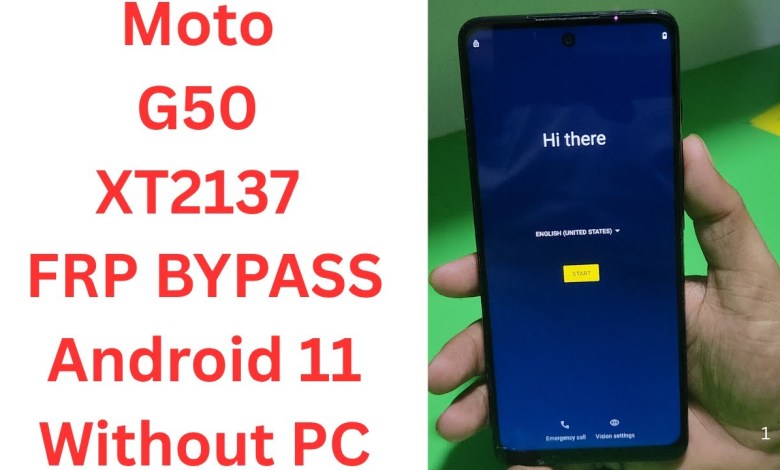
Moto G50 XT2137-1 FRP BYPASS Android 11 Without PC | moto g50 frp bypass | xt2137-1 frp bypass
Motorola Moto G50 FRP Bypass Guide
In this article, we will discuss how to bypass the FRP (Factory Reset Protection) Google Account on the Motorola Moto G50, specifically the XT 21371 model, which runs on Android 12. If you’ve recently reset your device and are facing the FRP lock, follow these steps carefully.
Understanding FRP Lock
FRP lock is a security feature that Google introduced in Android 5.0 (Lollipop) and onwards. The feature is designed to protect your device and sensitive data in case of theft. However, if you accidentally perform a factory reset and cannot access your Google account, it can be quite challenging.
What You Will Need
Before we proceed with the bypass steps, make sure you have:
- Stable Internet Connection: Ensure that your device is connected to Wi-Fi.
- Android Device: The Motorola Moto G50.
- Patience: The process may take some time, and it’s crucial to follow each step carefully.
Step-by-Step Bypass Process
1. Connect to Wi-Fi
First, make sure your device is connected to a stable Wi-Fi network. This is essential for downloading necessary applications and accessing the web.
- Turn on your Moto G50.
- Choose your language.
- Connect to your Wi-Fi by selecting the network and entering the password.
2. Access Privacy Policy
Next, you need to navigate to the Privacy Policy section:
- Click on "Privacy Policy."
- Tap on "About this Statement."
- Select "Website Terms" and then "About the Statement."
- Once you are in this section, look for an option that says "spott."
3. Signing In
After accessing the Privacy Policy section, you will proceed to the next step:
- Close the current window and click on "Sign in."
- Choose the option to sign in with your Google account. You might have to press the button twice.
- Click on "Share."
4. Messaging App Access
Now you will need to use the messaging app to bypass the lock:
- Go to the "Messages" application.
- Compose a new message and send it to any number.
- Now, attach a photo and click on the photograph.
5. Using Google Images
After attaching the photo, follow these steps:
- Click on "Share" again and choose "Google Search Images."
- Once you are redirected, you will see three dots in the upper corner.
- Click on these three dots and choose "Privacy Policy."
- Accept and continue with the terms when prompted.
6. Search for Bypass Website
Once you are in the Google browser, you will need to perform a search:
- Type in the search bar: "GSM Expert Mobile."
- Select the official GSM Expert Mobile website from the search results.
7. Access FRP Bypass Section
Once you are on the website, proceed as follows:
- Click on the "Main Menu."
- Navigate to the FRP Bypass section.
- If there are ads pop-ups, close them carefully to avoid confusion.
8. Setting Permissions
After reaching the FRP bypass page, you will now allow certain settings on your device:
- Go to "Settings."
- Click on "Accessibility."
- Enable the functionality that allows it to access additional settings.
9. App Management
Next, you need to access the "Apps" section:
- Open the "Apps" settings.
- Look for any apps that might be blocking the bypass process.
10. Complete the Bypass
Once you have allowed the necessary permissions and have accessed all required apps:
- Follow the instructions provided on the bypass website.
- You may need to download a specific APK to complete the process.
- Follow on-screen instructions carefully.
11. Restart Your Device
Once you have completed the bypass:
- Restart your Motorola Moto G50.
- You should now have access to your device without the FRP lock.
Final Notes
FRP bypassing can sometimes be a detailed process and may require additional steps based on your device configuration and security patches. Make sure to follow each step vigilantly.
Caution
Bypassing FRP lock can result in security vulnerabilities. Always remember to protect your device and sensitive information. This guide is meant for educational purposes, and it’s essential to know the implications of bypassing any security measures.
Conclusion
The process of bypassing the FRP lock on the Motorola Moto G50 running Android 12 can be done by following the above steps closely. Ensure that you have the necessary tools and stability in your internet connection to facilitate the bypass process. If you have any questions, don’t hesitate to seek further assistance.
#Moto #G50 #XT21371 #FRP #BYPASS #Android













