Unlocking Secrets: How to Bypass the Realme C35 Pattern and Password | Discover FRP Solutions!
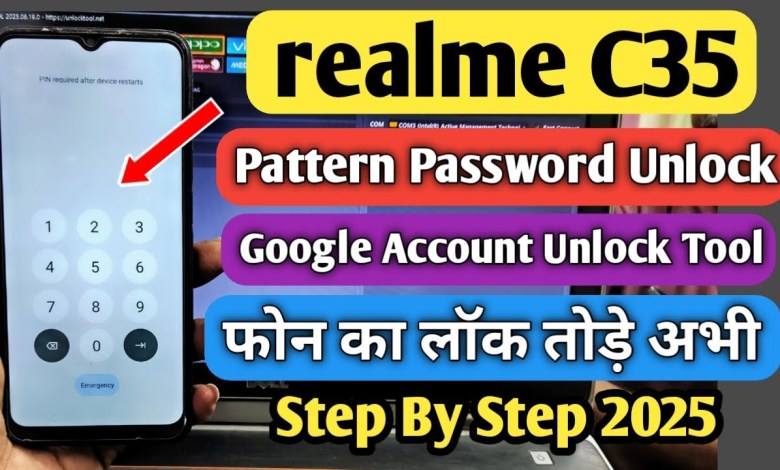
Realme C35 Pattern, Password Unlock | Realme C35 Frp Bypass | Realme C35 Unlock Tool | RMX3511 Frp
How to Unlock Realme C35: A Complete Guide
Hello friends! Today, we’re going to learn how to unlock the Realme C35. If you’ve forgotten the lock code and need to regain access, don’t worry. This video will guide you through the unlocking process step by step. If you find this video helpful, please give it a thumbs up, subscribe to the channel, and let me know in the comments if this has been useful for you.
Understanding the Locks
Before we begin, it’s essential to know what type of locks we will be dealing with:
- Screen Lock: This is the primary lock that keeps your phone secure.
- FRP Lock (Factory Reset Protection): This is an extra layer of security that prevents unauthorized access after a factory reset.
- Google Account Lock: Additionally, we’ll address the Google account lock that can occur following a reset.
Step-by-Step Unlocking Process
Preparation
Switch Off the Device: First, ensure your Realme C35 is completely turned off.
Connect to Computer: You will need a computer for this process, along with the appropriate tools.
- Install Necessary Drivers: Make sure that you have the necessary drivers installed on your computer to recognize the Realme device.
Steps to Unlock the Phone
Accessing the Oppo Section
Open Software: Launch the required software on your computer.
Type the CPH Model Number: You need to enter the CPH model number for the Realme C35 into the Oppo section of the software.
- Select Version 2: After typing in the model number, select the version 2 option that corresponds to your device.
Performing Factory Reset
Navigate to Factory Reset: Here, you will see the option for Factory Reset. Click on this option.
Switch Off the Phone: Ensure that your phone remains switched off during this process.
- Key Combinations for Unlocking: While holding down the Volume Up and Volume Down buttons, connect your device to the computer via a USB cable.
Connecting the Device
Hold Volume Buttons: Press and hold the Volume Up and Volume Down buttons.
USB Connection: At the same time, connect the USB cable from your device to the computer.
- Confirmation on Computer: You will see a prompt on your computer indicating that the device has been recognized and the unlocking process is beginning.
Lock Removal Process
Flashing Process: The software will initiate the unlocking process, including displaying a progress bar for flashing.
- Successful Erase: You may see messages like "Erasing FRP" and "Erasing User Data" confirming that the lock has been successfully removed.
Final Steps: FRP and Google Account Lock
FRP Unlock Process:
- If your phone is on, you need to press and hold the Volume Up, Volume Down, and Power buttons together.
- Once the screen goes off, release the Power button but continue holding the Volume buttons.
- Complete the Process: Follow any on-screen instructions to ensure that both the FRP and Google account locks are fully removed.
Verification
Restart Your Phone: After completing the unlock process, restart your Realme C35.
Check for Access: Make sure you can access your home screen without prompting for a password or Google account credentials.
- Set New Lock: For security, consider setting a new lock code or pattern that you can remember.
Conclusion
And there you have it! You have successfully unlocked your Realme C35. If you found this guide helpful, please like the video, subscribe to the channel, and share your thoughts in the comments section below.
Stay Connected!
I often create tutorials related to hardware and software, so if you’re interested in learning more, make sure to subscribe to my channel. Thanks for watching, and see you in the next video!
This guide comprehensively details the unlocking process for your Realme C35. If you face any issues or have questions, feel free to ask in the comments. Your feedback is always appreciated!
#Realme #C35 #Pattern #Password #Unlock #Realme #C35 #Frp












