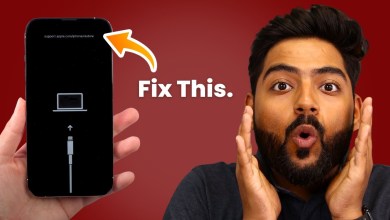Unlock the Secrets: Infinix Hot 50 5G FRP Bypass Without PC – Discover the 2025 Method!

Infinix Hot 50 5G Latest FRP Bypass Without PC 2025 New Trick for All Infinix#infinixfrpbypass #frp
Introduction
Hello friends, welcome back to my YouTube channel. Today, we have the Infinix H50 5G with us, which is currently locked with FRP (Factory Reset Protection). In this article, we will walk you through the step-by-step process to unlock this device. Let’s get started!
Getting Started
First and foremost, we need to initiate the setup process. As we boot the device, you will be prompted to connect to a Wi-Fi network. This is crucial, as it allows the phone to communicate with Google servers for various functionalities.
Step 1: Connecting to Wi-Fi
When you see the Wi-Fi connection screen, make sure to connect to a reliable network.
- Tap on the Wi-Fi icon.
- Select your Wi-Fi network.
- Enter the password and connect.
After you connect, proceed to the next step.
Step 2: Navigating Through Setup
Once connected, you’ll see the screen prompting you to agree to terms and conditions.
- Click on ‘Next’ after reviewing the terms.
- If you reach the password prompt, do not worry. We’ll try skipping this stage for now.
Step 3: Choosing No Cable
In this scenario, you will choose the “No Cable” option.
- Tap on the “No Cable” button to proceed.
Step 4: Attempting to Bypass Google Accounts
At this point, you might encounter screens asking for your Google account information, which you don’t have.
- If the Gmail account is locked, we need to find a different way. Click on the back button until you reach the initial setup screen.
Step 5: Accessing Device Services
The main objective here is to access certain device services without having the old account credentials. Here are the specifics:
- Once on the setup screen, look for an option for ‘Privacy Policy’.
- Click on it; this is important for our next steps.
Step 6: Navigating to Share Options
Upon clicking on the Privacy Policy, you will notice a ‘Share’ option. However, to unlock our device effectively, we need to access hidden features.
- Look for an icon with three dots or lines usually located at the top-right.
- Click on it and select the last available option.
Step 7: Accepting Terms
You will be prompted with more options. Follow these steps:
- Click on the last button that appears.
- Agree to the service conditions.
Step 8: Accessing YouTube
After agreeing, a new interface will be displayed. You will see the YouTube logo at this stage. Once you click on it, you will:
- Accept all permissions that pop up.
- Look for the Settings options within the YouTube app.
Step 9: Setting Up Your Device
In the YouTube app, navigate down to go to settings. This may allow you to gain further access to devices settings that were previously locked.
- Select the settings tab.
- This should give you more options that can assist in unlocking your device.
Step 10: Completing the Process
At this stage, you may find yourself needing to configure certain settings on your device. If you’ve successfully navigated through these options, you should be very close to unlocking your device. You may be prompted with some more screens, simply follow:
- Click ‘Next’ through all the options.
- Make sure to skip unnecessary screens to expedite the process.
Conclusion
Congratulations! If you’ve followed all the steps correctly, you should have successfully unlocked your Infinix H50 5G. Now you can start using your phone to its full potential.
Troubleshooting Common Issues
If you run into any issues, ensure that:
- You’re connected to a stable Wi-Fi connection.
- You have followed every step carefully.
- If something goes wrong, don’t hesitate to restart the process.
Additional Tips
Before attempting to unlock with FRP, keep in mind:
- Always remember your Google credentials to avoid similar issues in the future.
- Regularly back up your important data to prevent data loss.
Final Thoughts
Unlocking your Infinix H50 5G can be a straightforward task if you follow the steps correctly. Keep practicing, and it will become a quicker process for you. Thank you for watching this video and reading through the article. For more tutorials and tech-related content, don’t forget to subscribe to my channel!
This blog post is aimed at helping users navigate the challenges of unlocking their Infinix H50 5G device effectively. For visual learners, please refer to the accompanying videos on my YouTube channel for a more interactive experience. Remember, technology can be tricky, but with patience and practice, it can be mastered. Happy unlocking!
#Infinix #Hot #Latest #FRP #Bypass