Unlock the Secrets: Bypass FRP on Samsung A10/A10s Without a PC – Android 11 Edition!
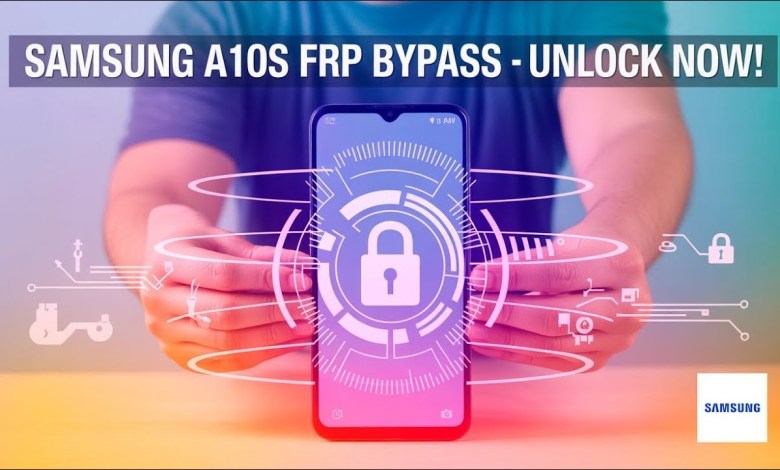
New Samsung A10/A10s FRP Bypass Without Pc Android 11 | Samsung A10/A10s New Update
Samsung A10s: How to Bypass FRP Lock
Introduction
Hello everyone! Welcome to a new video dedicated to Samsung Android smartphone users, specifically the A10s model. If your Samsung A10s is locked due to a forgotten PIN, pattern, or password, and you’ve performed a hard reset, you’ve probably encountered a frustrating situation. Upon restarting your device, you will see a welcome screen with options for language, start, and emergency calls. This guide will walk you through the process of bypassing the FRP (Factory Reset Protection) lock that Google implements for device security.
Understanding the FRP Lock
What is FRP?
FRP, or Factory Reset Protection, is a security feature designed by Google to prevent unauthorized access to your device after a factory reset. When enabled, this feature requires you to enter the Google account credentials that were previously synchronized with the device, making it difficult for thieves to access your information.
Importance of FRP
By ensuring that only the registered user can gain access to the device post-reset, FRP safeguards your personal data and prevents unauthorized usage. Understanding this lock is crucial for anyone attempting to regain access to their A10s after a hard reset.
Steps to Bypass FRP Lock on Samsung A10s
Step 1: Initial Setup
- Power On your Device: Once your Samsung A10s is hard reset, turn it on.
- Select Language: Choose your preferred language from the list provided.
- Connect to Wi-Fi: Make sure to connect your smartphone to a Wi-Fi network. This step is essential as it allows your device to communicate with Google’s servers.
Step 2: Proceeding to the Next Setup Screen
- Agree to Terms: When you reach the welcome screen, tap on “More” to agree to the terms and conditions.
- Next Steps: After agreeing, tap the “Next” option. This is where most users face the FRP lock issue.
Step 3: Encountering the FRP Lock
When you tap “Next,” you’ll see a screen prompting you to enter your PIN, pattern, or password. However, below that, you will also see an option that says “Use my Google account instead.”
Step 4: Google Account Verification
- Click the Google Account Option: By selecting this option, you’ll be taken to a page where you need to enter your registered Gmail ID and password. If you remember your credentials, enter them and tap “Next” to continue.
- No Credentials?: If you don’t have the Gmail ID and password, you can’t proceed, as there is no skip option available.
Acquiring the Skip Option
Step 5: Accessing the Skip Option
To bypass the FRP lock when you don’t have your Gmail details, you can follow these steps:
- Connectivity Check: Ensure that your device is still connected to the Wi-Fi network.
- Return to the Welcome Screen: If you find yourself at the Google account verification screen without credentials, tap on the “Back” button to return to the welcome screen.
- Re-attempt Connection: Sometimes, simply reconnecting to Wi-Fi can refresh the options available on the screen.
Step 6: Getting Creative with Settings
After returning to the welcome screen, explore the settings:
- Accessibility Options: There may be a workaround using the accessibility settings. Click on “Accessibility” and search for any options that could lead to additional menus or settings where you can change configurations.
- Gesture Access: If your device supports gesture access, utilize those to navigate away from the verification screen.
Step 7: Bypass Attempts
While the steps outlined don’t guarantee a bypass, they are worth trying for anyone stuck at the FRP lock.
- Search for a Bypass Tool: Numerous third-party tools claim to help bypass FRP locks, but use them at your own risk. Ensure you download tools from trusted sources to avoid malware.
- Professional Help: When in doubt, it might be best to seek help from a professional who has experience with Samsung devices to prevent further complications.
Conclusion
Bypassing the FRP lock on your Samsung A10s after a factory reset can be challenging, especially if you don’t remember your registered Google account credentials. This guide offers a step-by-step approach to navigate through this frustrating situation. Always remember that while security features like FRP are essential for protecting personal information, they can sometimes create obstacles for legitimate users. If you find yourself stuck, consider professional assistance or ensure that any third-party options you explore are safe and reliable.
Final Thoughts
We hope this video and accompanying article were helpful in guiding you through the process of bypassing the FRP lock on your Samsung A10s. If you have any questions or need further assistance, feel free to leave your comments below. Thank you for watching, and don’t forget to subscribe for more informative content on smartphone troubleshooting!
#Samsung #A10A10s #FRP #Bypass #Android












