Unlocking Secrets: Discover the Free Samsung A14 FRP Bypass for Android 15!
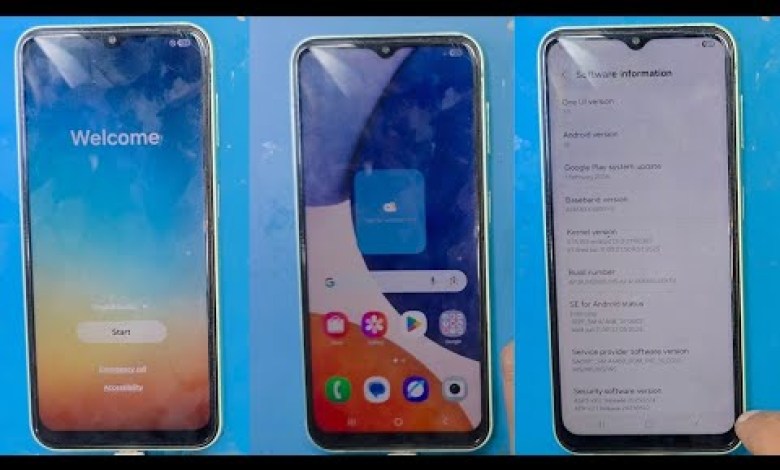
Free Samsung A14 Frp Bypass Android 15 | Free File Free Tool No Imei No Serial Free All Samsung Frp
Samsung A14 FRP Unlocking Guide
Introduction
Assalamualaikum! How are you doing, my friends? I hope everything is going well. Today, we are going to discuss the Samsung A14 smartphone. This video will guide you on how to bypass the FRP (Factory Reset Protection) completely free, without any credit card information, IMEI changes, or anything complicated. It will be a straightforward process that anyone can follow. I will explain everything in detail, responding to the questions you’ve asked in previous videos.
Checking for FRP Lock
Let’s start by checking whether FRP is active on the device. Ensure you verify this before proceeding. The first step is to check the device state to confirm if FRP is locked.
How to Check FRP Status
- Power on Your Device: Turn on your Samsung A14.
- Go to Settings: Navigate to Settings from the home screen.
- Accounts: Look for the “Accounts” section. If your Google account is listed there, it indicates that FRP is activated.
If FRP is indeed active, don’t worry; there’s a way to bypass it, and I will walk you through the process.
Understanding FRP and How It Works
FRP is a security feature designed by Google to protect your device and data. After a factory reset, FRP requires the Google account credentials that were previously used on the device. If you’ve forgotten this information, you’ll need to bypass the FRP to regain access to your device.
How FRP Works
When you reset your Samsung A14, the system checks for linked Google accounts. If there’s an account present, it will require the credentials to proceed. This can become a hindrance if you no longer have access to the account. Fortunately, I will show you how to bypass this protection easily.
Preparing for FRP Bypass
Before we dive into the method of bypassing FRP, make sure you have the following:
- A Computer: You’ll need a PC or laptop.
- USB Cable: To connect your Samsung A14 to your computer.
- Required Files: Download the necessary files for this process. I will provide the instructions shortly.
Downloading Required Files
You need to download Android 15 files to bypass the FRP. Follow these steps:
- Search for the Files: Look for the latest Android 15 files tailored for the Samsung A14.
- Download and Unzip: Once you have the files, unzip them on your computer.
Steps for Bypassing FRP on Samsung A14
Now, let’s begin the process of bypassing the FRP on your Samsung A14.
Step 1: Connect Your Device
Connect your Samsung A14 to the computer using a USB cable.
Step 2: Install Necessary Drivers
Make sure to install the necessary drivers for your Samsung A14 on your PC. This will allow your computer to recognize the device properly.
Step 3: Execute the Bypass Files
- Open the Unzipped Folder: Locate the folder you unzipped.
- Run the Execution File: Open the file that will enable the FRP bypass process.
- Follow On-Screen Instructions: Follow the on-screen prompts carefully to progress through the bypass.
Step 4: Reboot Your Device
After following the above steps, restart your Samsung A14. Upon rebooting, you should find that the FRP lock has been bypassed successfully.
Important Notes
- Backup Your Data: Always remember to back up your important data before performing any procedures on your phone.
- Stay Updated: Samsung regularly updates its security protocols, so ensure that you are using the most recent files and methods.
Troubleshooting Common Issues
Problem: Phone Not Recognized by PC
- Solution: Ensure that you have the Samsung drivers installed on your computer. Try using a different USB port or cable.
Problem: Authentication Failed
- Solution: Double-check the Google account credentials linked to the device. If you’ve forgotten the password, try to recover it via Google Account Recovery.
Conclusion
In conclusion, bypassing FRP on the Samsung A14 can seem daunting, but with the right tools and guidance, it’s entirely manageable. Always exercise caution and make sure you’re following the steps correctly.
If you encounter further issues or have any questions, feel free to leave them in the comments. I will do my best to provide answers!
Thank you for watching, and I hope this guide is helpful to you. Don’t forget to subscribe for more tech tutorials. Until next time, take care!
#Free #Samsung #A14 #Frp #Bypass #Android #Free #File #Free












