Unlocking the LG K52: One-Click FRP Bypass with DFT PRO – Discover the Secrets!
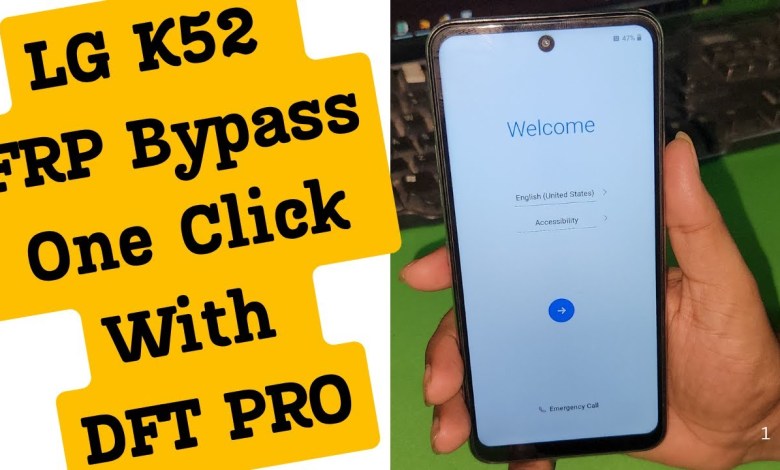
LG K52 FRP Bypass One Click With DFT PRO – lg k52 frp bypass – lg k52 google account bypass
Bypassing FRP Google Account on LG K52
In this article, we will discuss a detailed guide on how to bypass the Factory Reset Protection (FRP) Google account on the LG K52. This process can be helpful if you have forgotten your Google account credentials after a factory reset. Please follow the steps carefully and ensure that you are performing these actions on your own device.
Understanding FRP and Its Importance
Factory Reset Protection (FRP) is a security feature introduced by Google. It helps prevent unauthorized access to your device after a factory reset. When you reset your device, it requires you to enter the Google account credentials that were previously synced on the device. This can often be a hurdle if you’ve forgotten your password.
Tools You’ll Need
Before starting the bypass, ensure you have the following tools ready:
- DFT Pro Software or any other unlock tool
- A USB cable to connect your device to the computer
- Your LG K52 device
Step-by-Step Guide to Bypass FRP
Step 1: Power Off Your Device
First, you need to power off your LG K52. This step ensures that your device is completely shut down before you begin the bypass process.
- Press and hold the power button until the power menu appears.
- Select “Power Off” and wait for your device to turn off completely.
Step 2: Open DFT Pro Software
Once your device is powered off, you need to open the DFT Pro software on your computer.
- Launch the DFT Pro application.
- Ensure that the software is updated to the latest version for optimal performance.
Step 3: Navigate to Media Tag
In the DFT Pro software, navigate to the “Media Tag” section.
- Click on “Media” in the DFT Pro interface.
- Look for the option related to “Infinix Techno” and click on it.
Step 4: Select Reset FRP
Next, locate the option for “Reset FRP.”
- Click on “Reset FRP” in the Infinix Techno section.
- A new window will pop up asking you to start the process. Click on “Start” to proceed.
Step 5: Button Combination
Now, you need to perform a specific button combination.
- Press and hold both the Volume Up and Volume Down buttons on your LG K52.
- While holding these buttons, connect the USB cable from your device to your computer.
Step 6: Handling Errors
During this process, you may encounter an error on the first try. This is normal.
- If you see an error, don’t worry. Disconnect the USB cable and restart the process.
- Reconnect the USB cable and hold the buttons again.
Step 7: Confirming the FRP Removal
After successfully executing the steps above, your device should remove the FRP lock.
- Once the process is complete, turn on your device.
- It may take a little longer than usual to power on, so be patient.
Step 8: Checking for FRP Bypass
Once your LG K52 is powered on, you need to go through the setup process.
- Follow the on-screen instructions until you reach the Google account verification screen.
- If the “Next” option appears, congratulations! Your FRP lock has been successfully bypassed.
Conclusion
Bypassing the FRP lock can be a straightforward process if you follow the steps carefully. Always ensure that you are conducting these actions on your device with your consent.
If you found this guide helpful, please like the video and subscribe to the channel for more tutorials. If you have any questions or get stuck at any point, feel free to reach out through WhatsApp or leave a comment below.
Final Thoughts
The FRP lock is a vital security feature to protect user data, but it can sometimes become a hassle for users. Always remember to keep your Google account information secure and backed up.
Disclaimer: This article is intended for educational purposes only. Ensure that you have the right to modify the device before proceeding.
#K52 #FRP #Bypass #Click #DFT #PRO #k52 #frp











