Unlocking the Secrets: Bypass FRP on Samsung Galaxy A05 for Android 13:14!
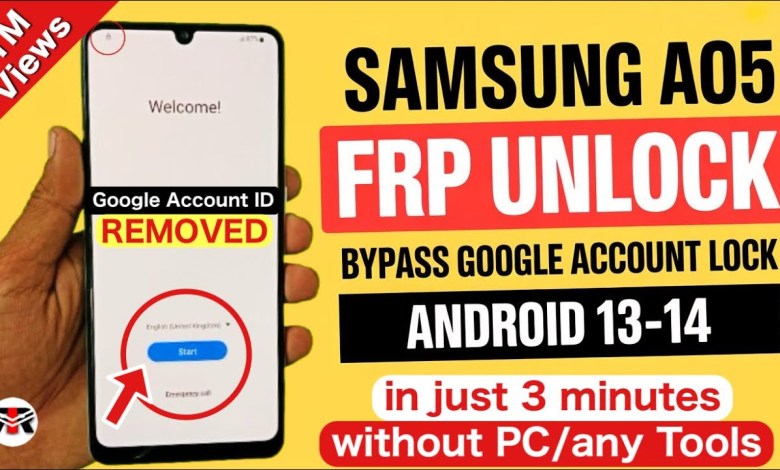
Samsung Galaxy A05 Frp Bypass:Unlock Android 13:14 Without PC | Talk back Not Working
Unlocking Google FRP Lock on Samsung Smartphones
Introduction
Welcome back, my friends, to an incredibly informative video! If you own a Samsung smartphone, like the Samsung Galaxy A05, you’re in the right place. Today, I will guide you through a step-by-step process to bypass the Google FRP (Factory Reset Protection) lock. This method works for various Samsung models, including the S series, F series, M series, A series, and J series. Stay tuned as we dive into this efficient solution!
What is Google FRP Lock?
Google FRP is a security feature introduced by Google to protect your device and personal information. It prevents unauthorized access to your data after a factory reset unless you log in with the previously synced Google account. If you’ve forgotten your credentials, don’t panic! I’ll guide you through the process.
Preparing Your Device
Before you begin, there are a few essential steps to prepare your Samsung smartphone for the unlocking process.
Step 1: Start the Setup
- Boot Your Device: Turn on your Samsung smartphone and begin the setup.
- Agree to Terms: Click the ‘Start’ button and agree to all terms and conditions by clicking ‘Agree’.
- Manual Setup: Select ‘Setup Manually’ and proceed by clicking ‘OK’.
Step 2: Connect to Wi-Fi
Connecting your device to a Wi-Fi network is crucial for the bypass process.
- Wi-Fi Connection: On the network page, select your Wi-Fi network and enter the password to connect.
- Wait for Connection: After you successfully connect, your screen will progress to the pattern and Google credential page.
Bypassing Google FRP Lock
Now that your device is connected to Wi-Fi, it’s time to bypass the Google FRP lock.
Step 3: Enter Google Account Information
- Use My Google Account Instead: Click on ‘Use my Google account instead’. Unfortunately, this page might not provide an escape option, requiring you to enter your Google account details to continue the setup.
Step 4: Handling Forgotten Credentials
What if you can’t remember your Gmail account details? Don’t worry! I have a workaround.
- Return to Wi-Fi Page: Go back to the Wi-Fi settings.
- Forget the Network: Disconnect from the current network by selecting ‘Forget’.
- Use a Different Device: If you have another Android or iOS device, you can use it to create a hotspot. For example, if you have an iPhone, activate the hotspot feature.
Setting Up Hotspot on iPhone
- Open Hotspot Settings: Go to ‘Settings’ on your iPhone and enable the ‘Personal Hotspot’ feature.
- Connect Your Samsung Device: On your Samsung smartphone, search for available networks, and connect to the iPhone’s hotspot.
Navigating Through the Bypass
Step 5: Access the Bypass Tool
Once your smartphone is connected to the hotspot, you need to access an essential bypass tool.
- Browser Access: Open the browser on your Samsung device. You may need to search for specific bypass tools or enter a URL that provides the necessary services to bypass the FRP lock.
- Follow On-Screen Instructions: Follow the prompts provided by the tool for bypassing the lock securely.
Step 6: Complete the Process
- Follow All Steps: Continue to follow the instructions provided by the tool until you reach the final setup stages.
- Remove Account: Once you’re past the lock, it’s a good idea to remove the old Google account in case you wish to avoid future lockouts.
Final Steps
Step 7: Factory Reset (If Necessary)
If the bypass method allows for a factory reset:
- Perform a Factory Reset: Navigate to Settings > General Management > Reset > Factory Data Reset.
- Confirm Reset: Confirm the reset and allow your phone to restart to its original state without the Google account issue.
Step 8: Reconfigure Your Device
- Setup Your Samsung Device: You will need to go through the initial setup as if it were a new device.
- Create or Enter New Google Account: Use a new or existing Google account and complete the setup.
Conclusion
Congratulations! You have successfully bypassed the Google FRP lock on your Samsung smartphone. This method is a great way to regain access to your device without the hassle of contacting customer service or visiting a service center.
Final Thoughts
Always remember to keep your Google account credentials secure and to back up important information regularly. If you face any challenges during this process, feel free to revisit the video or leave questions in the comments. Your satisfaction and device security are paramount!
Thank you for watching, and don’t forget to like and subscribe for more informative videos. If you have other smartphones or tech topics you’d like me to cover, let me know in the comments!
[Music] As always, stay tuned for more helpful content, and see you in the next video.
#Samsung #Galaxy #A05 #Frp #BypassUnlock #Android












