Unlocking Secrets: The Ultimate Samsung FRP Bypass Guide for Galaxy S24, S23, S22, and Z Flip!
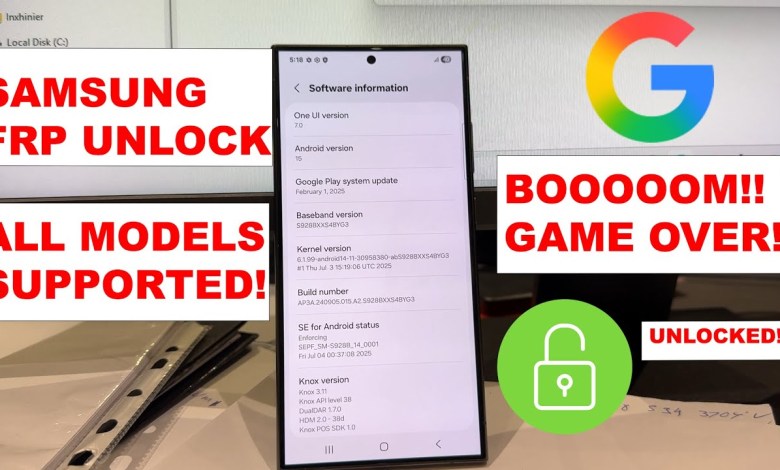
ALL Samsung FRP Bypass – Galaxy S24, S23, S22, Z Flip 6/5/4 (All Models | 2025 Method)
How to Remove Google Lock (FRP) on Samsung Devices
Introduction
Hello, YouTube! It’s Elvaral here, and today I will guide you through the process of removing the Google lock (FRP) on your Samsung device. This lock can be quite frustrating, especially when you’ve forgotten your Google account credentials. No worries though; I’ve got you covered! In this tutorial, I will walk you through the steps, but first, let’s make sure you are prepared.
Requirements
1. Compatible Samsung Device
Before we start, you need to have a Samsung device that runs Android 14 or lower. In my case, I have the Samsung S24 Ultra, which is currently on Android 14. If you have a device running on Android 15, this method will not work.
2. Firmware Downloader
You will need to access a firmware downloader site, such as samfw.com. This is essential for getting the correct firmware for your device.
3. Firm Software for Download Mode
You will also need specific software that allows your phone to enter download mode. Don’t worry; I will show you the exact link you need!
Step-by-Step Guide
Step 1: Accessing Firmware Downloader
- Open a Web Browser: Start by opening your preferred web browser.
- Go to SamFW: Enter the URL
samfw.com. This firmware downloader is reliable, and you can find firmware here easily. - Search for Your Model: In my case, I will search for the model S928B. Type it into the search bar.
- Select the Correct Firmware: Look for the version that corresponds to Android 15. Though our device of concern runs Android 14, it may still use some elements from later versions.
Step 2: Downloading Firmware
- Choose Version: After locating the version, select the latest one available.
- Download Method: You will come across different methods to download. I usually opt for the Google Drive server for faster speeds.
- Log In: If you’re using Google Drive, log in to your account. Once logged in, you will find the download button.
- Initiate Download: Click on the download button and wait for the firmware to download completely. The file size may vary, so be patient!
Step 3: Preparing Your Software for Download Mode
To put your device into download mode, you will need specific software. We will employ a straightforward tool that simplifies this process.
- Software Access: Open a new tab in your browser and type this link:
tinyurl.com/alp-tool. - Download the Tool: Follow the prompts to download the software. This will ensure your phone can enter download mode easily.
Step 4: Putting Your Device in Download Mode
- Open the Software: Once the tool is downloaded, open it up.
- Follow Instructions: The software interface is user-friendly. Follow the provided instructions to put your device into download mode.
- Manual Method (Optional): If you prefer, you can also enter download mode manually. To do this:
- Power off your device.
- Press and hold the Volume Down + Power buttons until it prompts you to enter download mode.
Step 5: Flashing the Firmware
Now that your device is in download mode and the firmware is ready, follow these steps to flash your Samsung device.
- Connect Your Device: Connect the phone to your PC using a USB cable.
- Open Firmware Tool: Open the firmware tool that corresponds with your Samsung model.
- Select Firmware File: In the tool, select the firmware file that you downloaded earlier.
- Initiate Flashing Process: Start the flashing process. This may take some time, so ensure your device remains connected until the procedure is complete.
Step 6: Final Steps
1. Wait for the Process to Complete
Be patient as your device installs the new firmware. Once it has finished flashing, your phone may reboot.
2. Set Up Your Device
After the reboot, follow the initial setup instructions. Make sure to check that the Google account lock has been removed.
Conclusion
Congratulations! You have successfully removed the Google lock (FRP) on your Samsung device. This process can seem daunting, but with the right tools and guidance, it’s entirely feasible. If this video helped you, don’t forget to give it a thumbs up, and subscribe for more tech-related content.
Thank you for watching, and see you in the next video!
Feel free to reach out in the comments below if you have any questions or if you need further assistance. Happy tech exploring!
#Samsung #FRP #Bypass #Galaxy #S24 #S23 #S22 #Flip













