Unlocking Secrets: How to Bypass OPPO A3X FRP Without a PC! #OPPOA3XFRPBypass
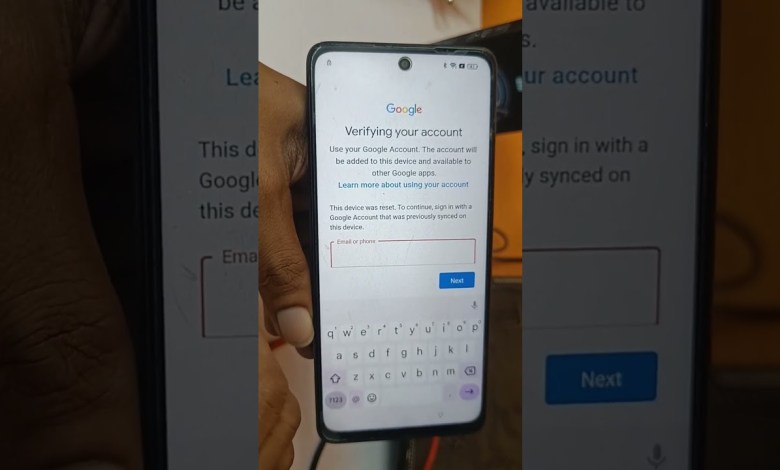
oppo a3x frp Bypass without pc#oppoa3xfrpbypass #frpbypass #oppofrpbypass #a3xfrpbypass
How to Bypass FRP Lock on Oppo A3X
FRP (Factory Reset Protection) is a security feature that protects your smartphone and personal information from unauthorized access. If you’ve recently bought an Oppo A3X or have reset your device and can’t access it due to FRP lock, you’re not alone. Many users find it challenging to bypass this lock, even after watching multiple tutorials on YouTube. But don’t worry; this article will guide you through the process of removing the FRP lock step by step.
Understanding FRP Lock
FRP Lock is designed to prevent unauthorized use of your phone after a factory reset. If you reset your device from the settings or via recovery mode, you’ll be prompted to enter the Google account credentials that were previously synced on the device. If you don’t have these credentials, it can be frustrating.
Why Bypass FRP Lock?
There are several reasons you might need to bypass the FRP lock:
- You’ve forgotten your Google account credentials.
- You bought a second-hand device and the previous owner hasn’t removed their account.
- You’ve performed a factory reset and can’t access your account.
Steps to Bypass FRP Lock on Oppo A3X
Prerequisites
Before proceeding with the FRP bypass, ensure you have:
- A working internet connection.
- A Windows PC or a laptop.
- A USB cable to connect your phone to the PC.
- An OTG USB drive or a compatible OTG cable.
Step 1: Prepare Your Device
- Turn on Your Oppo A3X: Start your phone and connect to a Wi-Fi network. This is crucial as the process requires an internet connection.
- Check FRP Lock: If you’re at the Google account verification screen, this indicates that your device is locked.
Step 2: Download Required Tools
You will need a few tools to bypass FRP lock:
- FRP Bypass APK: Download an FRP bypass application on your device via an OTG USB drive or by using a trusted source from your PC.
- ADB Tool: Download and install the ADB tool on your Windows PC.
Step 3: Enable USB Debugging
To do this, you will need to enable developer options on your phone:
- Go to the Settings menu.
- Tap on About Phone.
- Tap on Build Number seven times to unlock Developer Options.
- Once unlocked, go back and find Developer Options in settings.
- Enable USB Debugging.
Step 4: Connect Your Device to PC
Using a USB cable, connect your Oppo A3X to your PC where you’ve installed the necessary tools. Make sure that the drivers for your device are installed correctly on your PC.
Step 5: Bypass FRP Lock
Run Command Prompt: Open Command Prompt on your PC.
Type the following command to ensure the device is detected:
adb devices
If your device is listed, continue.
Type the following command to unlock FRP:
adb shell am broadcast -a android.intent.action.MAIN -c android.intent.category.HOME
Step 6: Install New APK
Now you can install the downloaded FRP bypass APK:
- Open the APK on your device.
- Follow the on-screen instructions to complete the installation process.
- Once installed, open the app and remove the Google account associated with the device.
Step 7: Restart Your Device
- After the APK installation, go to Settings and perform a factory reset again.
- This time, when you turn on your device, you should not encounter the FRP lock.
Additional Tips
- Make sure that your battery is sufficiently charged (at least 50%) to avoid interruptions during the FRP bypass.
- Be cautious when downloading APK files. Always use trusted sources to avoid malware.
- If you are unsure about any step, it’s best to consult an expert or refer to additional tutorials available online.
Conclusion
Bypassing the FRP lock can seem daunting, but following these steps can help you regain access to your Oppo A3X. Ensure that you follow every step closely to avoid any complications. If you’re still having trouble, consider reaching out to customer support or visiting a certified repair center for assistance.
For those who prefer visual guidance, I have created a video that walks through this entire process. You can find it linked in my profile photo or below. Click on it to watch the full tutorial!
Feel free to reach out in the comments if you have any questions or if there’s a step that you found challenging.
Happy unlocking!
#oppo #a3x #frp #Bypass #pcoppoa3xfrpbypass













