Unlocking Secrets: A Revolutionary New Android 15 & 14 Method for Samsung FRP Bypass!
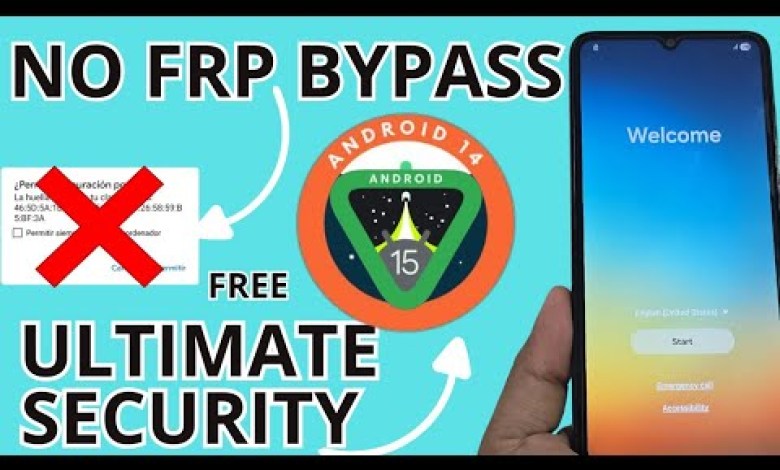
NEW METHOD ANDROID 15 – 14 – Samsung frp bypass account google unlock
Complete Guide to Recovering Your Android Device: Downgrading from Android 15 to Android 14
In this article, we will walk you through the step-by-step process of recovering your Android device, particularly focusing on how to downgrade from Android 15 to Android 14. This guide is designed to help you navigate the process effectively, ensuring that you resolve issues such as screen locks and forgotten Gmail accounts.
Understanding the Need for Downgrading
When you face issues such as being locked out of your device or forgetting your Gmail account, upgrading or downgrading your Android OS can be crucial. Whether you wish to unlock a screen lock or regain access to your device because of a forgotten email account, this tutorial will provide you with updated methods to accomplish that.
Prerequisites for Recovery
Before we dive into the recovery process, let’s ensure you have everything you need:
- A device running Android 15 (or Android 14).
- A USB cable to connect your device to your PC.
- A working internet connection.
- Software to facilitate the downgrade process.
Step 1: Identifying Your Device’s Binary
To begin, turn off your device completely. Wait for 10 seconds to ensure it powers down fully. The next steps involve entering the device’s recovery mode to identify the binary version, which is crucial for downloading the right software.
- Power Off: Ensure your device is completely turned off.
- Enter Recovery Mode: Hold the Volume Up and Volume Down buttons simultaneously. While holding these buttons, connect the USB cable from your PC to your phone.
- Access the Binary Information: Once the device interface appears, press the Volume Up button. You should see information regarding the binary—this is essential as it determines the software version you will need.
For example, you might see a binary version like B6, indicating that your device is currently on Android 14.
Step 2: Downloading the Necessary Software
Once you have identified the binary version, the next step is to download the appropriate software to facilitate the downgrade.
- Open Your Browser: On your PC, navigate to your preferred web browser.
- Search for the Official Software: Type Davisel in the search engine. This should lead you to the official page for Android DTV.
- Select the Correct Option: Click on the link that corresponds to Android DTV to ensure you’re downloading the latest and most compatible software.
Step 3: Preparing for Downgrade
Now that you have downloaded the necessary files, let’s prepare your device for the downgrade process.
- Install the Software: Follow the installation instructions provided on the official page. Ensure that the installation is successful before proceeding.
- Backup Your Data: While this process should ideally not erase your data, it’s prudent to back up important files and settings, just in case.
Step 4: Proceeding with the Downgrade
After ensuring everything is in place, you’re ready to start the downgrade process.
- Connect Your Device: Ensure that your device is still connected to your PC.
- Launch the Downgrade Software: Open the software you installed earlier.
- Follow On-Screen Instructions: The software will usually guide you through the downgrade process. Follow the instructions step-by-step, ensuring not to skip any vital steps.
Step 5: Completing the Downgrade
Once the software has finished downgrading your device:
- Reboot Your Device: After the downgrade process is complete, the software will typically prompt you to reboot your device.
- Check Your Settings: Upon reboot, you should find that your device now operates on Android 14.
Troubleshooting Common Issues
During the downgrade process, you may encounter some common issues. Here are a few tips to troubleshoot:
- Device Not Recognized: Ensure you have the right drivers installed on your PC. A quick search can provide you with the necessary drivers for your specific device model.
- Downgrade Fails: Try reconnecting your device or restarting both your PC and your phone.
- Stuck on Boot Screen: If your device gets stuck on the boot screen, you might need to perform a factory reset. Note that this will erase all data on the device.
Conclusion: Successfully Recover Your Device
This complete guide on downgrading your Android device should help simplify the process of recovering access to your device. By following the steps outlined and ensuring that you have the necessary resources, you can effectively overcome issues such as screen locks and forgotten Gmail accounts.
Remember, it’s crucial to stay updated with the latest recovery methods and be cautious when performing software modifications on your device. If you feel uncertain at any point during this process, don’t hesitate to seek professional assistance.
#METHOD #ANDROID #Samsung #frp #bypass #account













