Unlocking Secrets: The Ultimate Guide to Samsung FRP Bypass for Android 15/14/13 – Latest 2025 Techniques Revealed!
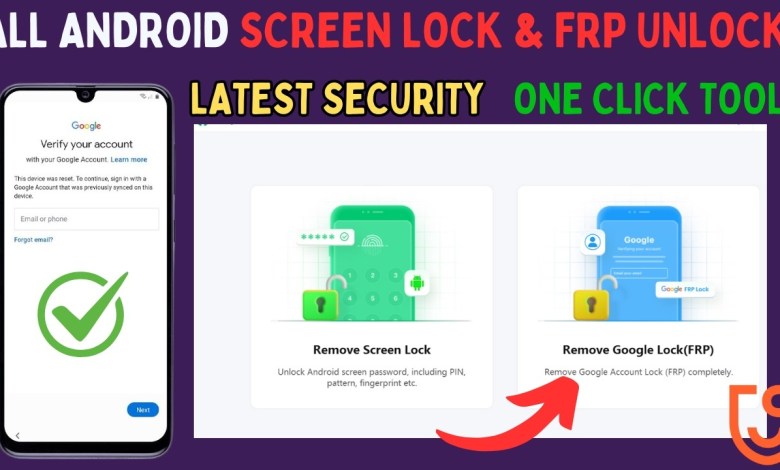
All Samsung FRP BYPASS Android 15/14/13 Latest 2025| 4uKey Android Samsung Google Account New Method
Unlocking Your Android Device: A Comprehensive Guide Using Tenorshare 4uKey
Introduction
If you’ve ever found yourself locked out of your Android device due to a forgotten screen lock password or stuck on the Google verification lock after a factory reset, you’re not alone. Many users face this frustrating situation. Fortunately, there’s a straightforward solution: Tenorshare 4uKey, one of the most powerful all-in-one tools designed to solve various Android device problems quickly. In this article, we’ll guide you through the steps to effortlessly unlock your device using Tenorshare 4uKey.
What is Tenorshare 4uKey?
Tenorshare 4uKey is a professional tool designed for Android users who need to bypass various types of screen locks, including PIN, pattern, and fingerprint protection. Beyond just unlocking screen locks, it also helps remove Google FRP locks, making it a versatile tool for any Android user facing these issues.
Getting Started
Step 1: Download and Install the Software
The first thing you’ll need to do is download Tenorshare 4uKey from their official website. Make sure to install the software properly by following the provided instructions.
Step 2: Subscription
While the software offers robust features, it requires a paid version to unlock screen locks and Google FRP locks. To purchase, click on the offer displayed within the application. There are limited-time offers available, and you can opt for a monthly or yearly subscription. Make sure to check the link in the description for any ongoing promotions.
Step 3: Register Your Account
After purchasing, you will receive login details via your Gmail account. Enter these details in the software to register. Once successfully registered, you can access all the features that Tenorshare 4uKey has to offer.
How to Remove Screen Lock
Now that you’ve installed the software and registered your account, let’s walk through the process of removing the screen lock from your Android device.
Step 1: Connect Your Device
The first step in unlocking your screen is to connect your Android phone to your PC using a USB cable. Ensure that you have a stable connection to avoid any interruptions during the process.
Step 2: Select the Option
Once connected, open Tenorshare 4uKey and select the “Remove Screen Lock” option. This will initiate the unlocking process.
Step 3: Choose Your Device Brand
You will be prompted to select your device brand from a dropdown menu. Make sure to choose the correct brand before proceeding.
Step 4: Start the Process
Once you’ve selected your device brand, click on the “Start” button. The software will guide you through all the necessary steps. Follow the on-screen instructions carefully.
Step 5: Completion
After the process is completed, you will receive a confirmation message stating that the screen lock has been successfully removed. At this point, you should be able to regain full access to your device.
Removing Google FRP Lock on Samsung Devices
If your device is Google FRP locked, you can also use Tenorshare 4uKey to unlock it easily. Here’s how:
Step 1: Connect to PC
Similar to removing the screen lock, connect your Samsung device to your PC using a USB cable.
Step 2: Select FRP Lock Removal
On the main interface of Tenorshare 4uKey, select the option for “Remove FRP Lock.” This will direct you to the specific functionality dedicated to bypassing Google’s Factory Reset Protection.
Step 3: Follow Instructions
As with the screen lock, the application will provide guidance throughout the process. Follow all steps as instructed to complete the FRP lock removal.
Step 4: Confirmation
Once the process is complete, you should receive a notification confirming that the FRP lock has been removed. You can now set up your Samsung device without any Google verification.
Conclusion
Unlocking your Android device doesn’t have to be a hassle. With Tenorshare 4uKey, you can easily bypass screen locks and Google FRP locks in just a few steps. Whether you’re dealing with a forgotten password or a locked device after a factory reset, this powerful all-in-one tool offers a reliable solution.
If you find yourself in a situation where you’re locked out of your Android device, remember that Tenorshare 4uKey is your go-to solution. Download it today and regain access to your device with ease!
For more detailed guides and instructions, feel free to check out the official Tenorshare website. Happy unlocking!
#Samsung #FRP #BYPASS #Android #Latest













