Unlocking Secrets: How to Bypass Google Account on ViVo Y17s with Android 14
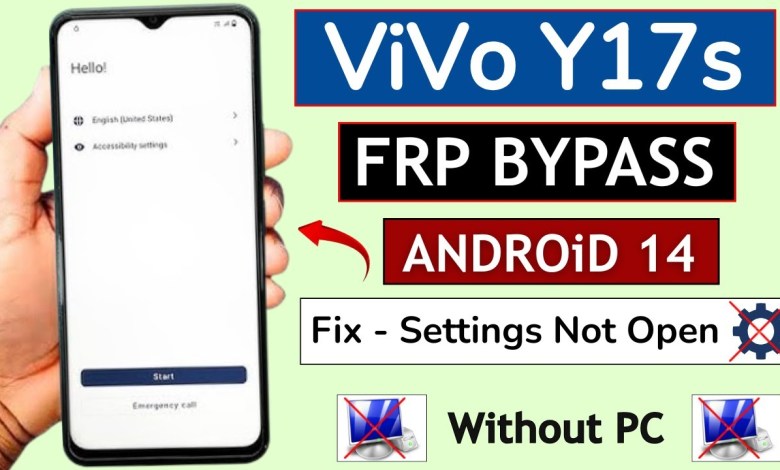
ViVo Y17s Android 14 Frp Bypass/Unlock Google Account Lock – Without Pc | Fix – Settings Not Open
Bypass FRP Lock on Vivo Y17: Easy Method Without PC
Hello friends, welcome to my YouTube channel! Today, we will be addressing a common problem faced by many users of the Vivo Y17 smartphone. If your device is stuck with an FRP (Factory Reset Protection) lock due to a Google account, don’t worry! I’m here to guide you through some easy steps to bypass this lock without requiring a PC.
Understanding FRP Lock
FRP lock is a security feature on Android devices that prevents unauthorized access in case a device is reset. When you try to use your device after a factory reset, you are prompted to enter the Google account credentials that were used on the device prior to the reset. If you don’t have these credentials, it can lock you out of your own phone.
Why is FRP Lock a Problem?
Some users face issues when trying to access their phones. They may encounter problems like:
- YouTube updates not working
- Unable to open phone settings
- Share method not functioning
If you are facing any of these issues with your Vivo Y17, this video will help you resolve them seamlessly.
Getting Started
Before diving into the bypass method, make sure your device is connected to a Wi-Fi network. This is crucial for the steps we will undertake.
Step 1: Connect to Wi-Fi
- First, ensure your Vivo Y17 is connected to Wi-Fi.
- Once connected, you will see a Wi-Fi icon on your screen.
Step 2: Access Network Options
- Tap on ‘Add Network.’
- In most cases, you won’t see the language change option immediately, so head back to the main screen.
Step 3: Enable Accessibility Settings
- Look for Accessibility Settings at the top of the screen and click on it.
- You will find an option labeled TalkBack. Click here and enable it.
Step 4: Using TalkBack
- Once TalkBack is turned on, you will need to perform a series of actions:
- Double-tap anywhere on the screen to open TalkBack.
- Navigate using the TalkBack function. For navigation, you might need to swipe with two fingers.
Step 5: Access Settings Menu
After activating TalkBack:
- Create a shortcut on the home screen to reach Screen Search.
- Tap on it and then double-tap on the Settings option.
Next, you need to use the Power button:
- Press the Power button (typically used to turn the display on/off).
- This will bring up an option to turn off TalkBack; double-tap to turn it off.
If needed, turn TalkBack back on using the same button to ensure functionality is restored.
Step 6: Performing a Search
With TalkBack off, you can now access different settings:
- Go back to the Screen Search option, and use the keyboard to enter Settings again.
- Now, navigate back to the settings menu where you will have access to more options without restrictions.
Bypassing the FRP Lock
Now that you have successfully accessed the settings, you can manage the Google account.
Step 7: Removing the Google Account
- Go to Accounts in your device settings.
- Select the Google account you want to remove.
- Tap on the Remove Account option.
Once the account is removed, your Vivo Y17 device should no longer have the FRP lock enabled, and you will be able to set up your phone as if it were new.
Confirming Bypass Success
To verify that the FRP lock has been bypassed:
- Restart your device.
- If prompted for Google credentials, you should be able to skip this step.
- Proceed with setting your device without any issues.
Conclusion
In this video, we discussed the FRP lock on Vivo Y17 and an easy method to bypass it without needing a PC. Remember, while performing these steps, consistency and following instructions carefully is crucial.
If you found this guide helpful, please like and share this video with anyone experiencing similar issues. Feel free to comment below for any questions or further assistance regarding Vivo smartphones or other Android issues. Thank you for joining me today, and stay tuned for more tech tips!
This article has covered all the necessary steps in a clear and concise manner. If you have further queries or need more information, please do not hesitate to reach out!
#ViVo #Y17s #Android #Frp #BypassUnlock #Google #Account













