AMT Tool: How to Bypass Credit Limits Like a Pro?
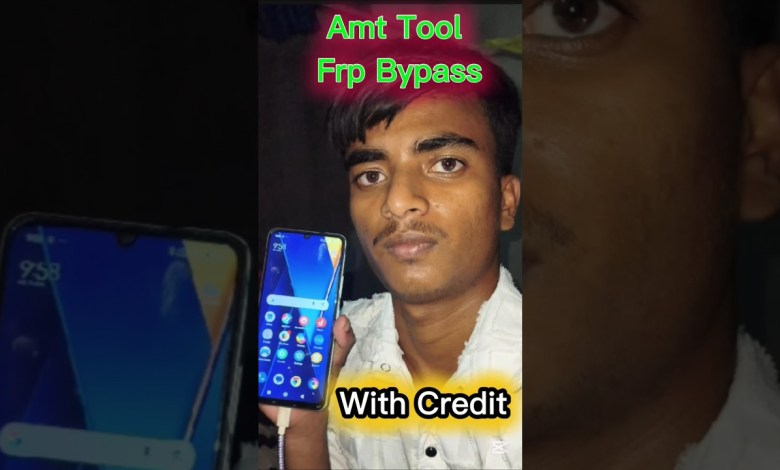
Amt Tool Se Frp Bypass Credit se Kiase Kare?
Removing FRP from Poco M6: A Step-by-Step Guide
In this article, we will walk through the process of removing Factory Reset Protection (FRP) from the Poco M6 smartphone. If you have encountered the FRP lock issue on this device and are looking for solutions, you’ve come to the right place. Let’s dive in!
What is FRP?
FRP, or Factory Reset Protection, is a security feature introduced by Google to prevent unauthorized access to a device after it has been reset. This feature requires the Google account information that was previously synced to the device before resetting. If you forget this information or if you’ve bought a second-hand device, you might find yourself locked out.
Understanding the Poco M6
The Poco M6 is powered by a MediaTek CPU, and while it is a capable device, the FRP can still present a challenge to users. Many shopkeepers and customers face issues related to these kinds of locks. Therefore, this guide will help you resolve these issues effectively.
Step 1: Entering MI Assistant Mode
The first step in removing FRP from the Poco M6 is to enter MI Assistant Mode. To do this:
- Power off your device.
- Press and hold the Volume Up and Power buttons until you see the MI logo.
- Release the buttons to enter Recovery Mode.
Once in Recovery Mode, you will need to find the MI Assistant option.
Step 2: Connecting the Data Cable
After entering MI Assistant Mode, the next step is to connect your device to a computer using a data cable. Ensure that the cable is functional and recognized by your computer.
- Connect one end of the data cable to your Poco M6 and the other end to the PC.
Step 3: Using MI Assistant to Bypass FRP
Now that your device is connected, it’s time to use the MI Assistant to bypass FRP:
- On your computer, open the MI Assistant software.
- Select the FRP option.
Upon clicking the FRP button, you may be prompted to provide a credit for the service. Many users encounter confusion when this happens.
Understanding Credit Requests
The MI Assistant may request a credit to proceed with the FRP bypass:
- If the software asks for one credit, go ahead and provide it.
- However, you might notice a ‘server off’ message.
Why is the Server Off?
This is a common concern. The MI Assistant server is only operational for limited hours, usually during the night. If you are trying to access the server outside of those hours, it will show as ‘off’.
Step 4: Checking Server Status
If the server is off when you try to access it, you may need to try again later. Here’s how to check if the server is up:
- Attempt to access the MI Assistant again after some time.
- If the server is on, you will see that it allows the FRP bypass process.
Successfully Bypassing FRP
In my case, after waiting some time and trying again, I found the server to be operational. As a result, I successfully bypassed the FRP lock on the Poco M6. Unfortunately, I wasn’t able to record this part of the process in real-time because I didn’t check the server status beforehand.
Setting Up the Device
Once you’ve managed to bypass the FRP lock, it’s time to set up your device. Follow the prompts on the screen to configure your Poco M6 as needed.
Tips for Future Reference
- Always check the server status before starting the FRP bypass process.
- Be patient; the server may take time to become operational.
- If you are unsure about any step, don’t hesitate to reach out for help.
Need More Help?
If you’re struggling to check server status or if you encounter any issues during this process, feel free to reach out. I can create a video tutorial to assist you further.
Conclusion
Removing FRP from the Poco M6 can be a straightforward process if you follow the steps correctly. Metal structures may look complicated, but with a little patience and understanding of the servers and software involved, you can successfully regain access to your device. Always remember to keep regular backups of your important data and information to avoid similar situations in the future.
By following this guide, you should be able to manage the FRP lock efficiently. If you have further questions or need assistance, don’t hesitate to ask!
#Amt #tool #frpass #credit #kiase #kare













