Curious about a way to remove Google account on Samsung A03 without using a PC? Find out how to delete it on Android 13 without any additional devices
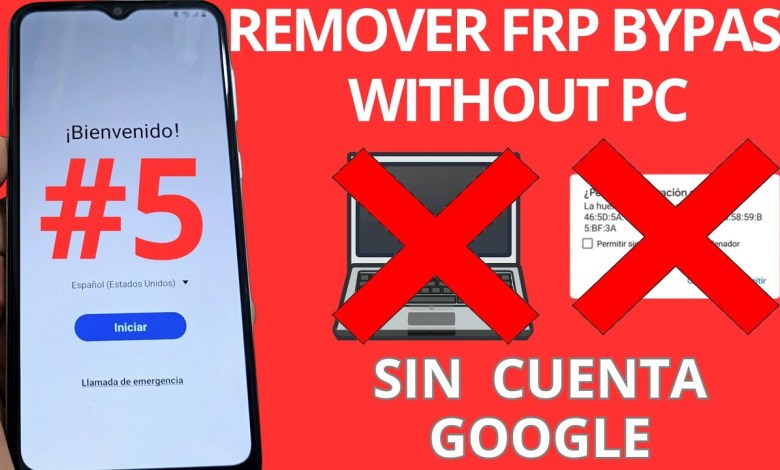
Sin pc android 13 – Eliminar cuenta Google samsung a03 core – android 13
Unlocking a device with a forgotten Google account and screen lock can be a tricky task. In this video tutorial, we will guide you through the step-by-step process of recovering your device. The device in question is completely blocked, but fear not, we have a solution.
To begin, we need to go back to the initial screen and tap on it multiple times. By doing this, we can access the network settings. From there, we will navigate to the option to add a network and select the QR code option. This will open up the gallery where we will find the necessary applications.
Next, we will head to the settings menu and grant permission to access the store. We will then search for Google Chrome and open the browser. In the search bar, we will type in “davel” and click on the first link that appears. This will lead us to the official page where we will select the option for Dell Apps.
Within the Dell Apps section, we will locate the activity manager and select it. This will redirect us to the Galaxy Store application, where we will need to accept the terms and conditions. Finally, we will download the required application, but not before creating a Samsung account.
Unlocking a device with multiple security features can be a daunting task. However, with the right tools and guidance, it is entirely possible to regain access to your device. Follow our step-by-step tutorial to unlock your device and recover your data.
1. Introduction
In this tutorial, we will guide you through the process of unlocking a device with a forgotten Google account and screen lock. We will show you how to navigate through the settings and install the necessary applications to regain access to your device.
2. Getting Started
To begin, we need to go back to the initial screen of the blocked device. Tap on the screen multiple times to access the network settings. From there, navigate to the option to add a network and select the QR code option.
3. Accessing Gallery
This will open up the gallery where we will find the necessary applications for unlocking the device. Head to the settings menu and grant permission to access the store. Search for Google Chrome and open the browser.
4. Searching for “davel”
In the search bar of Google Chrome, type in “davel” and click on the first link that appears. This will redirect you to the official page where you will find the Dell Apps section.
5. Selecting Dell Apps
Within the Dell Apps section, locate the activity manager and select it. This will redirect you to the Galaxy Store application, where you will need to accept the terms and conditions.
6. Downloading Required Application
Finally, download the required application, but not before creating a Samsung account. This will enable you to unlock your device successfully.
Conclusion
Unlocking a device with a forgotten Google account and screen lock is no easy feat. However, with the right tools and guidance, you can successfully regain access to your device. Follow our step-by-step tutorial to unlock your device and recover your data.
#android #Delete #Google #account #samsung #a03












