Curious about bypassing FRP on Infinix Note 40 Pro (X6850) without using a PC?
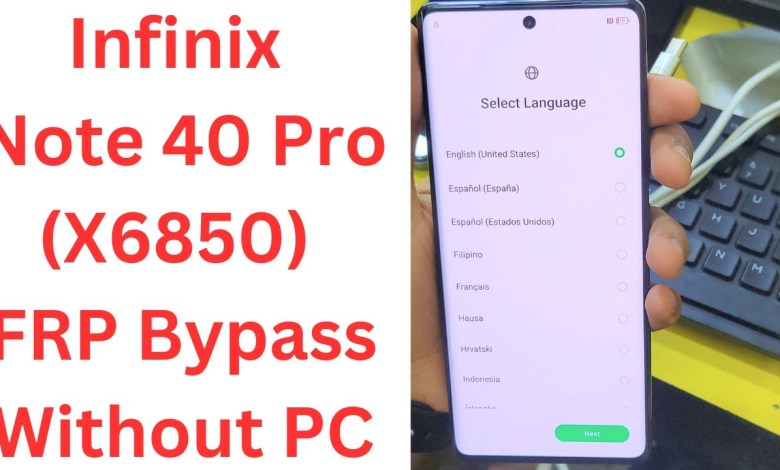
Infinix Note 40 Pro (X6850) FRP Bypass Without PC ! infinix note 40 pro frp bypass – infinix x6850
How to Bypass FRP Lock on Infinix Note 4 Pro
If you are facing an FRP Lock issue on your Infinix Note 4 Pro and don’t know how to bypass it, don’t worry. In this video, we will guide you through the process step by step.
First of all, you need to connect your device to a Wi-Fi network. The Infinix Note 4 Pro model requires a Wi-Fi connection for this process to work. Once connected, you will need to click on the scan option and then proceed to sharing nearby devices. Click on the three dots and then select the share article option.
Next, click on Messages and enter any number like 22338. You can type anything in the message and type www.com before sending it. If you are unable to see the Send option, you will need to insert a SIM card into the device. Once the SIM card is inserted, the Send option will be activated.
Click on Send and then click on the link provided. Open the URL and go to the history section. Play a video, agree to the terms, and type in the website name ePad.me. Wait for the website to load as there may be some speed issues with the internet connection.
Once the website is open, go to settings. Navigate to Pop Management and then to the Pop List. Add setup to the stop list and go back. Disable the Google Play service and then click on the first option to disable it. Click on the back button and go to the special function menu.
In the security options, go to the City menu and enable it. This option will be turned on when you see it on the side. Go to the ability menu and enable it as well. Click on back and then back again, followed by clicking on Next. Wait for a few seconds as it checks for updates.
When the option for Don’t Copy appears, wait for it to show up. Once it does, then proceed with the method apply. Wait for a few seconds as the option for Do Not Copy appears. Once it does, you can start working on it.
Pause the video or forward it until you see the Don’t Copy option in about two to three minutes. Wait for the Copy option to appear at the bottom and then proceed with the method apply.
This process may take some time to complete, but once you have bypassed the FRP Lock on your Infinix Note 4 Pro, you will be able to access your device without any issues. Follow these steps carefully and you will be able to successfully bypass the FRP Lock on your device.
#Infinix #Note #Pro #X6850 #FRP #Bypass












