Curious about Infinix FRP Bypass on INFINIX Smart 7 and Note 12?
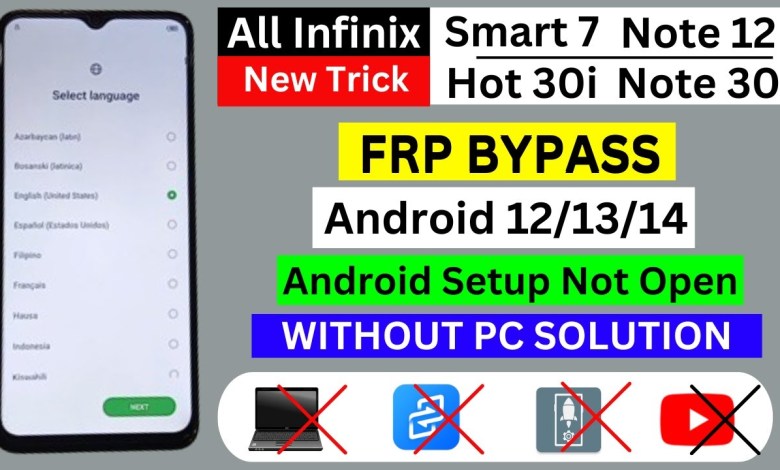
All Infinix Frp Bypass ✅ INFINIX Smart 7 / Note 12 / Note 30 / Hot 30i Frp Bypass Android 12,13,14
Unlocking the Power of Technology: A Step-by-Step Guide
As more and more people are turning to technology for everyday tasks, it is essential to understand how to navigate through various setup processes to make the most out of your devices. In this article, we will walk you through the process of setting up your new device using simple steps that anyone can follow.
Step 1: Language and Country Selection
When you first turn on your device, you will be prompted to select your preferred language and country. This step is crucial to ensure that your device is set up correctly. Once you have made your selections, click on “Next” to proceed to the next step.
Step 2: Skip SIM Card
If your device does not have a SIM card, simply click on the “Skip” button to bypass this step. This is a quick and easy process that does not require any additional tools or software.
Step 3: Connect to Wi-Fi
Next, you will need to connect your device to a Wi-Fi network. If you do not have access to Wi-Fi, you can use another device’s hotspot to establish a connection. Once connected, enter the Wi-Fi password and click on “Next” to proceed.
Step 4: Unlock FRP Lock
Before proceeding, make sure to click on “Don’t Copy” to unlock the FRP lock on your device. This step is essential to ensure that your device is set up correctly without any issues.
Step 5: Share Wi-Fi Connection
After unlocking the FRP lock, you will be prompted to share your Wi-Fi connection with the device. Click on the “Share” button to establish a connection between your devices.
Once the Wi-Fi connection is shared, click on the “Nearby” button to establish a secure connection between your devices. This step is crucial to ensure that your devices are paired correctly.
Click on the “Turn on” button to activate the self-sharing feature on your device. This step is essential to ensure that your devices are connected securely.
Finally, click on the “Share Article” button to complete the setup process. This will enable you to share articles and information between your devices seamlessly.
Once the setup process is complete, you can now message your friends and share articles using the built-in messaging feature. This step is essential to ensure that you can communicate with others easily.
If you prefer to browse in English, make sure to select the “Browse in English” option from the browser menu. This will enable you to navigate through websites and articles in English seamlessly.
By following these simple steps, you can unlock the full potential of your new device and make the most out of its features. Technology has become an integral part of our daily lives, and understanding how to set up and navigate through various processes is essential. We hope this guide has been helpful in getting you started on your technology journey. Happy exploring!
#Infinix #Frp #Bypass #INFINIX #Smart #Note













