Curious about Itel A50 Frp Bypass on Android 14? Check out this New Trick for Itel A50
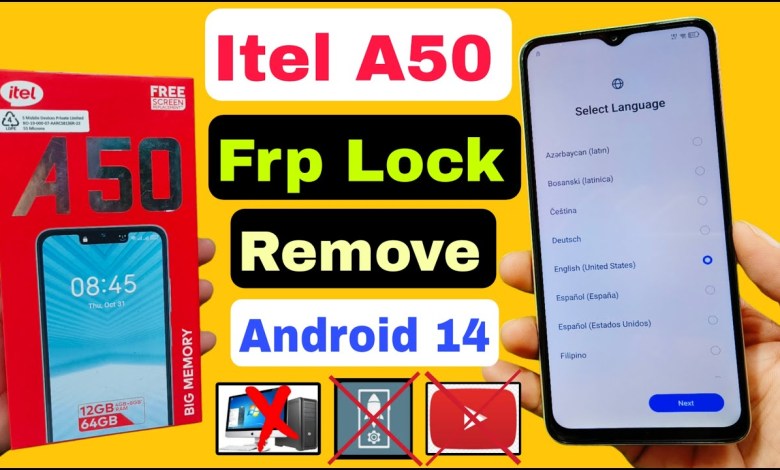
Itel A50 Frp Bypass Android 14 | New Trick | Itel A50 Frp Lock Kaise Tode | Itel A50 Frp Unlock |
Creating a Solution for FRP Lock on Samsung Galaxy A50
Introduction
Hello friends, welcome to our YouTube channel where we provide tips and tutorials for various smartphone issues. In today’s video, we will be discussing how to remove FRP lock on Samsung Galaxy A50. If you have encountered this problem on your A50 phone due to a hard reset or format, then this video is for you. Let’s dive into the solution step by step.
Identifying the Model and Version
Let’s start by identifying the model and version of the A50 phone. The model number is typically located at the back of the device. In this case, our phone is the A50 model with Android version 14. Now, let’s proceed to the next step.
Connecting to Wi-Fi and Accessing Settings
After identifying the model, you will need to connect to a Wi-Fi network. Once connected, navigate to the “Share” option and click on it. Look for the “Nearby” option and click on it to proceed. Next, click on “Continue” and then select the “Advanced” option. From there, click on “Help & Feedback” and follow the steps to reach the three dots at the top right corner. Click on the three dots and choose “Share Article” to move forward.
Accessing the YouTube3 Channel and Deleting the FRP Lock
You will now see an option to write the name of the channel. In this case, we will write “TC Series.” After typing the channel name, select the “YouTube3” channel and proceed to the next step. Under the options for “Delete” and “Disable FRP,” click on “Enable FRP” to continue. Once the FRP lock is enabled, click on the top line that says “P” to access the “Delete Apps” section. Click on “Delete Apps” and follow the prompts to proceed.
Navigating to Application Settings
To further remove the FRP lock, you will need to go to the “Go to Application Settings” tab. Click on this option to open the application settings menu. Look for the setting option within the application settings and click on it. From there, click on the “Settings” section to move forward. Finally, locate the “Setting” option at the top right corner and click on it to access the next step.
Conclusion
In conclusion, removing the FRP lock on Samsung Galaxy A50 requires a series of steps to be followed carefully. By identifying the model and version, connecting to Wi-Fi, accessing settings, and navigating through the options on the device, you can successfully remove the FRP lock from your A50 phone. If you found this video helpful, don’t forget to like and subscribe to our channel for more tech tutorials. Thank you for watching!
#Itel #A50 #Frp #Bypass #Android #Trick #Itel #A50












