Curious about Oppo A3 Pro Frp Bypass Without Pc? Discover How to Do it Without Using a Computer | Share Article Now
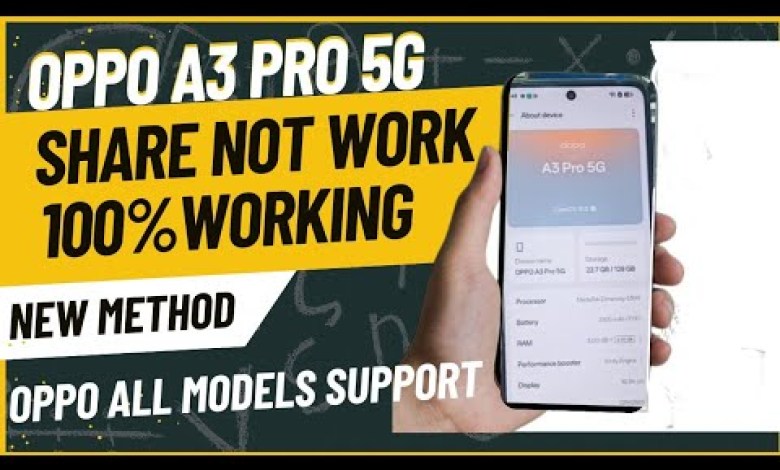
Oppo A3 Pro Frp Bypass Without Pc | Share Article Not Working | All Oppo Frp Bypass Without Pc
Troubleshooting YouTube 3 Option Disabled Issue
In this article, we will address the common problem faced by many users when trying to share videos on YouTube through SMS. If you are encountering the issue where the Share option is disabled, do not worry. We have a solution for you that will resolve this problem 100%.
The Problem
When trying to share a video on YouTube through SMS, some users often find that the Share option is disabled. This can be frustrating as it limits the functionality of the app. However, with the method we are about to show you, you will be able to share videos seamlessly.
Solution
Follow these simple steps to enable the Share option and start sharing your favorite videos on YouTube through SMS:
- Tap on the video you want to share.
- If the Share option is disabled, click on the three dots menu icon.
- Select the ‘Share’ option from the menu.
- In the Share menu, choose the SMS option.
- If the SMS option is disabled, do not worry. We have a workaround for you.
- Click on the Emergency Call icon and dial *899#.
- Next, navigate to Manual Test in the settings.
- Now, go to the Camera Test option and click on it.
- If you have previously taken a photo, you will see it displayed.
- Take another photo and click on Share and then Message.
- Choose the green color message option and set it as default.
- Send the message and your phone will be cloned.
- Turn on the cloned phone and go to the settings.
- Select the model and version and proceed with the setup.
Conclusion
By following these steps, you will be able to bypass the Share option disable issue and start sharing videos on YouTube through SMS. If you found this method helpful, make sure to like, comment, and share this article. Thank you for reading!
#Oppo #Pro #Frp #Bypass #Share #Article



