Curious About Oppo A38 FRP Bypass on Android 14 with Google Account?
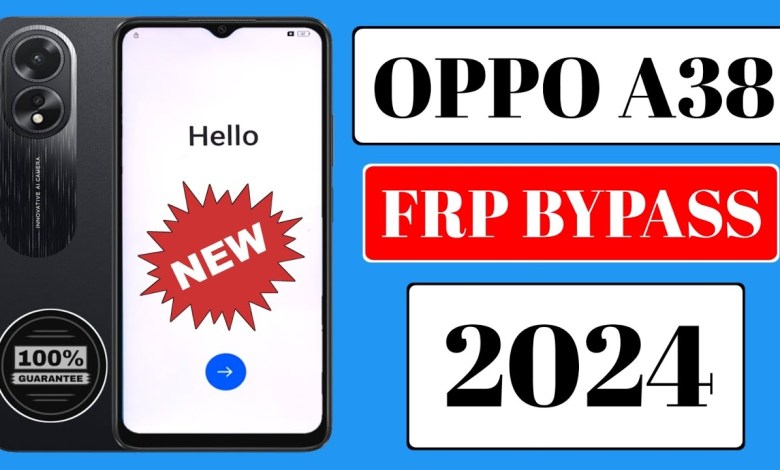
Oppo A38 Frp Bypass | Android 14 | Google Account Unlock | Without PC | Oppo A38 Frp Bypass 2024
Today, we have brought some exciting tips with us. Watch as my WiFi connects here, and we move on to the next step. First, you need to click on “Don’t copy” and then click on the side. Next, you need to click here, and then go back. As you can see, FRP is enabled. Now, click here, then click on “Share,” and then click on “Quick Share.” Continue clicking on the side, click on the three dots, click on “Settings,” and then click on “Next.” My camera has opened here, click here, and then click on “Search.”
Search for “Sample Solution” here. Click on the three dots and go to FRP bypass. After going into the FRP bypass, click on “Settings.” My settings have opened up, so go down to “About.” Once in “About,” check the model. Click on “Clone Phone,” and the clone phone will be at the top. Click on it, then click on “allow.” Click on “Android,” and it will appear. Click here, another mobile will connect. We have another mobile here. In this mobile, go to the play store, and turn the data on. Once in the play store, search for “clone phone” and install it. Pay attention that the original version will load. Once loaded, click on the install button.
Watch the video, like it, and subscribe to the channel. Follow my step by step video to complete the process. Don’t skip any part as it will help you through the process.
### Step 1: Connecting WiFi
First, make sure your WiFi is enabled on your device before moving forward.
### Step 2: Clicking on “Don’t Copy”
Click on the “Don’t Copy” button to proceed with the setup process.
### Step 3: Clicking on the Side Option
Next, click on the side option to continue with the installation process.
### Step 4: Going Back
If needed, go back to the previous screen by clicking on the back button.
### Step 5: Enabling FRP
Once the FRP is enabled, you can proceed with the setup process.
### Step 6: Clicking on “Share”
Click on the “Share” option to share the content with others.
### Step 7: Clicking on “Quick Share”
If required, click on the “Quick Share” option to quickly share the information.
### Step 8: Continuing with the Setup
Continue with the setup by following the on-screen instructions.
### Step 9: Clicking on “Settings”
Click on the “Settings” option to access the settings menu.
### Step 10: Clicking on “Next”
To proceed further, click on the “Next” option.
### Step 11: Opening the Camera
Click on the camera option to open the camera on your device.
### Step 12: Searching for Content
Search for the desired content by clicking on the search button.
### Step 13: Installing “Sample Solution”
Install the “Sample Solution” by following the installation instructions.
### Step 14: Bypassing FRP
Bypass the FRP by following the steps mentioned in the video.
### Step 15: Accessing Settings
Access the settings menu to configure the desired settings.
### Step 16: Checking the Model Information
Make sure to check the model information of your device.
### Step 17: Cloning Phone
Click on the “Clone Phone” option to clone your device.
### Step 18: Installing the App
Install the required app on your device by following the installation instructions.
### Step 19: Subscribing and Liking
Don’t forget to subscribe to the channel and like the video for more updates.
Following these steps will help you successfully set up your device and make the most out of its features. Make sure to watch the full video for a detailed explanation of each step. Enjoy the process and make the most of your device’s capabilities.
#Oppo #A38 #Frp #Bypass #Android #Google #Account













