Curious about Samsung A03 FRP Bypass without a PC running Android 13? Discover the latest method here!
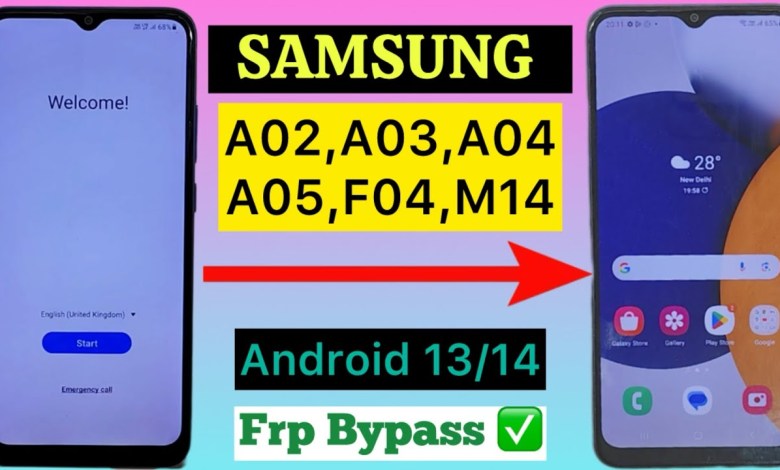
Samsung A03 Frp Bypass | without pc | Android 13 | new method | A02 | 2024 | All samsung | Unlock |
Hello friends, welcome to my new video once again. So, you can see that a Wi-Fi network will come up if you have Wi-Fi at home, that’s alright. If not, you can bring a hotspot from another mobile and connect to the Wi-Fi network here. Our SIM card is inserted here, so you can see the skip option below, but if your SIM card is not inserted, you need to insert it and connect to the Wi-Fi network instead of skipping. You can connect to the Wi-Fi network here by turning on the hotspot on another mobile phone and connecting here. After that, we will click on Next, alright? As soon as you click Next here, it may take a little time, about two to four minutes. I have fast forwarded the video a bit so that it doesn’t get too long, alright? You can see that getting your phone ready is coming up. It may take at least two to four minutes, so you need to wait. Do not skip in haste, alright? You can see that the lock screen on our phone that was there before the hard reset is being asked for. If you know it, you can enter it directly to open your phone. This means that the lock that was set before the hard reset is being asked for again. So, what do you need to do here, friends? You can see that I am finding it interesting, so make sure to like the video. You can see that Gmail is being asked for, which we do not know. And you can see that the skip option is also coming up. So, as soon as you click Next, you will be asked for a PIN that we do not know. So, what do you need to do? First of all, go back to where we started and you need to access the emergency call option. You need to remember that your mobile should have a SIM card inserted, or else the process will not work. If you have not inserted a SIM card, then you need to insert another SIM card, whether it has a recharge or not, and go to emergency call by dialing 112, and here AB.
Heading 1: Introduction to Wi-Fi Network Setup
In this section, we will introduce the process of setting up a Wi-Fi network if you do not have Wi-Fi at home. This includes using a hotspot from another mobile phone to connect to the Wi-Fi network.
Heading 2: Checking SIM Card Insertion
Before proceeding with the setup, it is important to check if your SIM card is inserted in the mobile phone. Without a SIM card, the setup process may not work properly. Ensure that a SIM card is inserted before starting the setup.
Heading 3: Connecting to Wi-Fi Network
Once you have confirmed the SIM card insertion, you can proceed to connect to the Wi-Fi network. This can be done by either using your home Wi-Fi or by setting up a hotspot from another mobile phone and connecting to the network.
Heading 4: Skipping Options
If the skip option appears during the setup process, it is important to note that skipping may not be the best option. Ensure that you follow the instructions carefully to successfully connect to the Wi-Fi network.
Heading 5: Setting Up Lock Screen
After connecting to the Wi-Fi network, you may be prompted to enter the lock screen password that was set before the hard reset. If you are unable to remember the password, follow the instructions to access the emergency call option.
Heading 6: Accessing Gmail and PIN Verification
During the setup process, you may be asked to provide Gmail and PIN verification details. If you do not have this information, follow the steps to access the emergency call option and proceed with the setup.
Heading 7: Conclusion
In conclusion, setting up a Wi-Fi network without Wi-Fi at home can be done using a hotspot from another mobile phone. Ensure that a SIM card is inserted in the mobile phone before starting the setup process to avoid any issues during the setup. By following the instructions carefully, you can successfully connect to the Wi-Fi network and access your phone.
#Samsung #A03 #Frp #Bypass #Android


