Curious about the new PC-less method to delete your Infinix Google account?
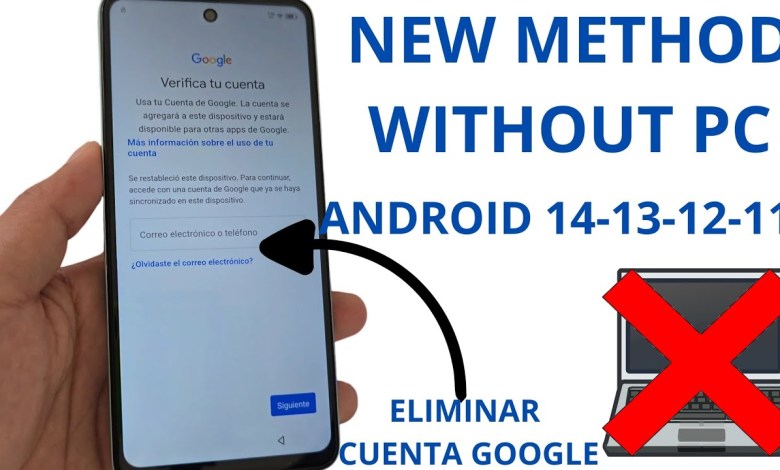
Nuevo Método SIN PC – Eliminar cuenta de google infinix android 14 sin pc
How to Recover Your Device Without a Computer: A Step-by-Step Guide
Introduction
In this tutorial, we will show you how to easily and simply recover a device without using a computer. We will walk you through the process step-by-step until the end so that you can solve the issue with your Google account and screen lock.
Starting the Recovery Process
Firstly, we need to reset the device back to its initial state in order to regain access. We will go back to the point where we can log in and recover our device. Follow the steps below:
Step 1: Accessing Settings
We will navigate to the privacy and policy section in the Google Chrome browser and grant access. Then, we will proceed to the options located on the top right side of the screen.
Step 2: Selecting Configuration
Choose the option that leads to the policy and privacy settings which will direct us to Google Chrome. Make sure to set it to 50 and click ‘No’ when prompted.
Step 3: Deleting Applications
Click on the three dots on the right-hand side at the top to access the following configurations. Select the option labeled ‘Help and Feedback’ and then press ‘Lupita’ at the bottom. Write ‘Delete Ordiz Apps’ on the latest options and select it.
Step 4: Disable Google Services
Locate the ‘Accessibility Settings’ and enable it. Then, navigate to the ‘Google Services’ section and disable it. Restart the device after completing these steps.
Correcting Errors
Watch the tutorial until the end where we explain how to fix any errors that may have occurred during the process of unlocking your device completely.
Conclusion
Follow the on-screen instructions to initiate the recovery process step by step. Wait for the settings to be configured properly before moving forward. This process may take some time, so be patient and follow each step carefully.
#Method #Delete #infinix #google #account













