Discover a New Way to Delete Your Google Samsung Account Without a PC!
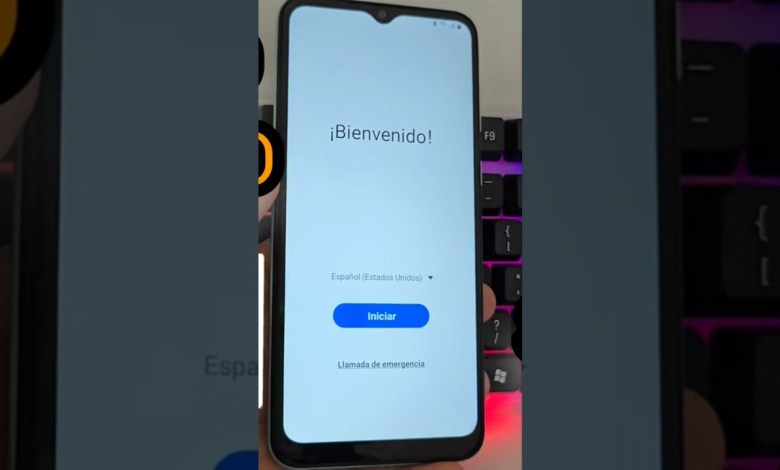
Nuevo Método Sin pc – Eliminar cuenta de google samsung sin pc
How to Recover Your Device with Screen Lock and Forgotten Google Account
In this article, we will guide you through the process of recovering your device, which is locked due to a screen lock and a forgotten Google account. Please ensure you follow the steps carefully, as we will not be using a PC for this method; everything will be done directly on your device.
Step-by-Step Guide
Step 1: Preparing Your Device
Before we begin, make sure your device is charged and you have a stable internet connection. This will help avoid interruptions during the recovery process.
Step 2: Accessing the Lock Screen
When you encounter the screen lock, you will see the option to enter your Google account credentials. However, since you’ve forgotten your Gmail account details, we need to bypass this screen without using a computer.
Step 3: Interacting with the Screen
Tap the Screen: Start by tapping the screen three times. This action can often trigger the accessibility features on your device.
- Back Navigation: After tapping, you should find yourself returning to the lock screen. If you see an option to go back, use it until you reach the main menu.
Step 4: Accessing Wi-Fi Settings
Add a New Network: Next, look for the option that says "Add a New Network." Tap on it.
- QR Code Scan: You may see the option to add a QR code. Click on it, and you will then be prompted to access your gallery.
Step 5: Using Your Gallery
Open Gallery: Once you’re in the gallery, select the three-dot menu (the “more options” button).
- File Selection: Look for the file that you want to use but make sure to select the file that has the appropriate permissions. This is crucial in the next steps.
Step 6: Granting Permissions
Long Press on the File: When the file is displayed, press and hold it until a new menu appears.
- Access Permissions: Choose "Access" or "Permissions" from the menu that appears. This should lead you towards various app settings.
Step 7: Using the Browser
Search for Chrome: In the browse window, type "Chrome" in the search bar. You are looking for the Google Chrome application.
- Open Google Chrome: Tap on Google Chrome to open it.
Step 8: Completing the Process
Three Dots Menu: After Chrome opens, tap on the three-dot menu in the top right corner.
- Settings: Navigate to the settings and look for the option to sign in or create a new Google account.
Step 9: Creating a New Google Account
If you do not remember your credentials, you may create a new Google account at this stage. Follow the prompts provided within the browser to set up a new account.
Step 10: Bypassing the Lock
Once you have access to Google Chrome, take the following steps to bypass the screen lock:
Return to the Lock Screen: After completing the above steps, go back to the lock screen.
- Use Your New Credentials: Now, you should be able to use the new Google account you just created to unlock your device.
Important Recommendations
Backup Your Data: Once you regain access, make sure to backup your data immediately. This can be done through Google Drive or another backup service.
Document Your Credentials: It’s crucial to keep track of your Google account credentials for future reference. Consider using a password manager to store sensitive information securely.
- Consult Professional Help: If you encounter issues during this procedure, it may be best to consult a professional technician to avoid damaging your device further.
Conclusion
Recovering your device from a screen lock and forgotten Google account does not require a PC and can be done directly from the device itself. By following the steps outlined above, you can regain access to your device without much hassle.
Make sure to take note of your new credentials and regularly back up your data to avoid such issues in the future. If you found this tutorial helpful, consider sharing it with friends or family who may face similar situations.
#Method #Delete #Google #Samsung #account













