Discover How to Bypass Frp on Realme 13 Pro Plus Without Using a PC
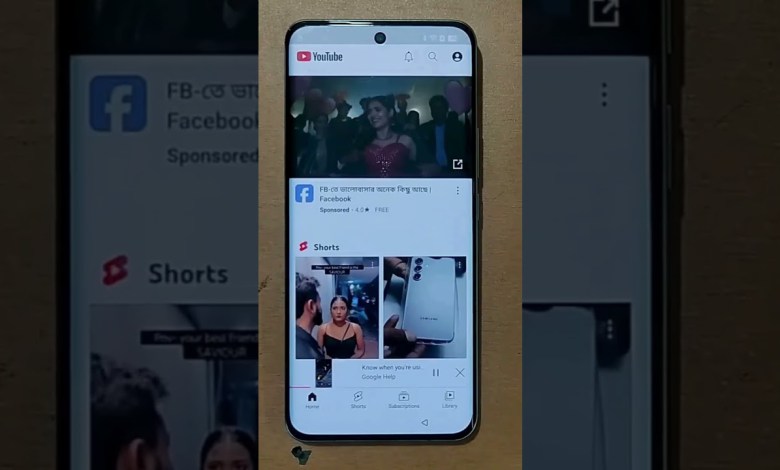
Realme 13 Pro Plus Frp Bypass Without PC
[Music] How to select India from the next option, then click on Wi-Fi network and mobile network, then tap here to select the video, then tap here to open it, here you will see the dealing computer open settings ex, click here to see the device realme3 Pro PS 5G, here you tap on the home screen and lock screen screen.
Today, we will be discussing the process of setting up your device, specifically the realme3 Pro PS 5G. This smartphone has been making waves in the mobile industry with its powerful features and sleek design. In this article, we will walk you through the steps of setting up your device’s home screen and lock screen screen.
Firstly, make sure that your device is turned on and ready to be set up. Once you have powered on your realme3 Pro PS 5G, navigate to the home screen and tap on the settings icon. This will open the settings menu where you can adjust various options and settings for your device.
In the settings menu, look for the option labeled “Home Screen & Lock Screen”. Tap on this option to access the settings for your device’s home screen and lock screen. Here, you will find different customization options such as wallpaper, theme, widgets, and more.
To change the wallpaper on your home screen, tap on the “Wallpaper” option. You can choose from a variety of pre-installed wallpapers or set your own custom wallpaper. Simply select the wallpaper you want and tap on the “Set Wallpaper” button to apply it to your home screen.
Next, let’s take a look at the theme settings for your device. Tap on the “Theme” option to access the theme settings. Here, you can choose from different themes to personalize the look and feel of your device. Select a theme that suits your style and tap on the “Apply” button to apply the theme to your device.
Widgets are also a great way to customize your home screen. Tap on the “Widgets” option to access the widgets menu. Here, you can add, remove, and rearrange widgets on your home screen. Simply tap and hold on a widget to move it around or remove it from the screen.
Lastly, let’s talk about the lock screen settings for your device. Tap on the “Lock Screen” option to access the lock screen settings. Here, you can set a passcode, pattern, or fingerprint unlock for your device. You can also choose to display notifications on the lock screen and customize the lock screen wallpaper.
Once you have customized your home screen and lock screen settings to your liking, tap on the “Save” or “Apply” button to apply the changes. Your realme3 Pro PS 5G is now set up and ready to use with your personalized home screen and lock screen settings.
In conclusion, setting up your device’s home screen and lock screen screen is a simple and easy process. With the realme3 Pro PS 5G, you can customize your device to reflect your personal style and preferences. Follow the steps outlined in this article to set up your device’s home screen and lock screen screen with ease. Thank you for watching!
[संगीत] टैप करिए फिर नेक्सट पर टैप करिए फिर इंडिया को चुंज कर फिर वाईफाई नेटवर्क और मोबाइल नेटवर्क पर क्लिक करिए फिर यहाँ से वीडियो टैप करिए फिर यहाँ से ओपन करिए यहाँ से डीलिंग कंप्यूटर ओपन सेटिंग एक्स पर क्लिक करें तो देखिए यहाँ पर डिवाइस है realme3 प्रो PS 5G यहाँ आप होम स्क्रीन और लॉक स्क्रीन पर टैप करें.
#Realme #Pro #Frp #Bypass












