Discover How to Bypass FRP on Samsung F12 and F23 Without PC
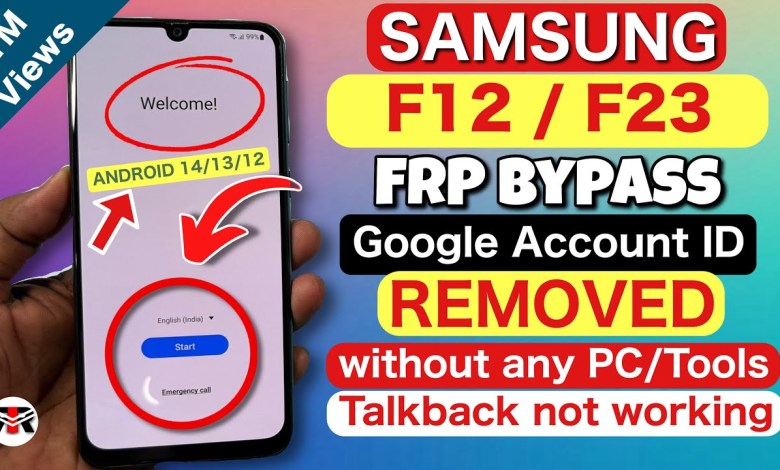
Samsung F12 frp bypass without pc | Samsung F23 frp bypass without pc new method 2023
How to Bypass Google FRP on Samsung Devices: Step by Step Tutorial
Introduction
Hey guys, welcome back to my channel! Today, we will be exploring how to bypass Google FRP on Samsung devices. If you have recently reset your phone and are locked out due to FRP, don’t worry, we are here to help. We will take you through the process step by step, making it easy to follow along. Remember, this method is intended for personal use. This video is especially for Samsung Galaxy F23 and F12 models. So, let’s start the tutorial.
Getting Started
First of all, I am going to show you my Google Verify account page. Wait a few seconds for my Google Verify account page to open. Make sure not to skip the video.
Step 1: Connect to Wi-Fi and Enter Model Number
Now, go to your Wi-Fi network and connect to it. It is essential to be connected to Wi-Fi for this process to work. Once connected, enter "SAMSUNG" in capital letters, followed by your model number. Then, go to the FP Bypass option.
Step 2: Save the Capital Letters
See the save icon and click on it, but remember to note down all the letters in capital form. This step is crucial for the process to work. Click on the save option and then add the network.
Step 3: Reset Keyboard Settings
Click on the settings option and navigate to the reset to default settings. Reset the keyboard settings to personalize the process.
Step 4: Bypass Google Verify Page
Go back and go to the text side. Write "SAMSUNG" again followed by your model number (for example, F23). Then, input the code "h". Enter the FP Bypass in capital form and click on the save option.
Step 5: Agree to Terms and Conditions
After saving, click back and agree to the terms and conditions. Turn off nearby devices and proceed to the language section. Choose English US as the language and click okay.
Step 6: Enter the Code
Write "ZH" code and wait for the testing menu page to open. This page is crucial for bypassing Google FRP on your Samsung device.
Conclusion
In conclusion, bypassing Google FRP on Samsung devices can be done by following a few simple steps. Make sure to follow the tutorial carefully and input the necessary information correctly to successfully bypass the Google Verify page. Remember, this method is intended for personal use only. Thank you for watching this tutorial, and make sure to subscribe to my channel for more helpful tips and tricks. Good luck with bypassing Google FRP on your Samsung device!
#Samsung #F12 #frp #bypass #Samsung #F23 #frp













