Discover how to bypass the Google account FRP on the OPPO A77/A77s with Android 14 technology
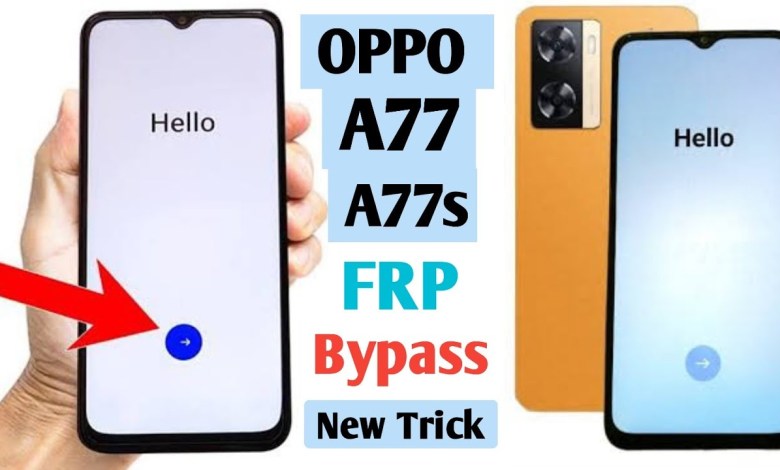
OPPO A77/A77s FRP Bypass Google Account |ANDROID 14 Latest UPDATE (Without Pc)
How to Bypass FRP Lock on Mobile Phones: Step by Step Guide
Have you ever found yourself locked out of your phone because you forgot the pattern lock? Well, in this article, we will guide you through the process of bypassing the FRP lock on your mobile phone. Follow these step-by-step instructions to unlock your phone without using a PC.
Step 1: Open the FRP Bypass Application
After opening the FRP Bypass application, click on the search bar and type in "FRP Bypass." Once you find the application, click on it to open the settings. This will bring up the settings menu on your phone.
Step 2: Go to Home Screen and Lock Screen
Navigate to the home screen and click on the lock screen option. Clicking on the home screen layout will bring up an option on your phone. From here, open the clone phone and click on "This is the new phone." You will need to give permission to all the necessary permissions. After that, take another phone and download the clone phone application.
Step 3: Download the Clone Phone Application
To download the clone phone application, follow the instructions on the screen. Once the clone application is downloaded, install it and click on open. Give permission to all the necessary permissions. After granting permission to all the permissions, an option will appear on your phone.
Step 4: Connect Your Phones
From here, scan the QR code of the other phone to connect the two phones. Once the phones are connected, an option will appear on both phones. After connecting both phones, an option will appear on your phone.
Step 5: Send Contact Photos
After connecting the phones, send contact photos via the application that has the smallest MB. This will transfer the photos from your phone to the other phone. After the transfer is complete, click on the done button on the other phone. This will complete the process, and on clicking the done button, the skip option will appear on your phone.
Step 6: Unlock Your Phone
Congratulations! You have successfully bypassed the FRP lock on your phone. If you found this video helpful, don’t forget to like and share it with your friends. Your phone is now unlocked and ready for use.
In conclusion, unlocking your phone without the need for a PC is possible by following these simple steps. Remember to always backup your data before attempting to bypass the FRP lock. Thank you for watching and happy unlocking!
#OPPO #A77A77s #FRP #Bypass #Google #Account #ANDROID













