Discover how to successfully bypass FRP on the Vivo Y12s running Android 11 #Part3 #bypassfrp
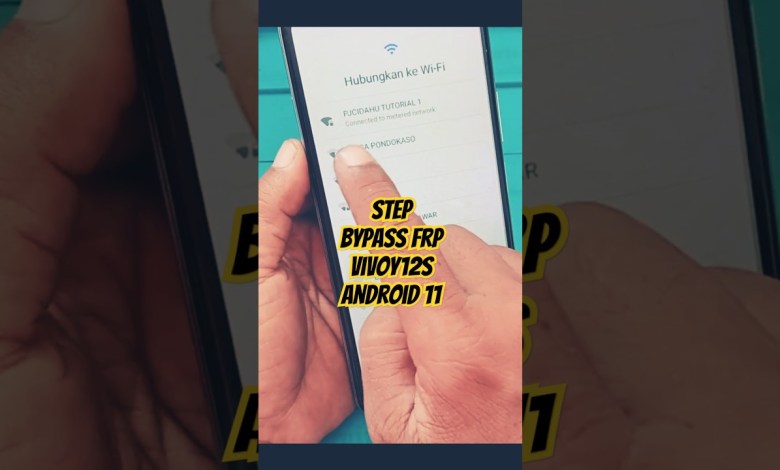
Bypass FRP Vivo Y12s Android 11 #Part3 #bypassfrp #vivoy12s
How to Use Braille Keyboard on Android Devices
Do you know that Android devices have a built-in Braille keyboard feature for users who are visually impaired? In this article, we will guide you on how to activate and use the Braille keyboard on your Android device.
Step 1: Go to Accessibility Settings
To activate the Braille keyboard on your Android device, you need to go to the Accessibility settings. Here’s how you can do it:
1. Go to your device’s Settings.
2. Scroll down and select Accessibility.
3. Tap on Accessibility to enter the settings menu.
Step 2: Enable Accessibility Shortcut
Once you are in the Accessibility settings, you need to enable the Accessibility shortcut for quick access to the Braille keyboard. Here’s how you can do it:
1. Go to the Accessibility settings menu.
2. Look for the Accessibility shortcut option and tap on it.
3. Enable the Accessibility shortcut by toggling the switch.
Step 3: Set Up Braille Keyboard
Now that you have enabled the Accessibility shortcut, you can set up the Braille keyboard on your Android device. Here’s how you can do it:
1. Go to the Accessibility settings menu.
2. Select the Braille keyboard option.
3. Make sure the Braille keyboard is activated by toggling the switch.
Step 4: Connect to Wi-Fi
Before using the Braille keyboard on your Android device, make sure that your device is connected to a Wi-Fi network for accurate translation and pronunciation of Braille characters.
Step 5: Begin Using Braille Keyboard
Now that you have set up the Braille keyboard on your Android device, you can start using it. Here’s how you can do it:
1. Press and hold the space bar to access the Braille keyboard.
2. Select the Braille TalkBack keyboard option.
3. Tap on the power up icon to activate it.
4. Choose the top option in the power up menu to activate it.
5. Follow the on-screen instructions to complete the setup.
Conclusion
In conclusion, Android devices have a built-in Braille keyboard feature that can be activated and used by visually impaired users. By following the steps mentioned in this article, you can easily set up and use the Braille keyboard on your Android device. It’s a great accessibility feature that can help users communicate more effectively and efficiently.
#Bypass #FRP #Vivo #Y12s #Android #Part3 #bypassfrp













