Discover the Secrets of Bypassing FRP on Infinix Smart 6: Your Ultimate Guide!
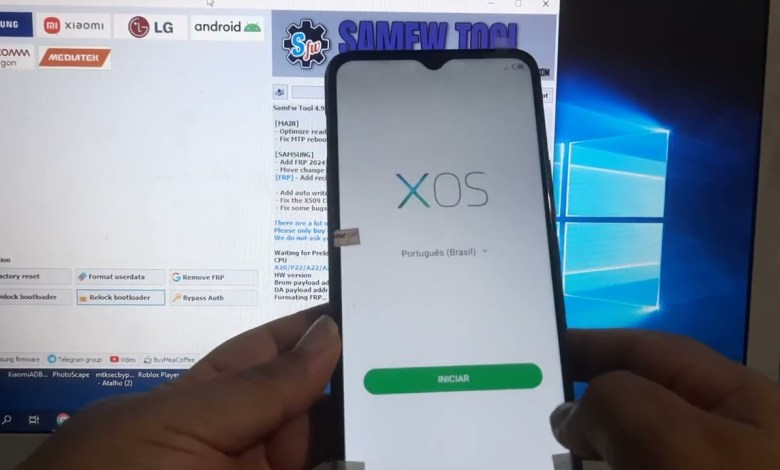
Desbloqueio google (Frp bypass) infinix Smart 6 pelo programa Samfw tool.
Unlocking the Infinix Smart 6: A Step-by-Step Guide
Welcome to our tutorial on unlocking the Infinix Smart 6 (model X6511). If you’ve stumbled upon this video, you’re likely facing issues with FRP (Factory Reset Protection) on your device. Don’t worry, this guide will walk you through the unlocking process using a free tool called SfW. Let’s get started!
What is FRP?
FRP, or Factory Reset Protection, is a security feature that prevents unauthorized users from accessing a device after it has been reset to factory settings. While this feature is helpful to protect your data, it can also be a hurdle if you’ve forgotten your Google account credentials or if you bought a second-hand device.
Requirements Before You Start
Before you dive into the unlocking process, make sure you have the following:
- Infinix Smart 6 device (Model X6511)
- Computer with the necessary MediaTek drivers installed
- USB cable
- SfW software for removing FRP
- Stable internet connection
Step 1: Install Necessary Drivers
Before doing anything with your Infinix Smart 6, ensure you have the MediaTek drivers installed on your computer. This step is crucial as it allows your computer to communicate with your device effectively.
Downloading MediaTek Drivers
- Go to the official MediaTek website or trusted sources.
- Download the proper drivers for your operating system.
- Follow the installation prompts to set them up on your computer.
Step 2: Launch the SfW Tool
Next, we’ll need to use the SfW tool to remove FRP. Follow these steps:
- Open the SfW software on your computer.
- Navigate to the Mediatek tab in the application.
- Look for the option that says Remove FRP.
Step 3: Prepare Your Device
Now, let’s prepare your Infinix Smart 6 for the unlocking procedure.
- Power off your device. You can do this by pressing the power button.
- Once it’s off, you will need to press and hold both the Volume Up (+) and Volume Down (-) buttons.
- While holding these buttons, connect the USB cable to your device to your computer.
Observing Your Connection
Upon connecting, you might see a notification indicating that the MediaTek Driver has been recognized. If it’s successful, it will show up in your device manager.
Step 4: Connecting and Removing FRP
Once you’ve connected your device while holding the volume buttons:
- Observe your computer screen to confirm it recognizes the driver.
- If the connection drops, disconnect the USB cable, power off your device, and repeat the previous steps.
Eventually, you should arrive at a point where:
- The SfW software indicates that it is formatting the FRP.
- The MediaTek driver remains connected throughout the process.
Complete the FRP Removal
After several attempts, if the process is successful, you should see a message indicating that FRP has been removed. You can now disconnect your device from your computer.
Step 5: Configure Your Infinix Smart 6
With FRP successfully removed, it’s time to set up your device.
- Power on your Infinix Smart 6 by pressing the power button.
- Follow the on-screen setup instructions. You should notice that the lock icon no longer appears on the screen.
- Search for the option to skip Google account login during the setup.
Step 6: Enjoy Your Unlocked Device
Once your device is configured:
- You should have full access to your device without the FRP lock.
- Make sure to create or log in to your Google account to back up your data.
Troubleshooting Common Issues
Device Not Recognized
If your computer is not recognizing the Infinix Smart 6 after following the above steps, check the following:
- Ensure that the USB cable is working properly and is connected securely.
- Double-check that you have the MediaTek drivers installed correctly.
FRP Removal Fails
If the FRP removal process does not succeed:
- Restart both your computer and device and try again.
- Confirm that the SfW tool is up-to-date.
Conclusion
There you have it! You have successfully unlocked your Infinix Smart 6. If this guide was helpful, please consider giving our video a thumbs up and subscribing to our channel for more such tutorials. Don’t forget to click on the notification bell, and select “All” to stay updated whenever we post new content.
We appreciate your support and wish you all the best with your newly unlocked device. If you have any questions or need further assistance, feel free to leave a comment below. Happy unlocking!
By following this guide, you should be able to navigate the FRP unlocking procedure without much stress. The Infinix Smart 6 is now ready for you to use, explore, and enjoy!
#Google #Unlocking #FRP #bypass #Infinix #Smart













