Here’s a rewritten title that adds an element of curiosity:“Unlocking Secrets: Discover the One-Click FRP Unlock Tool for Poco C61 Model!”
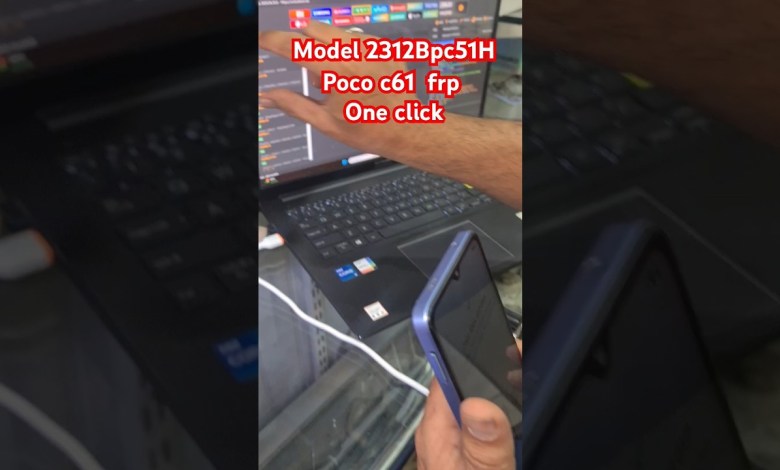
poco c61 frp unlock tool one click frp poco c61 model 2312BPC51h #frpbypass #frpunlock
How to Unlock FRP for Poco C61
In this article, we’ll guide you through the process of unlocking the FRP (Factory Reset Protection) for the Poco C61 smartphone. If you’ve recently reset your device and are having trouble accessing your Google account, this guide will help you navigate the unlock process step-by-step.
What is FRP?
Factory Reset Protection (FRP) is a security feature implemented by Google to protect your device from unauthorized access after a factory reset. If someone attempts to reset your phone without your permission, they won’t be able to access it unless they provide the Google account credentials that were previously synced on the device.
Prerequisites
Before you begin, ensure you have the following:
- A USB cable
- Access to a computer
- The Poco C61 device
- Basic understanding of navigating through menus
Step-by-Step Guide to Unlock FRP on Poco C61
Now that you have everything ready, let’s dive into the unlock process for the Poco C61.
Step 1: Access the Mi Account
Begin by opening your web browser and searching for the Mi Account setup page. Follow these steps:
- Type "Mi Account" in your browser’s search bar.
- Click on the official Mi website link.
- Sign in or create an account if you don’t have one.
This step is crucial for managing your Poco device.
Step 2: Identify Your Device
- Navigate to the Device Management section.
- Search for your Poco C61 device.
- Click on the device name once it appears.
This allows you to look for custom download options related to Xiaomi devices.
Step 3: Locate the Xiaomi Custom DA
Next, you will need to find the Xiaomi custom DA (download agent) for the Poco C61.
- After clicking on your device, look for the download options.
- If the option you need isn’t readily available, scroll through the list to locate "Xiaomi Poco C61."
- Click on it to proceed.
Step 4: Preloader Erase FRP Tool
After locating the Poco C61:
- Find the option labeled "Preloader Erase FRP."
- Click on this option.
This step is critical as it prepares your device for the FRP unlocking process.
Step 5: Power Off Your Device
At this point, you need to turn off your Poco C61. Here’s how:
- Hold the power button until the power menu appears.
- Select "Power Off."
Once the device is completely off, you can move to the next step.
Step 6: Connecting the Device
Now, it’s time to connect your phone to the computer. Follow these steps:
- Use the USB cable to plug your Poco C61 into the computer.
- Important: Do not press any keys on the device at this point.
Step 7: Automatic Detection
Once connected, the device should automatically be recognized by your computer.
- You will see a message on the screen confirming that the system has detected your device.
- There is no need to manually press any buttons during this procedure; everything should happen automatically.
Step 8: Finalizing the Unlock Process
- Wait for the unlocking process to complete.
- Monitor the status on your computer screen; it will indicate whether the process was successful.
Conclusion
Once the FRP unlocking process is complete, you can safely disconnect your Poco C61. Now you should have full access to your device without any Google account restrictions.
Don’t forget to restart your phone and set it up as new or restore from a backup.
Feedback
If you found this guide helpful, please like and subscribe for more informative content. Your support motivates us to create more detailed tutorials.
Final Thoughts
Unlocking FRP on the Poco C61 can seem challenging, but by following the steps outlined above, you can make the process straightforward. Always ensure that you have proper authorization to unlock device protections to avoid any legal issues.
Should you encounter any issues, consult the versions of software you are using, as steps may vary slightly based on updates. For further assistance, consider joining online forums or support groups dedicated to Xiaomi devices.
We hope this article has clarified the FRP unlocking process for the Poco C61. Happy unlocking!
#poco #c61 #frp #unlock #tool #click #frp #poco #c61 #model












