Unlocking Secrets: How to Bypass FRP Lock on Samsung Android Devices!
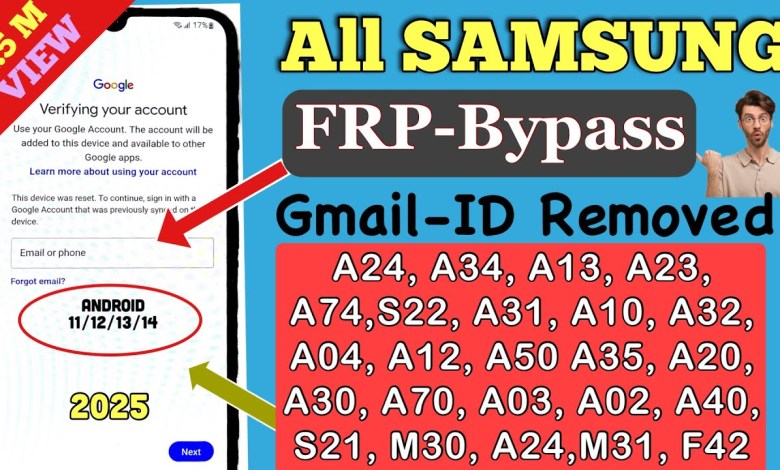
All Samsung FRP Bypass FRP Lock On Samsung Android 14/15 | NO PC | 2025 New Method | 100% Working
How to Unlock Your Samsung Android Smartphone at Home
[Music]
Introduction
Hello guys, welcome to a new video! This video is dedicated to all consumers using Samsung Android smartphones across various series, including A series, F series, J series, M series, and more. If you are locked out of your Samsung Android smartphone because you’ve forgotten your PIN, pattern, or password, don’t worry! You don’t necessarily have to visit a service center to unlock your device. In this guide, I’m going to explain how to unlock your Samsung smartphone from the comfort of your home without incurring any expenses.
Hard Reset Your Samsung Smartphone
Step 1: Perform a Hard Reset
To unlock your device, the first step is to perform a hard reset. Conducting a hard reset will erase everything on your smartphone, including data, settings, and any software issues that may be hindering your access.
Power Off Your Device: To begin the hard reset, turn off your Samsung device completely.
Boot Into Recovery Mode:
- Press and hold the Volume Up button, Power button, and Home button (if applicable) simultaneously until you see the Samsung logo.
- If your device does not have a Home button, hold the Volume Up and Power buttons while releasing the Home button.
Access Recovery Menu: Once you see the Recovery menu, use the Volume buttons to navigate and the Power button to select.
Select the Factory Reset Option: Find the option labeled “Wipe Data/Factory Reset” and select it.
Confirm the Reset: Follow the prompts to confirm the reset. This will erase all data on your device.
Step 2: Set Up Your Device
After the hard reset process completes, your device will restart. On the startup screen, you’ll be greeted with a welcome popup.
Choose Your Language: Select your preferred language and tap on the Start button.
Connect to Wi-Fi: Ensure your phone is connected to a Wi-Fi network. This is crucial as it allows you to use Google account recovery features later.
Bypass the Lock Screen Using Google Account
Step 3: Addressing the Locked Screen
Once you’re past the initial setup screens, if your phone prompts you for a PIN, pattern, or password lock, don’t panic!
Look for Google Account Option: In most cases, you should see an option that says “Use my Google account instead” on the lock screen.
Tap on Google Account Option: Select this option.
Enter Your Google Credentials: Now, input your Google account username and password associated with your locked device.
Step 4: Navigating the FRP Lock
When you input your credentials, you are on a page known as the Factory Reset Protection (FRP) lock page. If you have correctly entered your Google account details:
Read the Prompts: Follow any prompts that appear and tap through to the next steps.
Complete Setup: You will have successfully bypassed the lock, and your device will take you back to the main setup interface.
What if You Don’t Have Google Account Credentials?
Step 5: What to Do if You Can’t Access Google Account
If you forget your Google account credentials and do not have access to reset your password:
No Option to Skip: Unfortunately, if you’re stuck on this screen, you won’t see an option to skip. You will have a few alternatives:
Google Account Recovery: Visit the Google Account Recovery Page to retrieve your account information. Here you can follow the prompts to reset your password.
Contact Support: If all else fails, consider reaching out to Samsung support or using their official website for assistance. With adequate proof of ownership, they may help you regain access.
Conclusion
By following these steps, you can efficiently unlock your Samsung Android smartphone at home, saving time and money that would otherwise be spent visiting a service center. Remember, hard resets will erase all data on your device, so be prepared for that. Always keep a backup of your data whenever possible!
Now you should be all set to regain access to your Samsung device. If you found this video helpful, don’t forget to give a thumbs up, subscribe for more guides, and share with those who may also need assistance!
[Music]
Feel free to reach out if you need any more help on smartphone-related issues or any specific queries!
#Samsung #FRP #Bypass #FRP #Lock #Samsung #Android













