How to Bypass FRP on OPPO A78 with Android 14 and 4G – Find out now!
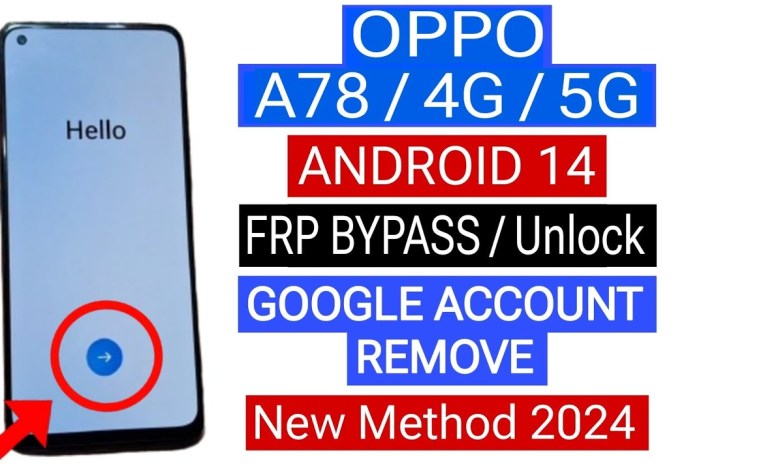
OPPO A78 FRP Bypass Android14 | OPPO 4G A78 FRP Bypass | OPPO A78 5G FRP Bypass | A78 5G OPPO Google
Wi-Fi Transfer and Migration of Data Process
In today’s video, we will demonstrate how to transfer and migrate data using Wi-Fi connection on your devices. This process is simple and convenient, allowing you to seamlessly move files and information from one device to another without the need for cables or external drives.
Step 1: Check Wi-Fi Connection
First and foremost, ensure that both devices are connected to a stable Wi-Fi network. This will facilitate a smooth transfer process and ensure that the migration of data is successful.
Step 2: Close Apps
Before initiating the data transfer, make sure to close any apps that are running in the background. This will prevent any interruptions during the transfer process and ensure that all data is successfully migrated.
Step 3: Navigate to Wi-Fi Section
Access the Wi-Fi section on your device by tapping on the settings icon. From there, tap on the Share option, followed by the Near By option. Then, tap on the three dots icon and select Settings.
Step 4: Access Messaging App
Once in the Settings, tap on More and then select the Messaging app. Create a new message and type in the number or contact that you wish to send the data to.
Step 5: Share the Link
Type in the link ddw.com and send it to the recipient. Once the recipient receives the link, they can tap on it to open it and initiate the data transfer process.
Step 6: Access the Link
Upon tapping on the link, the recipient will be directed to a page where they can access the settings and initiate the data migration process. They can follow the on-screen instructions to complete the transfer.
Step 7: Clone Phone
To clone your device, you will need to install a cloning app on the second device. Search for the Clone Phone app on the Play Store and install it. Once the installation is complete, open the app.
Step 8: Start Migration
Grant the necessary permissions and start the migration process by scanning the code displayed on the new device. This will establish a connection between the two devices and allow for seamless data transfer.
Step 9: Check and Confirm
Once the migration process is complete, review the transferred data and confirm that all files and information have been successfully migrated. You can uncheck any unwanted files or apps before completing the transfer.
Step 10: Complete Transfer
Once you have confirmed the data transfer, you can proceed with completing the process. All your files and information will now be available on the new device, allowing you to seamlessly transition between devices.
In conclusion, transferring and migrating data using a Wi-Fi connection is a simple and efficient process that can save you time and effort when moving files between devices. By following the steps outlined in this video, you can ensure a successful data transfer and enjoy a seamless transition to your new device.
#OPPO #A78 #FRP #Bypass #Android14 #OPPO #A78 #FRP #Bypass











