How to bypass FRP on Samsung A30/A30s with Android 11/12/13/14: Discover the secret method without hassle
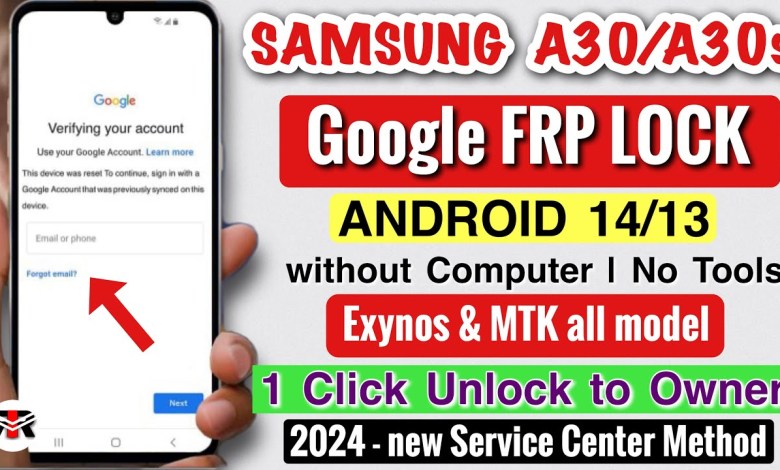
Samsung A30/A30s FRP Bypass Android 11/12/13/14 Without PC | New Method
US and click on this hand go to the save button okay friend save and please choose add Network please choose add Network go to the settings the settings icon is here click on this settings icon go to the connections go to the connections okay friend connection go to the Wi-Fi and choose the Samsung network that we have just created Samsung password is FRP bypass okay friend click on this connect button wait few seconds patient list check notification bar okay wait few second friend you see that there is a software update so I’m going to click on this later and go to the next button friend here I seen this is a privacy statement and wait taxing where technical sorry friends I do not have my glasses so my eyes are weak so I’m going to click on this icon okay click on this agree enter device number okay friend wait few seconds so running another step friend add your password friend go back to the welcome screen and click on this setting icon and go to the system go to the system okay friends system then go to the reset and click on this erase all data factory reset and click on this reset phone okay friend you have to enter manually your Gmail ID and password to set up your device so I forgot my Gmail so I clicked on this home button go to this emergency code and again enter the code star0 star H okay wait few seconds friend so here you see that there is a developer option so I’m going to click on this developer option and go back to the settings menu and click on this back button so you see that there is a language option here I’m going to choose English US okay friend click on this start button wait few seconds friend so here I am going to add a network and create a network network name is Samsung and password is FRP bypass okay friend go to the save button okay friend save and please choose add network please choose add network go to the settings the settings icon is here click on this settings icon go to the connections go to the connections okay friend connection go to the Wi-Fi and choose the Samsung network that we have just created Samsung password is FRP bypass okay friend click on this connect button wait few seconds patient list check notification bar okay wait few second friend you see that there is a software update so I’m going to click on this later and go to the next button friend here I seen this is a privacy statement and wait seconds where technical sorry friends I do not have my glasses so my eyes are weak so I’m going to click on this icon okay click on this agree enter device number okay friend wait few seconds so running another step friend add your password friend go back to the welcome screen and click on this setting icon and go to the system go to the system okay friends system then go to the reset and click on this erase all data factory reset and click on this reset phone okay friend you have to enter manually your Gmail ID and password to set up your device so I forgot my Gmail so I clicked on this home button go to this emergency code and again enter the code star0 star H okay wait few seconds friend so here you see that there is a developer option so I’m going to click on this developer option and go back to the settings menu and click on this back button so you see that there is a language option here I’m going to choose English US okay friend click on this start button wait few seconds friend so here I am going to add a network and create a network network name is Samsung and password is FRP bypass okay friend go to the save button okay friend save and please choose add network please choose add network go to the settings the settings icon is here click on this settings icon go to the connections go to the connections okay friend connection go to the Wi-Fi and choose the Samsung network that we have just created Samsung password is FRP bypass okay friend click on this connect button wait few seconds patient list check notification bar okay wait few second friend you see that there is a software update so I’m going to click on this later and go to the next button friend here I seen this is a privacy statement and wait taxing where technical sorry friends I do not have my glasses so my eyes are weak so I’m going to click on this icon okay click on this agree enter device number okay friend wait few seconds so running another step friend add your password friend go back to the welcome screen and click on this setting icon and go to the system go to the system okay friends system then go to the reset and click on this erase all data factory reset and click on this reset phone okay friend you have to enter manually your Gmail ID and password to set up your device so I forgot my Gmail so I clicked on this home button go to this emergency code and again enter the code star0 star H okay wait few seconds friend so here you see that there is a developer option so I’m going to click on this developer option and go back to the settings menu and click on this back button so you see that there is a language option here I’m going to choose English US okay friend click on this start button wait few seconds friend so here I am going to add a network and create a network network name is Samsung and password is FRP bypass okay friend go to the save button okay friend save and please choose add network please choose add network go to the settings the settings icon is here click on this settings icon go to the connections go to the connections okay friend connection go to the Wi-Fi and choose the Samsung network that we have just created Samsung password is FRP bypass okay friend click on this connect button wait few seconds patient list check notification bar okay wait few second friend you see that there is a software update so I’m going to click on this later and go to the next button friend here I seen this is a privacy statement and wait taxing where technical sorry friends I do not have my glasses so my eyes are weak so I’m going to click on this icon okay click on this agree enter device number okay friend wait few seconds so running another step friend add your password friend go back to the welcome screen and click on this setting icon and go to the system go to the system okay friends system then go to the reset and click on this erase all data factory reset and click on this reset phone okay friend you have to enter manually your Gmail ID and password to set up your device so I forgot my Gmail so I clicked on this home button go to this emergency code and again enter the code star0 star H okay wait few seconds friend so here you see that there is a developer option so I’m going to click on this developer option and go back to the settings menu and click on this back button so you see that there is a language option here I’m going to choose English US okay friend click on this start button wait few seconds friend so here I am going to add a network and create a network network name is Samsung and password is FRP bypass okay friend go to the save button okay friend save and please choose add network please choose add network go to the settings the settings icon is here click on this settings icon go to the connections go to the connections okay friend connection go to the Wi-Fi and choose the Samsung network that we have just created Samsung password is FRP bypass okay friend click on this connect button wait few seconds patient list check notification bar okay wait few second friend you see that there is a software update so I’m going to click on this later and go to the next button friend here I seen this is a privacy statement and wait taxing where technical sorry friends I do not have my glasses so my eyes are weak so I’m going to click on this icon okay click on this agree enter device number okay friend wait few seconds so running another step friend add your password friend go back to the welcome screen and click on this setting icon and go to the system go to the system okay friends system then go to the reset and click on this erase all data factory reset and click on this reset phone okay friend you have to enter manually your Gmail ID and password to set up your device so I forgot my Gmail so I clicked on this home button go to this emergency code and again enter the code star0 star H okay wait few seconds friend so here you see that there is a developer option so I’m going to click on this developer option and go back to the settings menu and click on this back button so you see that there is a language option here I’m going to choose English US okay friend click on this start button wait few seconds friend so here I am going to add a network and create a network network name is Samsung and password is FRP bypass okay friend go to the save button okay friend save and please choose add network please choose add network go to the settings the settings icon is here click on this settings icon go to the connections go to the connections okay friend connection go to the Wi-Fi and choose the Samsung network that we have just created Samsung password is FRP bypass okay friend click on this connect button wait few seconds patient list check notification bar okay wait few second friend you see that there is a software update so I’m going to click on this later and go to the next button friend here I seen this is a privacy statement and wait taxing where technical sorry friends I do not have my glasses so my eyes are weak so I’m going to click on this icon okay click on this agree enter device number okay friend wait few seconds so running another step friend add your password friend go back to the welcome screen and click on this setting icon and go to the system go to the system okay friends system then go to the reset and click on this erase all data factory reset and click on this reset phone okay friend you have to enter manually your Gmail ID and password to set up your device so I forgot my Gmail so I clicked on this home button go to this emergency code and again enter the code star0 star H okay wait few seconds friend so here you see that there is a developer option so I’m going to click on this developer option and go back to the settings menu and click on this back button so you see that there is a language option here I’m going to choose English US okay friend click on this start button wait few seconds friend so here I am going to add a network and create a network network name is Samsung and password is FRP bypass okay friend go to the save button okay friend save and please choose add network please choose add network go to the settings the settings icon is here click on this settings icon go to the connections go to the connections okay friend connection go to the Wi-Fi and choose the Samsung network that we have just created Samsung password is FRP bypass okay friend click on this connect button wait few seconds patient list check notification bar okay wait few second friend you see that there is a software update so I’m going to click on this later and go to the next button friend here I seen this is a privacy statement and wait taxing where technical sorry friends I do not have my glasses so my eyes are weak so I’m going to click on this icon okay click on this agree enter device number okay friend wait few seconds so running another step friend add your password friend go back to the welcome screen and click on this setting icon and go to the system go to the system okay friends system then go to the reset and click on this erase all data factory reset and click on this reset phone okay friend you have to enter manually your Gmail ID and password to set up your device so I forgot my Gmail so I clicked on this home button go to this emergency code and again enter the code star0 star H okay wait few seconds friend so here you see that there is a developer option so I’m going to click on this developer option and go back to the settings menu and click on this back button so you see that there is a language option here I’m going to choose English US okay friend click on this start button wait few seconds friend so here I am going to add a network and create a network network name is Samsung and password is FRP bypass okay friend go to the save button okay friend save and please choose add network please choose add network go to the settings the settings icon is here click on this settings icon go to the connections go to the connections okay friend connection go to the Wi-Fi and choose the Samsung network that we have just created Samsung password is FRP bypass okay friend click on this connect button wait few seconds patient list check notification bar okay wait few second friend you see that there is a software update so I’m going to click on this later and go to the next button friend here I seen this is a privacy statement and wait taxing where technical sorry friends I do not have my glasses so my eyes are weak so I’m going to click on this icon okay click on this agree enter device number okay friend wait few seconds so running another step friend add your password friend go back to the welcome screen and click on this setting icon and go to the system go to the system okay friends system then go to the reset and click on this erase all data factory reset and click on this reset phone okay friend you have to enter manually your Gmail ID and password to set up your device so I forgot my Gmail so I clicked on this home button go to this emergency code and again enter the code star0 star H okay wait few seconds friend so here you see that there is a developer option so I’m going to click on this developer option and go back to the settings menu and click on this back button so you see that there is a language option here I’m going to choose English US okay friend click on this start button wait few seconds friend so here I am going to add a network and create a network network name is Samsung and password is FRP bypass okay friend go to the save button okay friend save and please choose add network please choose add network go to the settings the settings icon is here click on this settings icon go to the connections go to the connections okay friend connection go to the Wi-Fi and choose the Samsung network that we have just created Samsung password is FRP bypass okay friend click on this connect button wait few seconds patient list check notification bar okay wait few second friend you see that there is a software update so I’m going to click on this later and go to the next button friend here I seen this is a privacy statement and wait taxing where technical sorry friends I do not have my glasses so my eyes are weak so I’m going to click on this icon okay click on this agree enter device number okay friend wait few seconds so running another step friend add your password friend go back to the welcome screen and click on this setting icon and go to the system go to the system okay friends system then go to the reset and click on this erase all data factory reset and click on this reset phone okay friend you have to enter manually your Gmail ID and password to set up your device so I forgot my Gmail so I clicked on this home button go to this emergency code and again enter the code star0 star H okay wait few seconds friend so here you see that there is a developer option so I’m going to click on this developer option and go back to the settings menu and click on this back button so you see that there is a language option here I’m going to choose English US okay friend click on this start button wait few seconds friend so here I am going to add a network and create a network network name is Samsung and password is FRP bypass okay friend go to the save button okay friend save and please choose add network please choose add network go to the settings the settings icon is here click on this settings icon go to the connections go to the connections okay friend connection go to the Wi-Fi and choose the Samsung network that we have just created Samsung password is FRP bypass okay friend click on this connect button wait few seconds patient list check notification bar okay wait few second friend you see that there is a software update so I’m going to click on this later and go to the next button friend here I seen this is a privacy statement and wait taxing where technical sorry friends I do not have my glasses so my eyes are weak so I’m going to click on this icon okay click on this agree enter device number okay friend wait few seconds so running another step friend add your password friend go back to the welcome screen and click on this setting icon and go to the system go to the system okay friends system then go to the reset and click on this erase all data factory reset and click on this reset phone okay friend you have to enter manually your Gmail ID and password to set up your device so I forgot my Gmail so I clicked on this home button go to this emergency code and again enter the code star0 star H okay wait few seconds friend so here you see that there is a developer option so I’m going to click on this developer option and go back to the settings menu and click on this back button so you see that there is a language option here I’m going to choose English US okay friend click on this start button wait few seconds friend so here I am going to add a network and create a network network name is Samsung and password is FRP bypass okay friend go to the save button okay friend save and please choose add network please choose add network go to the settings the settings icon is here click on this settings icon go to the connections go to the connections okay friend connection go to the Wi-Fi and choose the Samsung network that we have just created Samsung password is FRP bypass okay friend click on this connect button wait few seconds patient list check notification bar okay wait few second friend you see that there is a software update so I’m going to click on this later and go to the next button friend here I seen this is a privacy statement and wait taxing where technical sorry friends I do not have my glasses so my eyes are weak so I’m going to click on this icon okay click on this agree enter device number okay friend wait few seconds so running another step friend add your password friend go back to the welcome screen and click on this setting icon and go to the system go to the system okay friends system then go to the reset and click on this erase all data factory reset and click on this reset phone okay friend you have to enter manually your Gmail ID and password to set up your device so I forgot my Gmail so I clicked on this home button go to this emergency code and again enter the code star0 star H okay wait few seconds friend so here you see that there is a developer option so I’m going to click on this developer option and go back to the settings menu and click on this back button so you see that there is a language option here I’m going to choose English US okay friend click on this start button wait few seconds friend so here I am going to add a network and create a network network name is Samsung and password is FRP bypass okay friend go to the save button okay friend save and please choose add network please choose add network go to the settings the settings icon is here click on this settings icon go to the connections go to the connections okay friend connection go to the Wi-Fi and choose the Samsung network that we have just created Samsung password is FRP bypass okay friend click on this connect button wait few seconds patient list check notification bar okay wait few second friend you see that there is a software update so I’m going to click on this later and go to the next button friend here I seen this is a privacy statement and wait taxing where technical sorry friends I do not have my glasses so my eyes are weak so I’m going to click on this icon okay click on this agree enter device number okay friend wait few seconds so running another step friend add your password friend go back to the welcome screen and click on this setting icon and go to the system go to the system okay friends system then go to the reset and click on this erase all data factory reset and click on this reset phone okay friend you have to enter manually your Gmail ID and password to set up your device so I forgot my Gmail so I clicked on this home button go to this emergency code and again enter the code star0 star H okay wait few seconds friend so here you see that there is a developer option so I’m going to click on this developer option and go back to the settings menu and click on this back button so you see that there is a language option here I’m going to choose English US okay friend click on this start button wait few seconds friend so here I am going to add a network and create
#Samsung #A30A30s #FRP #Bypass #Android



