How to bypass Infinix Smart 7/7 HD FRP and unlock Google account: A step-by-step guide to unlocking your device
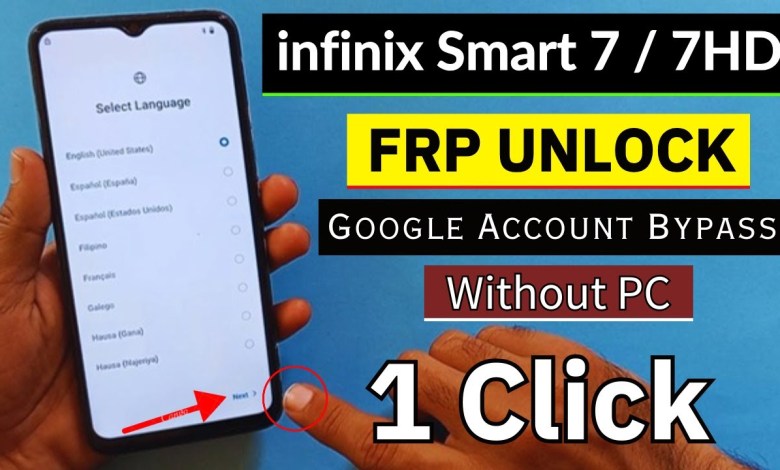
Infinix Smart 7 / 7 HD Frp Bypass/Unlock Google Account Lock Android 12/13 Without PC-2024
Connecting to WiFi
Hello friends, welcome back to my channel. Today, we will walk you through the process of connecting to WiFi. First, you need to enter the WiFi settings and connect to the available network. Make sure you do not insert a SIM card, as you will be connecting via WiFi. If you do not have WiFi, you can provide a hotspot code from another device to connect. Once the WiFi is connected, your phone will automatically proceed to the next step. Click on next to continue.
Unlocking the Phone
First, let me check if this phone has FRP lock. You can see here that a pattern lock is applied. Click here to unlock the FRP lock as well. Now, let’s bypass it. You may notice a verification prompt asking for a Google account. Since we do not remember the account details, we will skip this step by clicking back. Today, we will bypass this in a single click, so do not skip the video. Let’s move on to the WiFi setting inside your device.
Sharing the WiFi Connection
Once you have connected to the WiFi, you will see a barcode in front of the network name. Click on it and then click on share. This will enable sharing the network with other devices. Next, click on "nearby" and turn on the option. Then, click on "Need help sharing." This will open the help page where you need to click on the three dots and select "Share article." The apps for sharing will appear on your screen. If you do not see them, search for M S T O R in the search bar. It will appear at the top. Open the app and follow the steps to share the WiFi connection with another device.
Conclusion
By following these steps, you can easily connect to WiFi and share the network with others. It is important to remember not to insert a SIM card and to connect via WiFi for this process. Make sure to carefully follow each step to ensure a successful connection and sharing of the WiFi network. Thank you for watching this tutorial, and I hope it was helpful for you. Stay tuned for more tech tips and tricks on my channel. Have a great day!
#Infinix #Smart #Frp #BypassUnlock #Google #Account













