How to Bypass Tecno Pop 9 FRP on Android 14 with Share Option Not Working
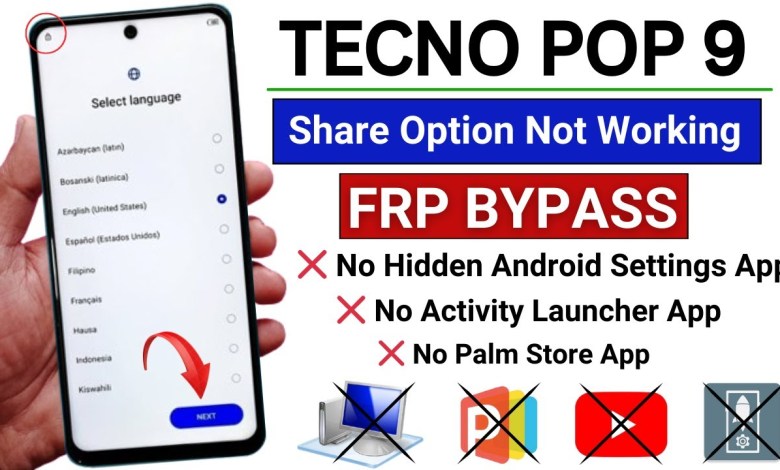
Tecno Pop 9 Frp Bypass Android 14 | Share Option Not Work | Tecno Pop 9 5G Google Account Bypass
Hello Friends, welcome to my YouTube channel. If you need to connect your phone quickly, I’ll show you how to do it. First, let’s connect to the WiFi here. Once the WiFi is connected automatically, click on the checkbox and then click on next. If your device has an FRP lock, I’ll show you how to remove it. The lock could be a pattern lock, pin lock, or password lock. I’ll guide you on how to easily remove it. Look at the pattern lock on the phone screen, it will have a G sign or a lock symbol next to it, indicating an FRP lock. If there is a problem with the device, Google will show you an error message. The new update has caused issues with some phones, disabling the share article option for those whose phones have been updated.
If your phone is getting an update, I’ll also provide you with a solution. Let me show you what to do. Click on the three dots, then on the Share Article option. If it’s not working, you need to go back and disconnect from the WiFi. Click on Disconnect and then go back. Once you reconnect to the WiFi, move forward again. You may need to disconnect from the WiFi once and then reconnect to proceed further. If you don’t do this, you won’t be able to move forward.
You need to go to the User agreement and service setting within these settings. Scroll down a bit, and you will find Privacy Policy, Personalized recommendation, written below. Click on Privacy Policy, and a list will open up for you. Click on User without an account, then click on No Thanks. On the three dots at the top, click [music]. After that, scroll down and
Click on the three dots at the top, then click on Share Article. If it’s not working, you need to go back and disconnect from the WiFi. Click on Disconnect and then go back. Once you reconnect to the WiFi, move forward again. You may need to disconnect from the WiFi once and then reconnect to proceed further. If you don’t do this, you won’t be able to move forward.
You need to go to the User agreement and service setting within these settings. Scroll down a bit, and you will find Privacy Policy, Personalized recommendation, written below. Click on Privacy Policy, and a list will open up for you. Click on User without an account, then click on No Thanks. On the three dots at the top, click [music]. After that, scroll down and
Click on the three dots at the top, then click on Share Article. If it’s not working, you need to go back and disconnect from the WiFi. Click on Disconnect and then go back. Once you reconnect to the WiFi, move forward again. You may need to disconnect from the WiFi once and then reconnect to proceed further. If you don’t do this, you won’t be able to move forward.
You need to go to the User agreement and service setting within these settings. Scroll down a bit, and you will find Privacy Policy, Personalized recommendation, written below. Click on Privacy Policy, and a list will open up for you. Click on User without an account, then click on No Thanks. On the three dots at the top, click [music]. After that, scroll down and
Click on the three dots at the top, then click on Share Article. If it’s not working, you need to go back and disconnect from the WiFi. Click on Disconnect and then go back. Once you reconnect to the WiFi, move forward again. You may need to disconnect from the WiFi once and then reconnect to proceed further. If you don’t do this, you won’t be able to move forward.
You need to go to the User agreement and service setting within these settings. Scroll down a bit, and you will find Privacy Policy, Personalized recommendation, written below. Click on Privacy Policy, and a list will open up for you. Click on User without an account, then click on No Thanks. On the three dots at the top, click [music]. After that, scroll down and
Click on the three dots at the top, then click on Share Article. If it’s not working, you need to go back and disconnect from the WiFi. Click on Disconnect and then go back. Once you reconnect to the WiFi, move forward again. You may need to disconnect from the WiFi once and then reconnect to proceed further. If you don’t do this, you won’t be able to move forward.
You need to go to the User agreement and service setting within these settings. Scroll down a bit, and you will find Privacy Policy, Personalized recommendation, written below. Click on Privacy Policy, and a list will open up for you. Click on User without an account, then click on No Thanks. On the three dots at the top, click [music]. After that, scroll down and
Click on the three dots at the top, then click on Share Article. If it’s not working, you need to go back and disconnect from the WiFi. Click on Disconnect and then go back. Once you reconnect to the WiFi, move forward again. You may need to disconnect from the WiFi once and then reconnect to proceed further. If you don’t do this, you won’t be able to move forward.
You need to go to the User agreement and service setting within these settings. Scroll down a bit, and you will f
#Tecno #Pop #Frp #Bypass #Android #Share #Option













